Android: Outlook for Android (ActiveSync)
-
- Download the Outlook for Android app from the Play Store here
- Once it downloads, open it, and tap the blue Get Started button.
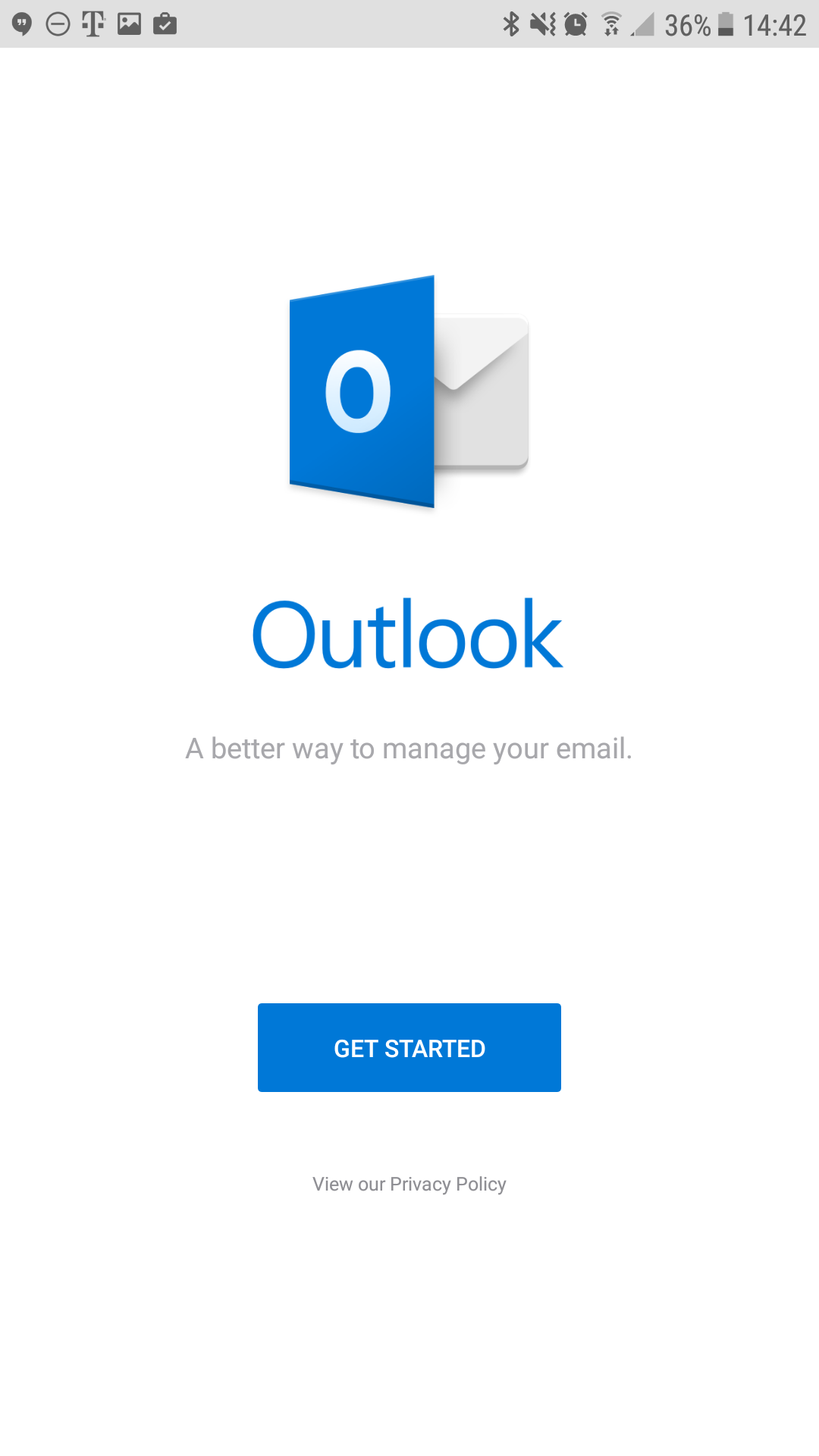
-
- Enter your full email address.
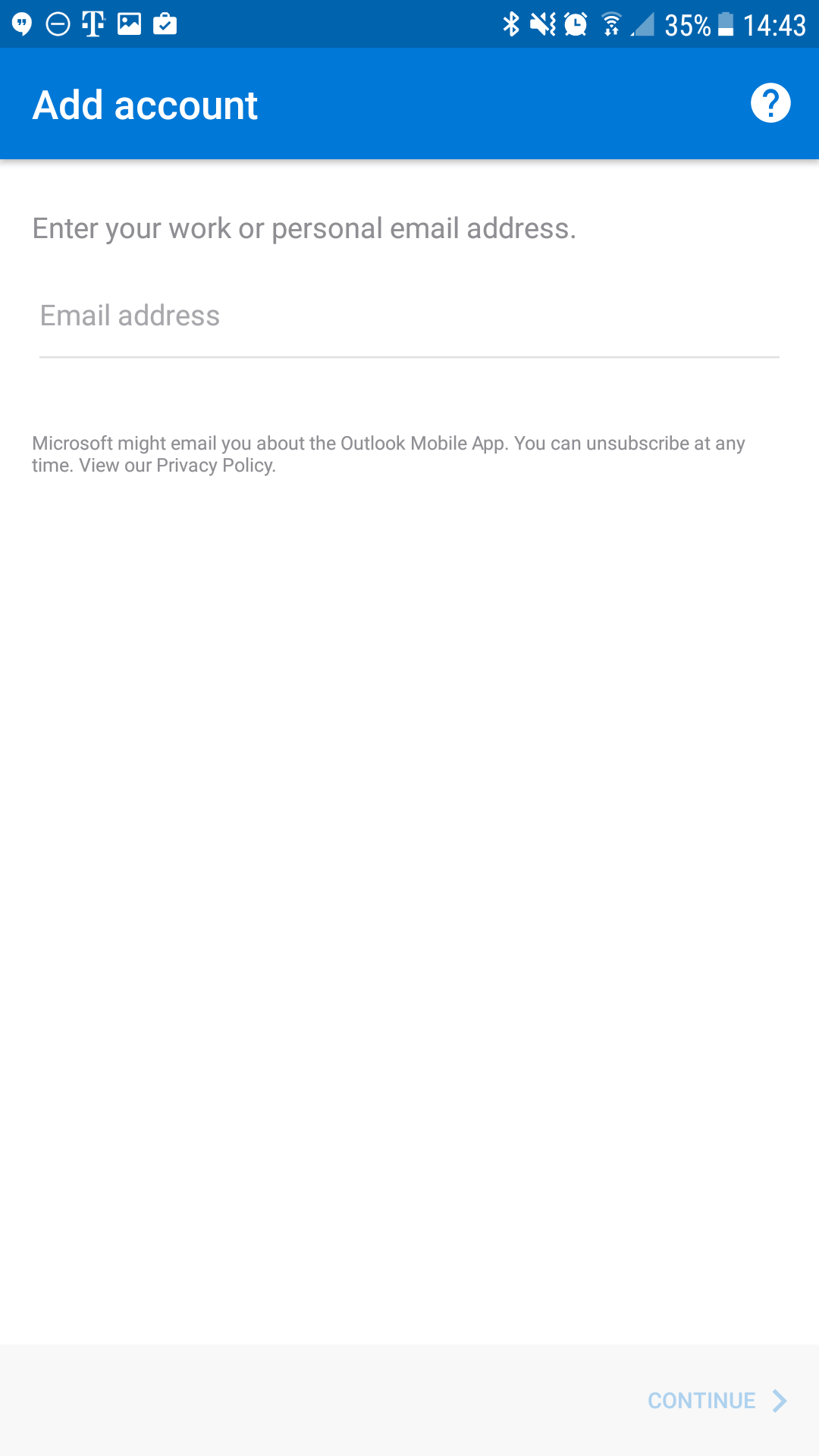
-
- Tap Continue
- Enter your mailbox password and a description of the account.
Then enable the Advanced Settings slider on the bottom of the screen.
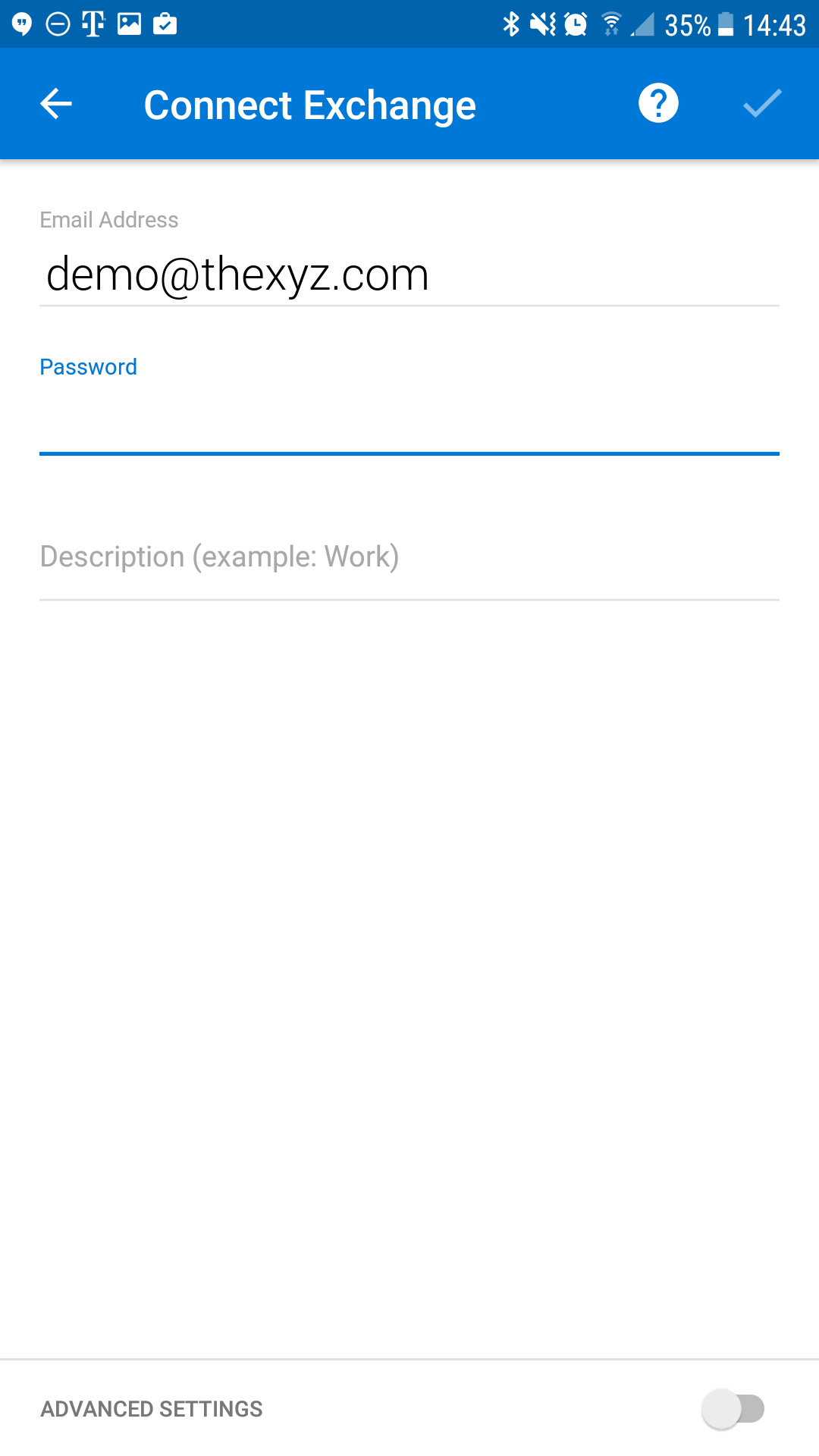
-
- Enter the following settings on the screen, as shown below:
Email: Replace demo@thexyz.com with your email address
Server: mex09.emailsrvr.com
Domain/Username: Replace demo@thexyz.com with your email address
Password: Your mailbox password
Once you're done, click the checkbox on the top right corner
- Enter the following settings on the screen, as shown below:
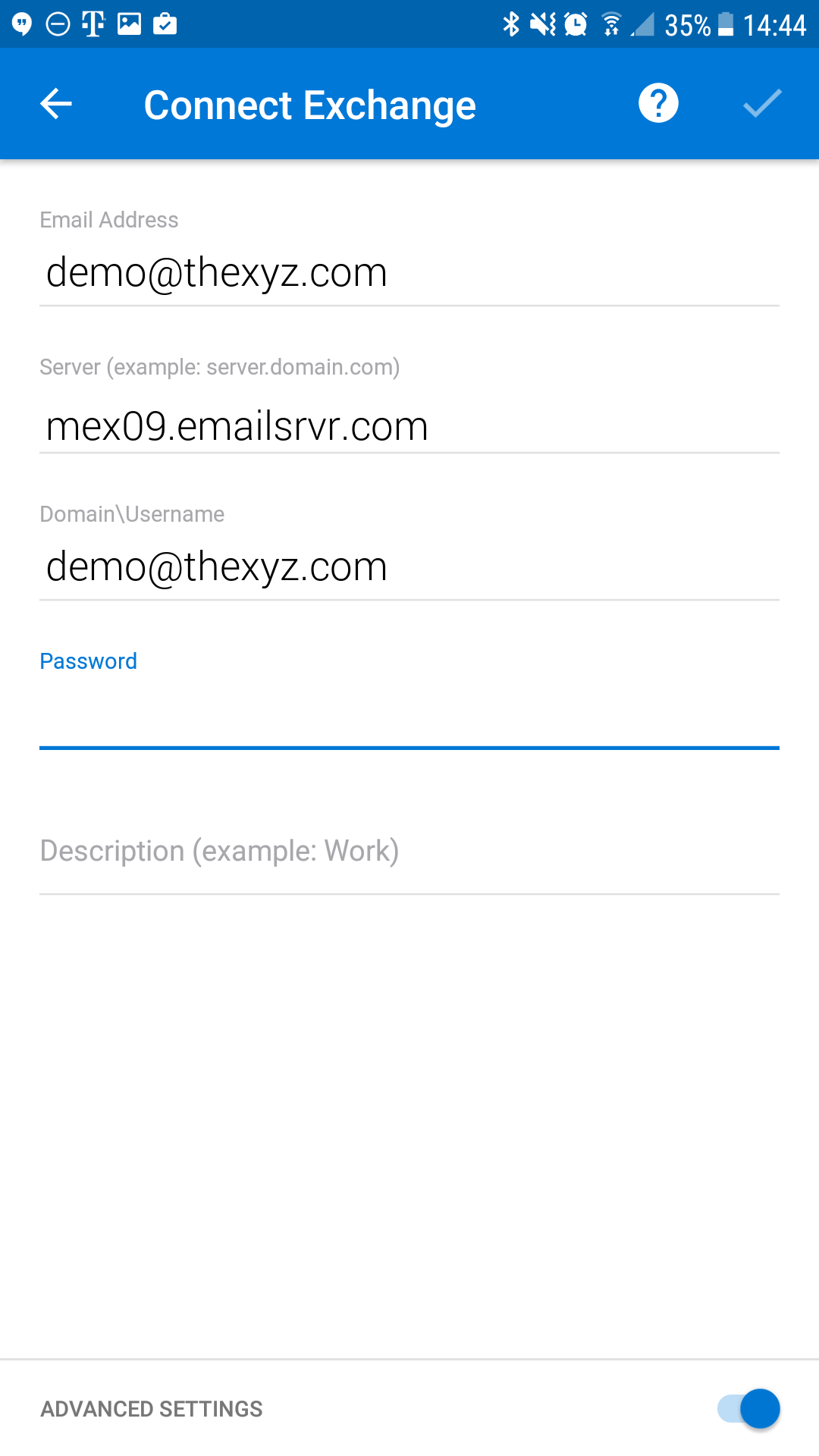
-
- Tap Skip to skip adding another account.
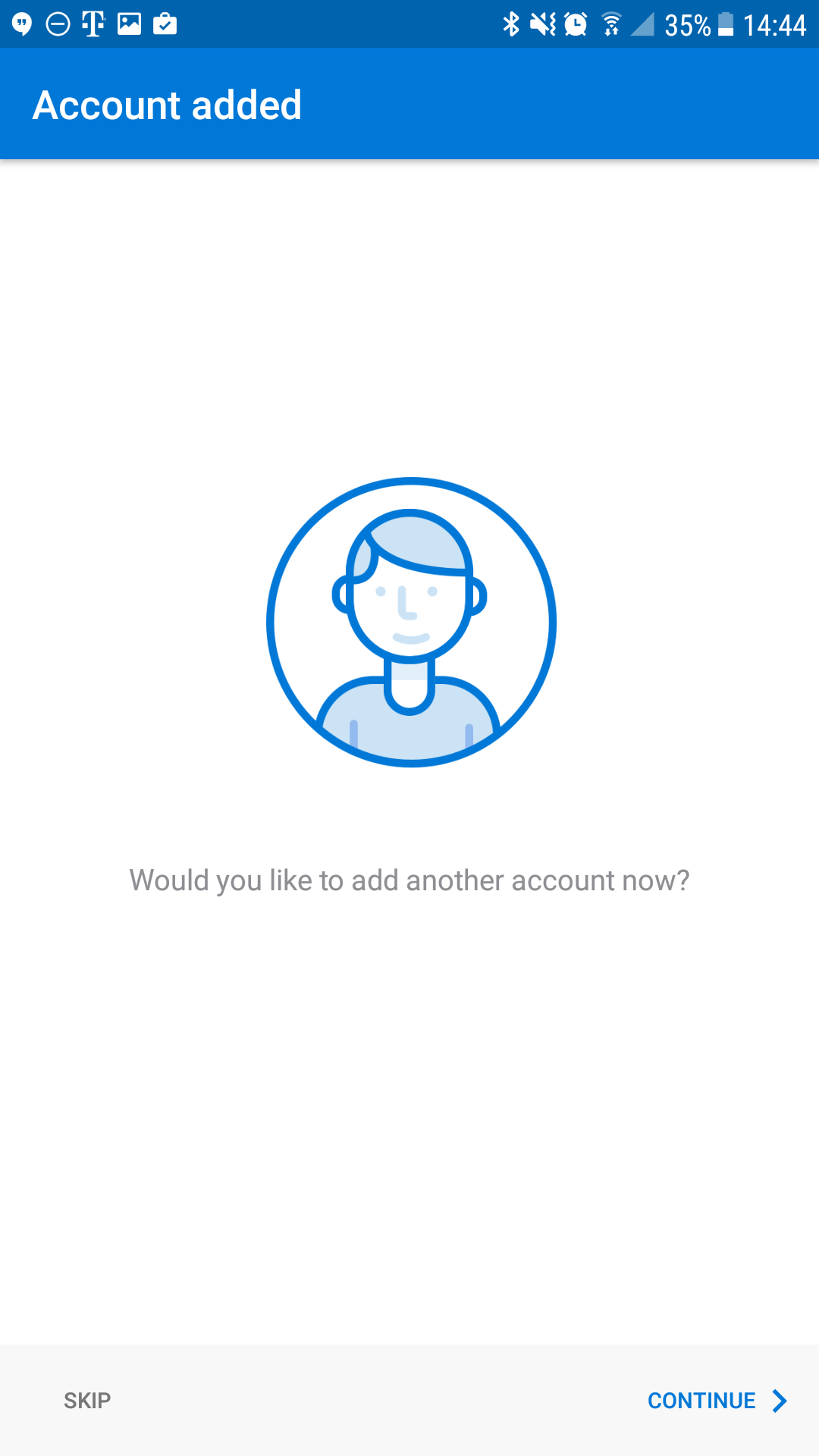
-
- You may go through the app tutorial by clicking on the arrow on the bottom right, or tap Skip to skip it.
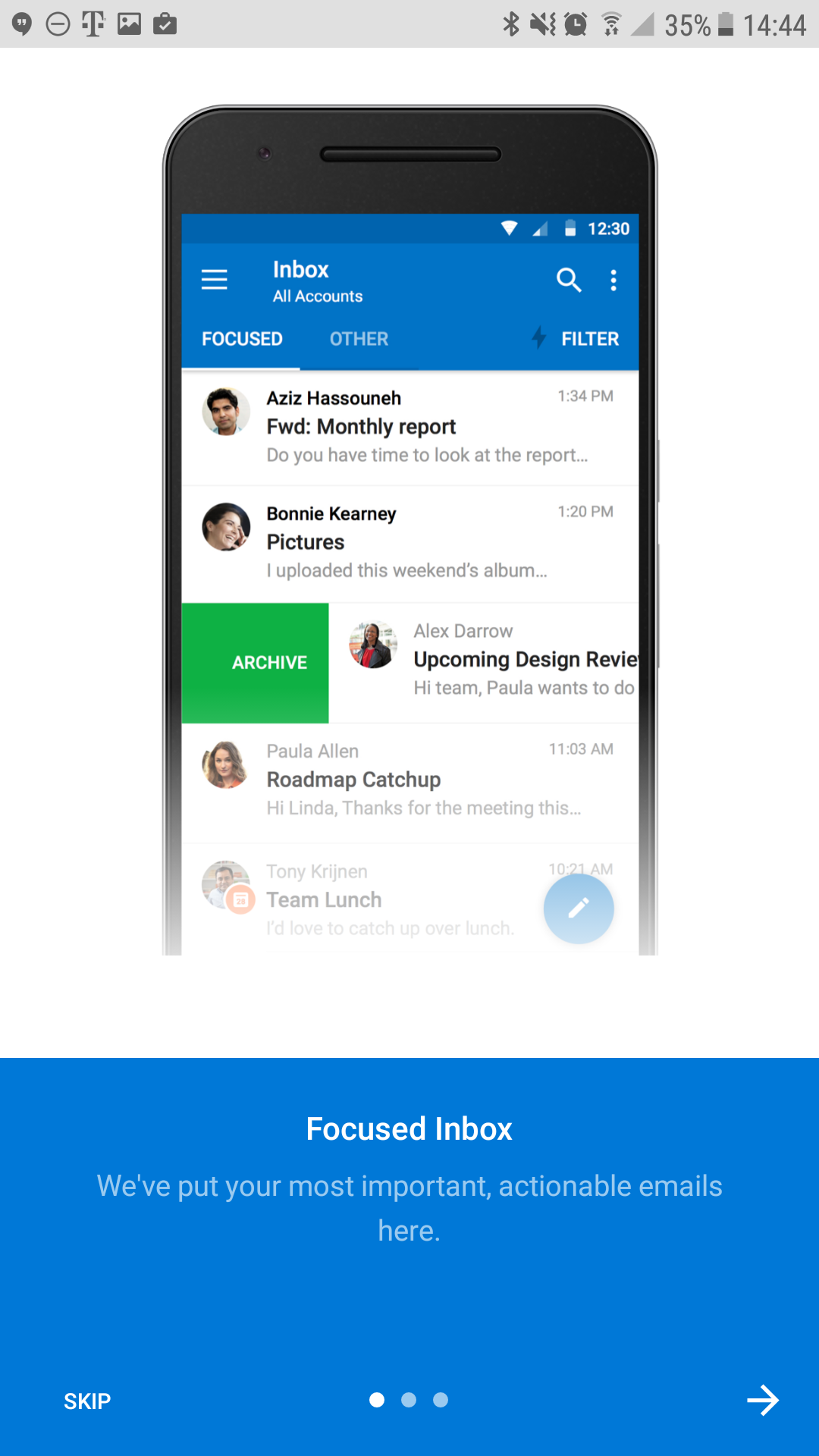
-
- Once you see the mailbox screen, you are all set! It may take a few minutes to download mail depeding on a variety of factors
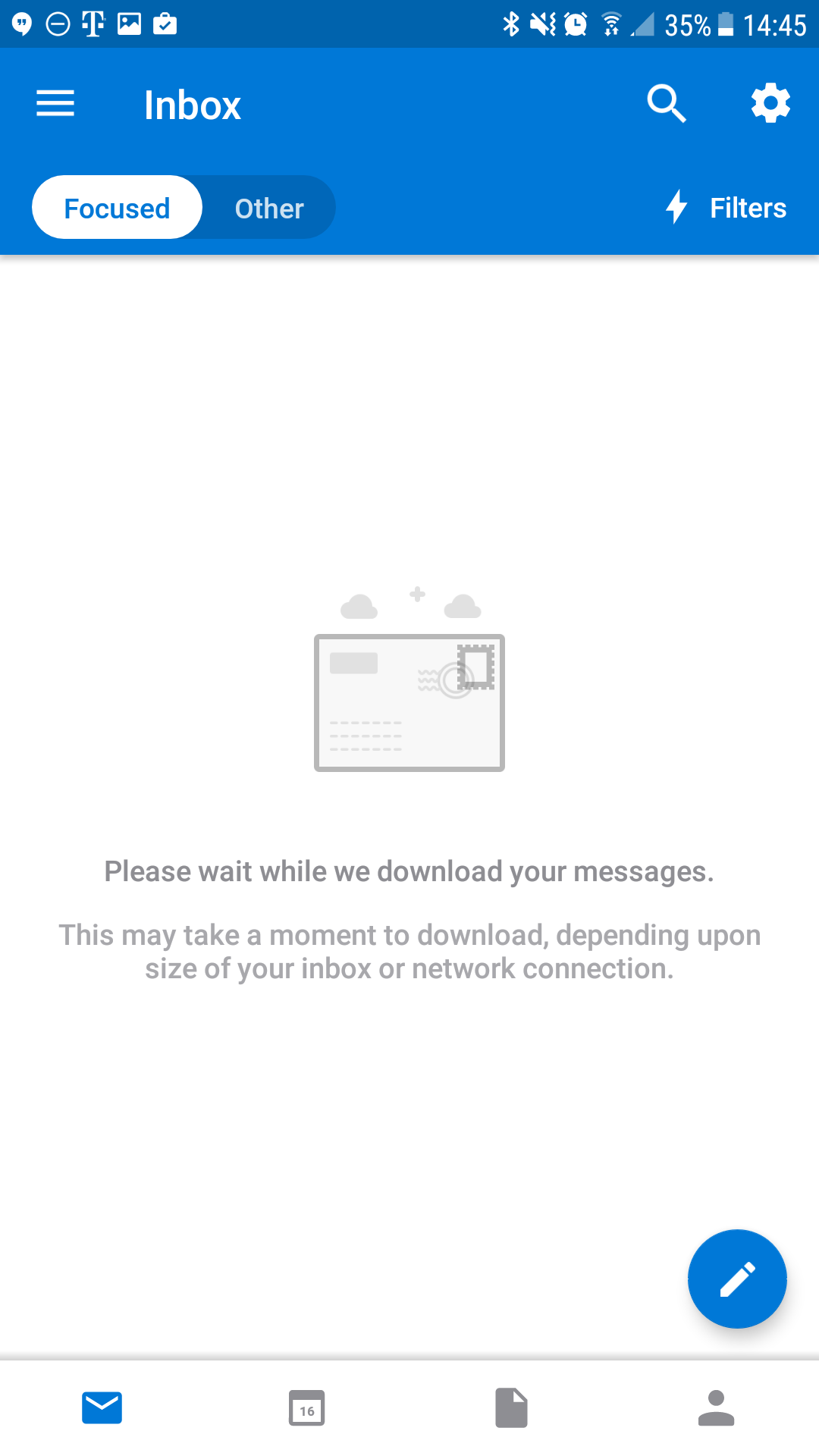
Don't forget about your other devices! View more guides in the Knowledgebase.

