-
- Locate the Settings icon within your Apps Drawer.
- Tap Accounts
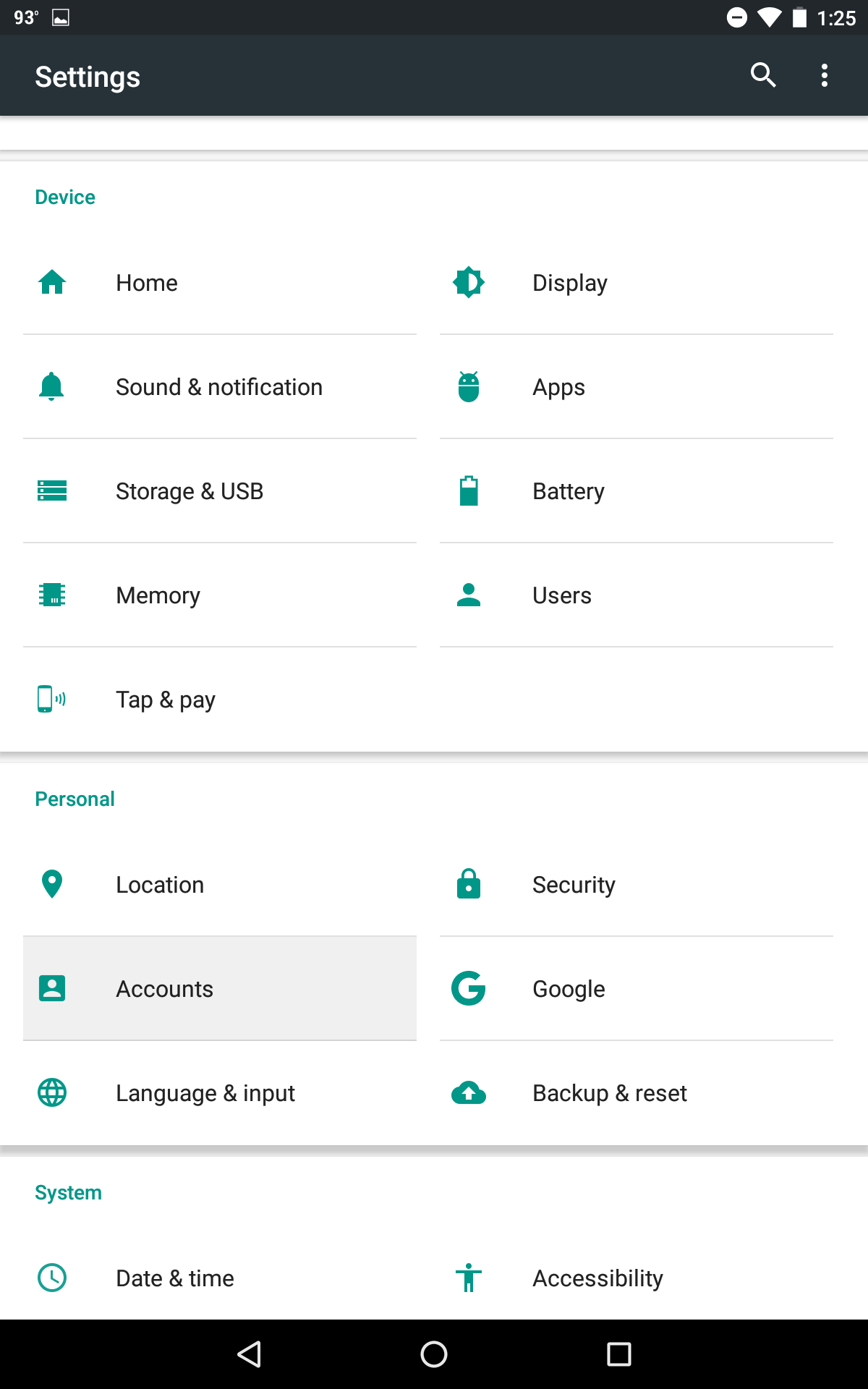
-
- Then tap Add Account
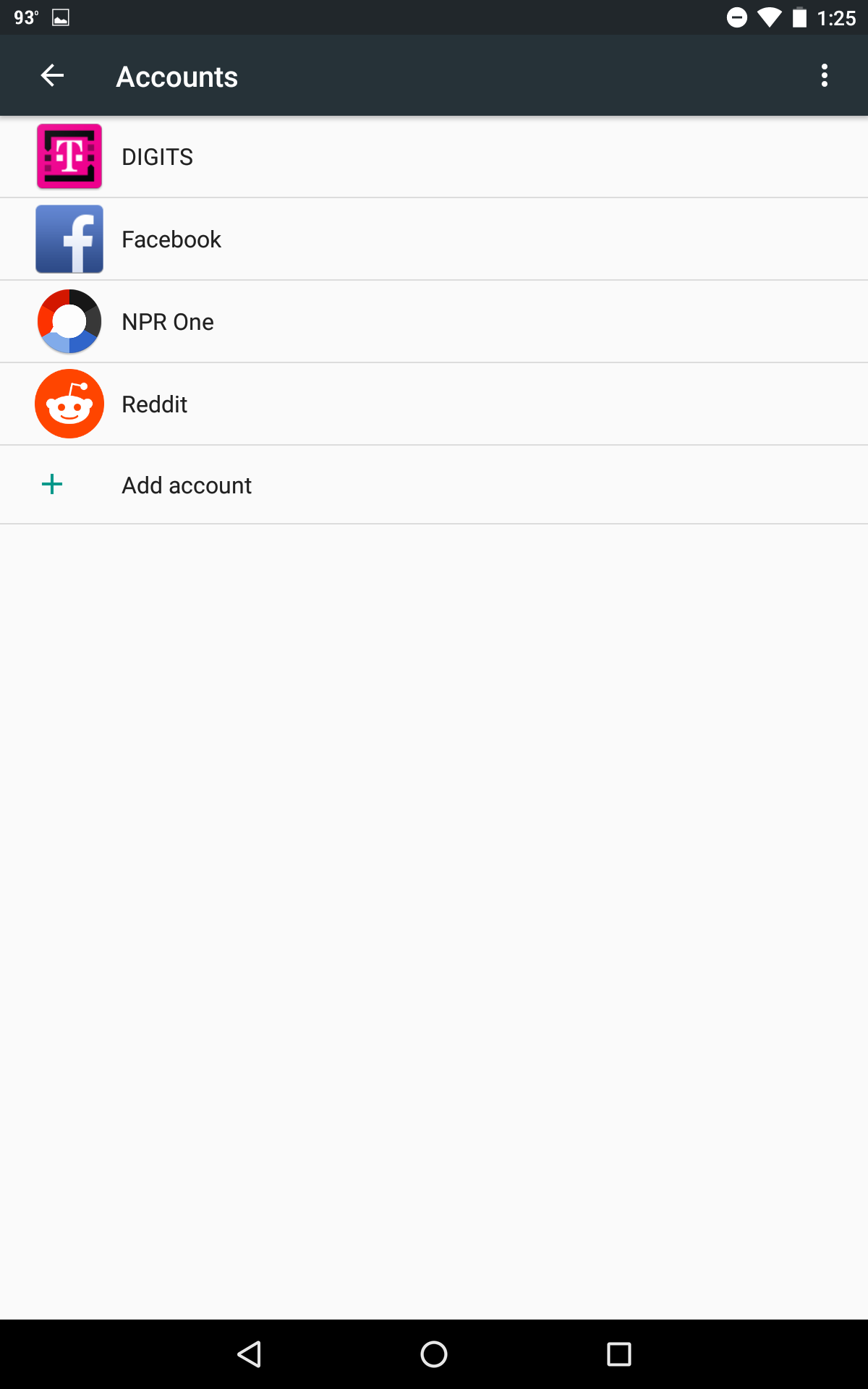
-
- Tap Exchange
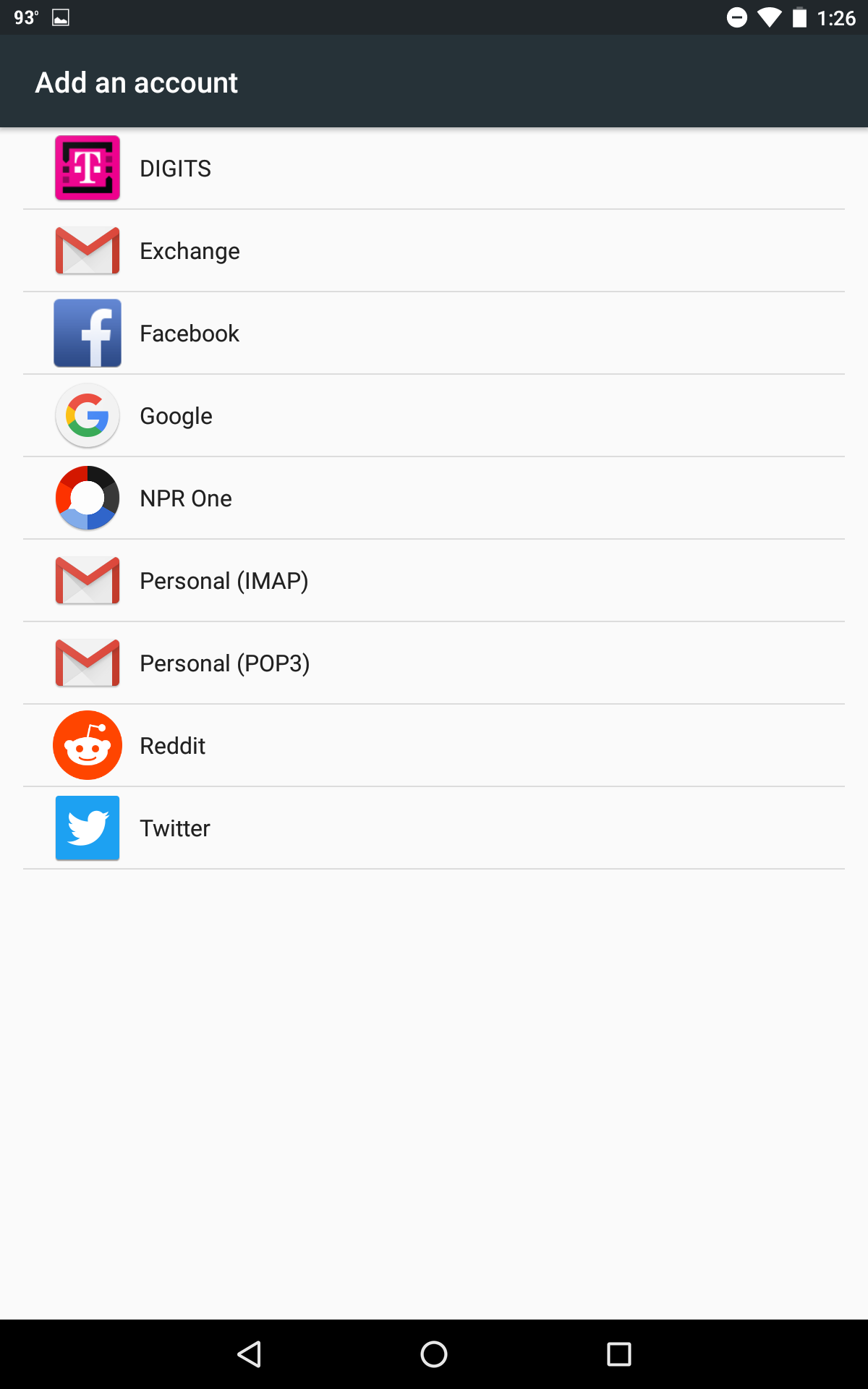
-
- Enter your email address
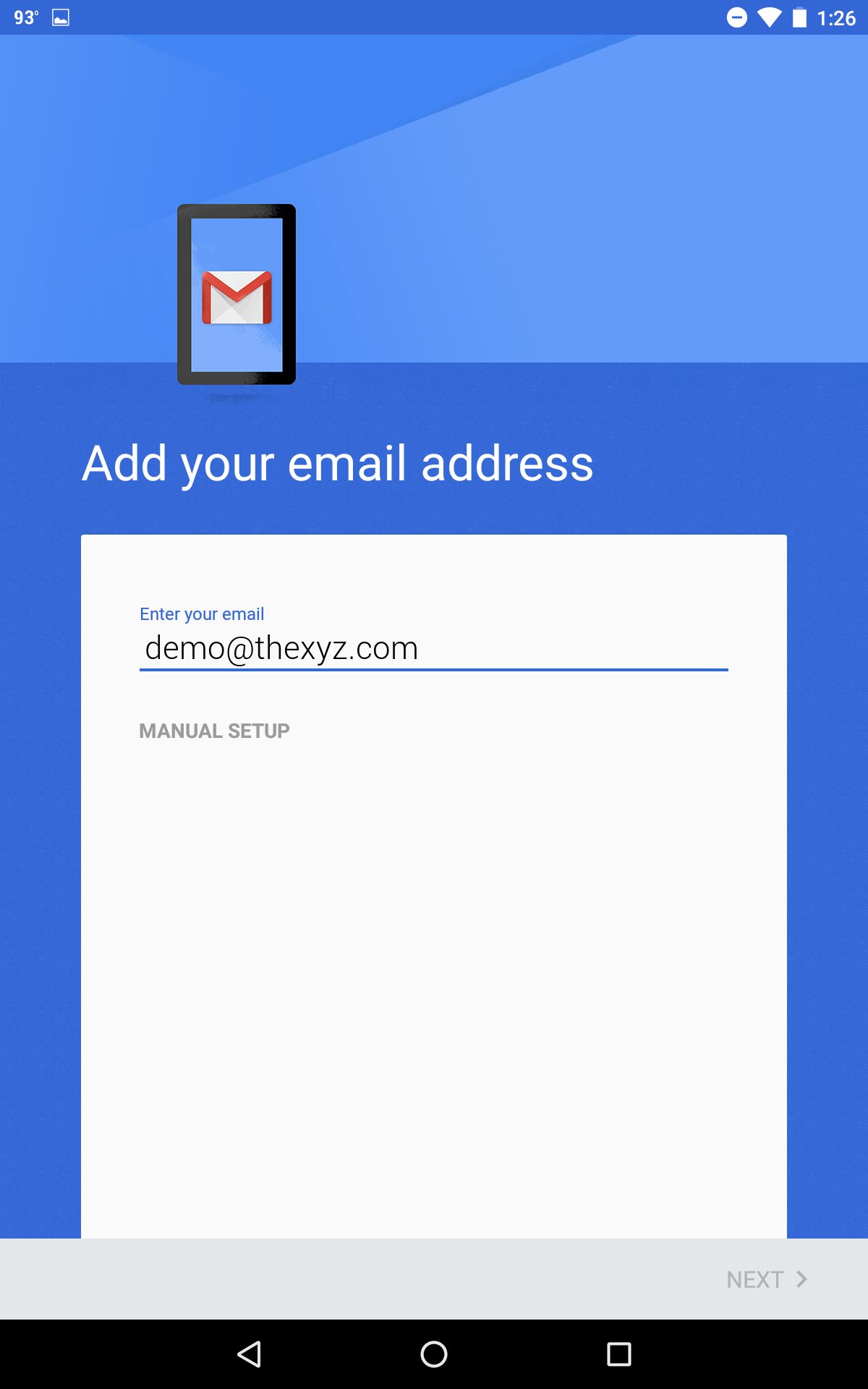
-
- Enter your password
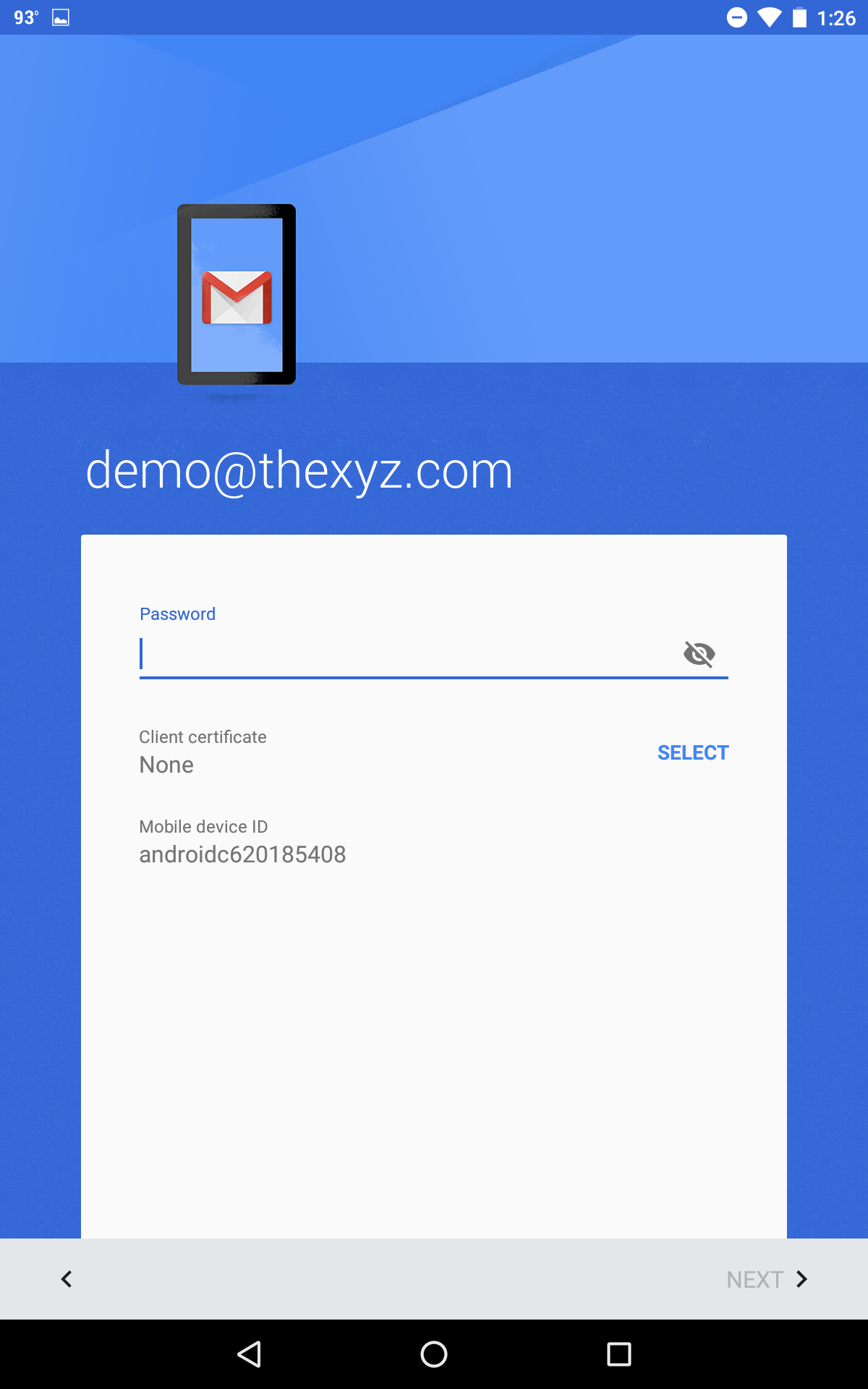
-
- If prompted with this message, click OK
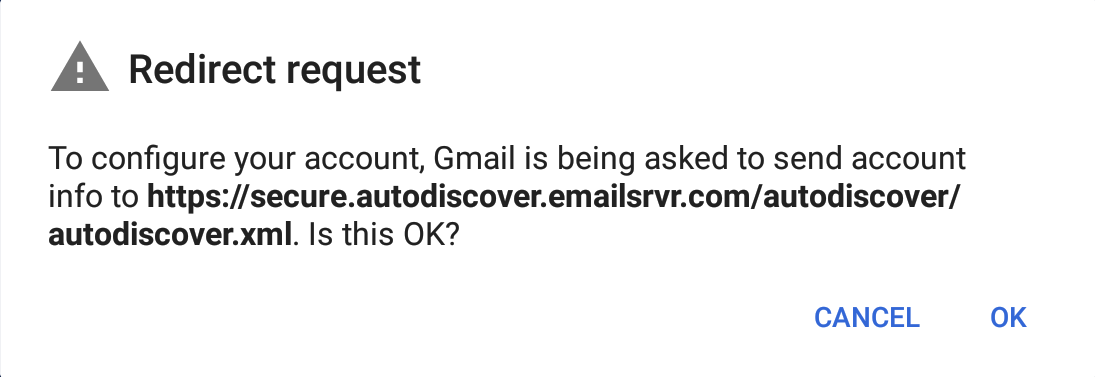
-
- Enter the following server settings Domain\Username: Your full email address Password: Your Password Server: mex09.emailsrvr.com Port: 443 Security Type: SSL
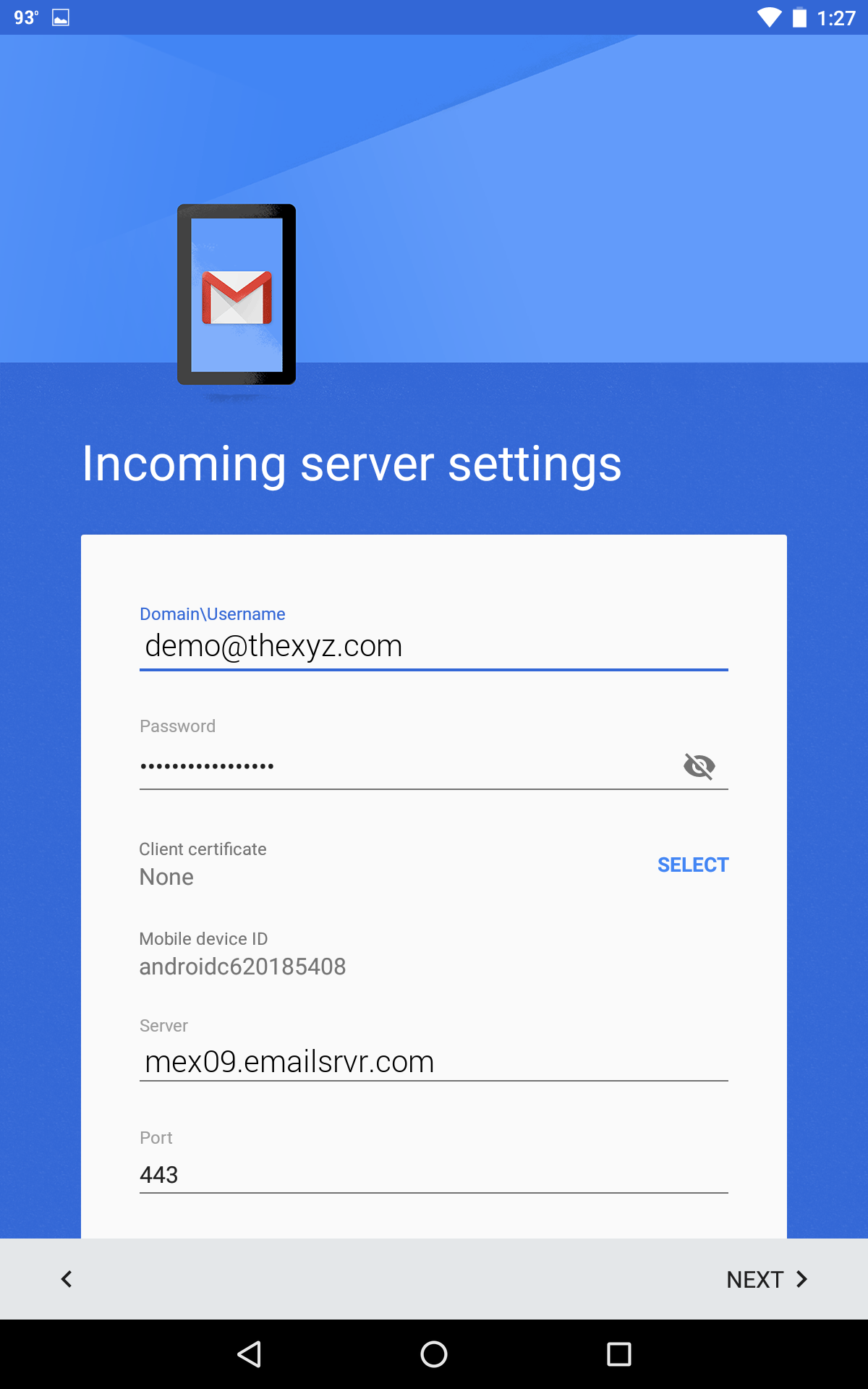
-
- Tap Next
- If prompted with this message, click OK
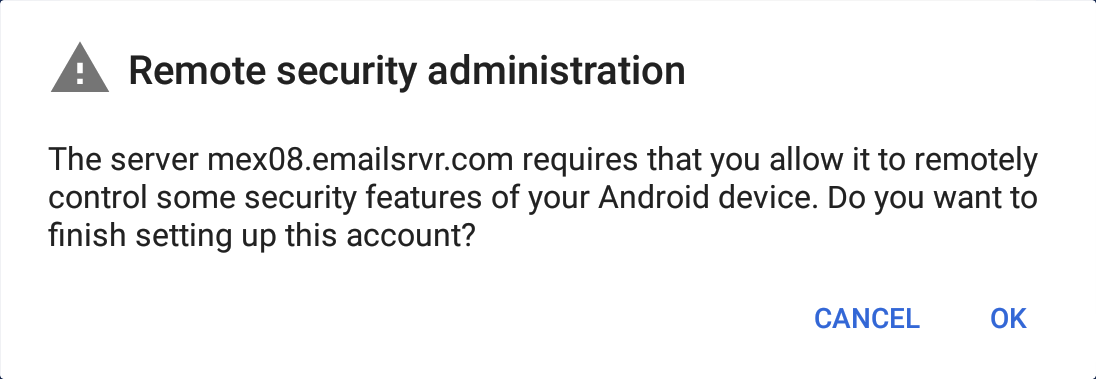
-
- You will be prompted to Activate the device administrator, tap on Activate at the bottom of the screen

-
- Type your name and tap Next

- You are all set! Go back to the main menu, open the Gmail app and your messages should start syncing. Please give it a few minutes to download data before troubleshooting.

