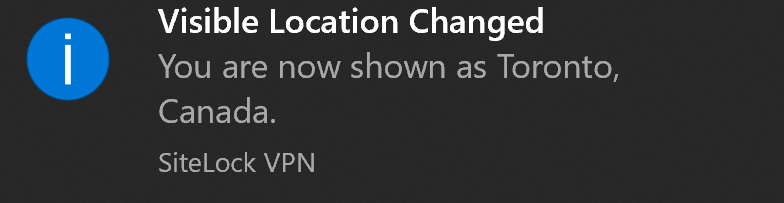Once you have ordered your VPN service, you will be able to manage it via the My Services page in the client area.
Once you have clicked on the VPN service, you can click "Manage VPN" to configure the virtual private network on your devices.
This is first done by creating a username a password to log in to the service.
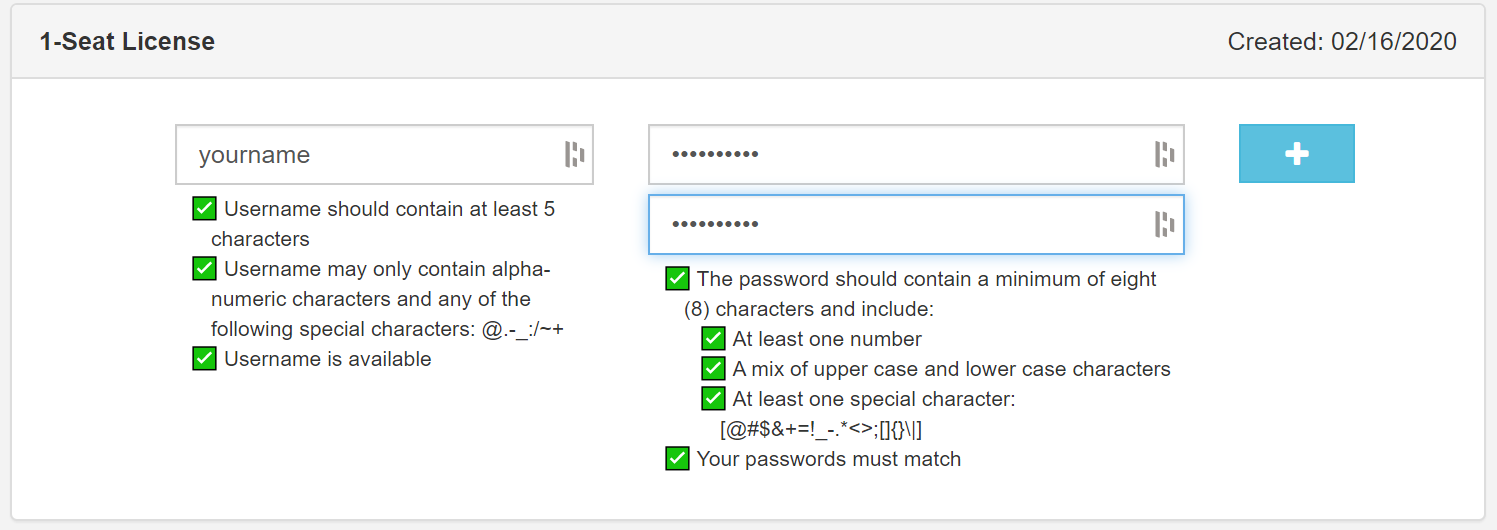
Once you have created the user, click Submit to complete the action. Once completed the summary below will show the VPN username in green instead of blue.
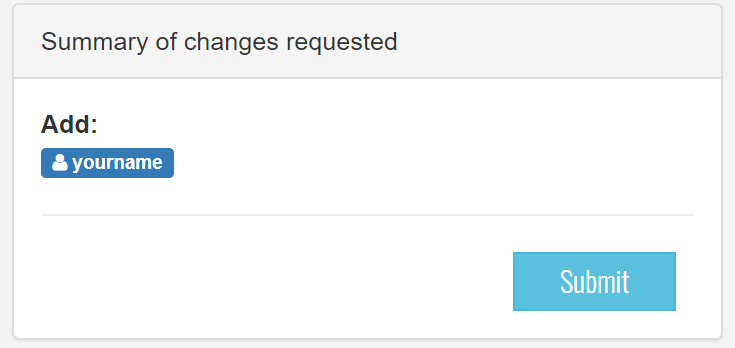
Now that the user for the VPN is created, you can download the application on your device.

Once downloaded, click and run the installation wizard by following the steps the install the software. Once installed it will ask you to sign in with the password and username you created for the VPN.
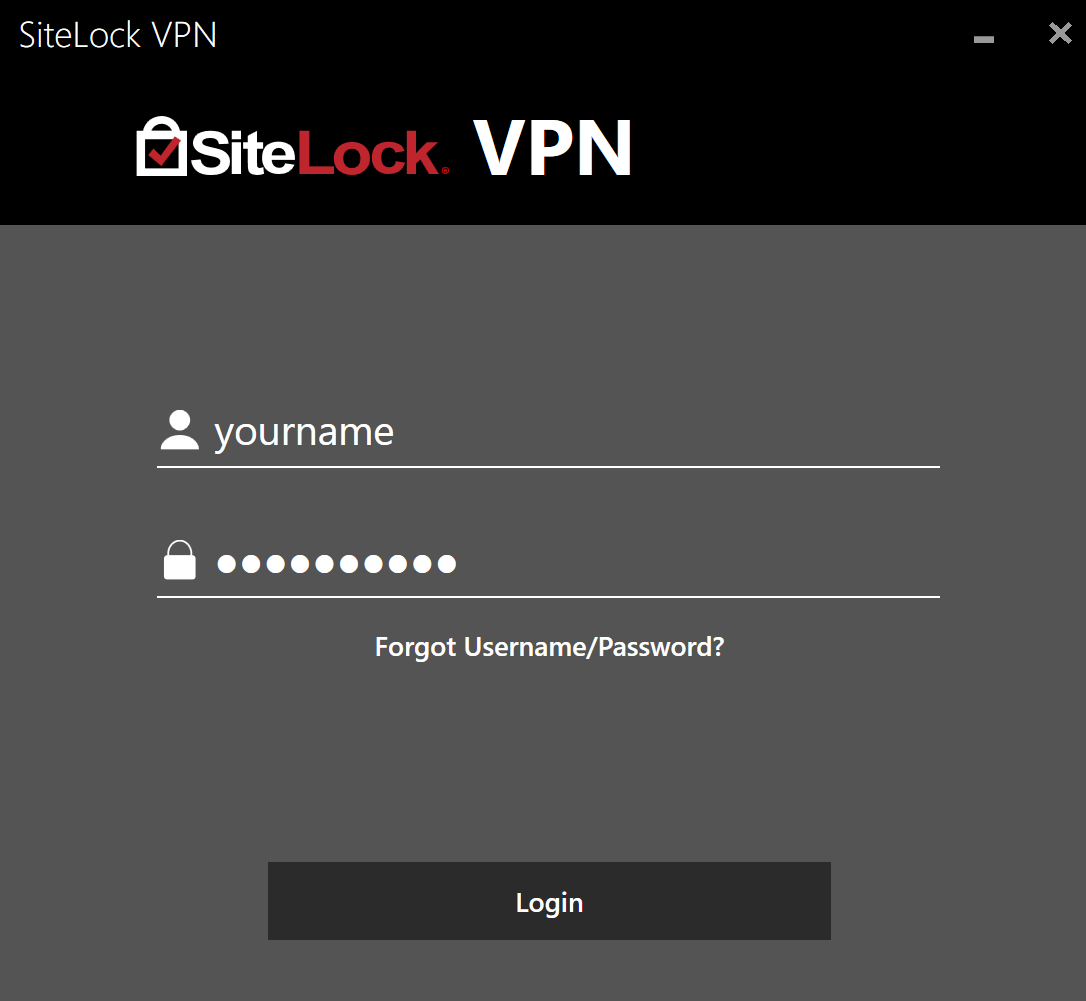
Once logged in, you can select a location and connect to a VPN location by clicking Connect.
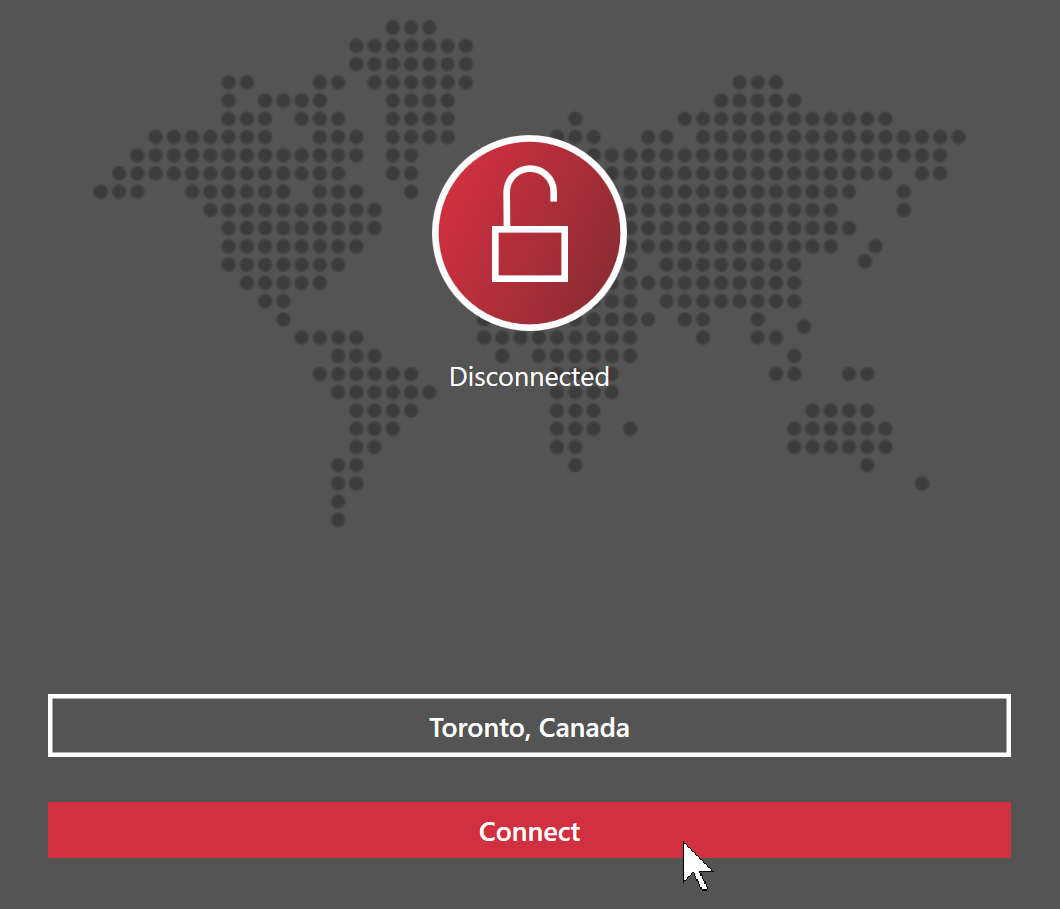
Once connected you will see a screen like the below. You are now connected to the virtual private network and your IP should be different. You can verify this by checking your IP address.
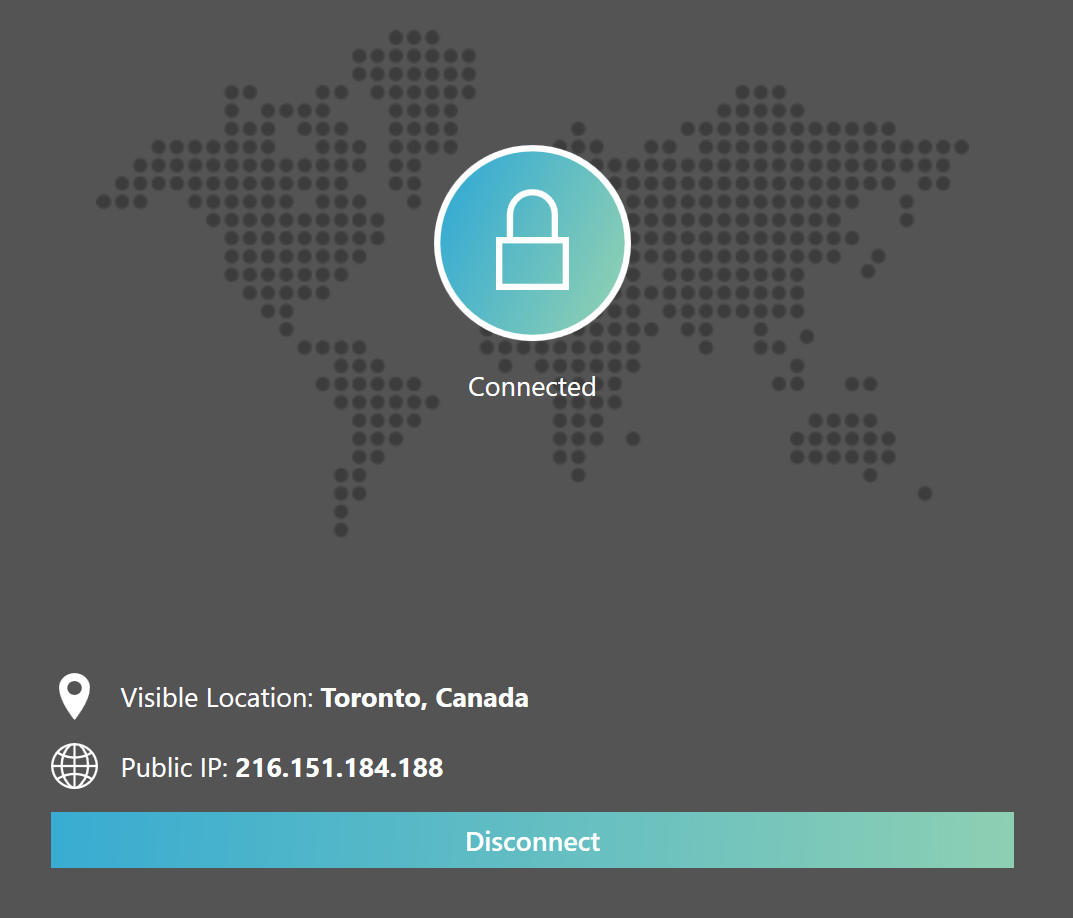
You should also see a notification when you are connected or disconnected from the VPN.