This guide provides step-by-step instructions for downloading your S/MIME digital certificate file.
- Once you have ordered the certificate you will receive the email to download the certificate. Open the link and enter the Pickup Password you created when you placed the order.
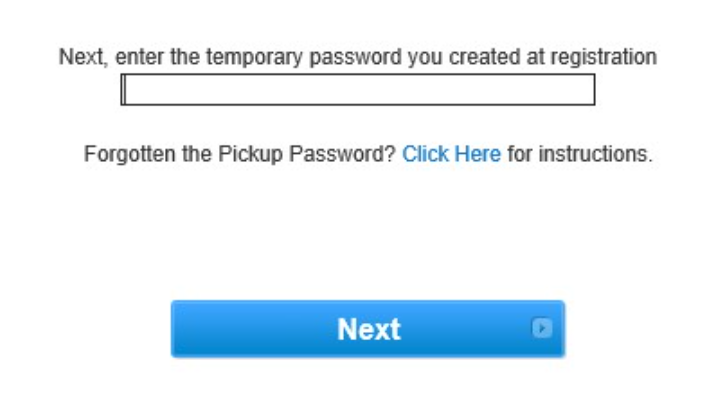
- On the following page, you will be asked to create a certificate password. This is required when you install your certificate. This must contain both letters and numbers and be at least 12 characters long. We recommend creating as secure of a password as possible.

- You can now download the PKCS#12 file.
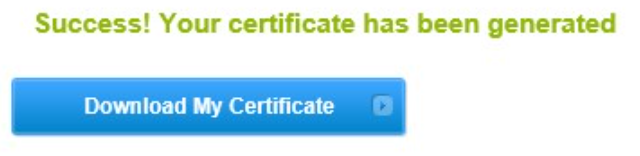
- Once your PKCS#12 file is downloaded it is ready to be installed.
- You will be prompted to select a destination folder to save your certificate.
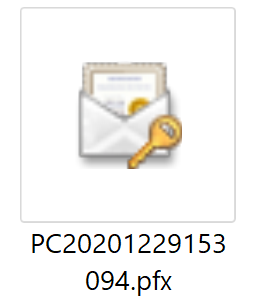
- Now that you have successfully downloaded your certificate please locate the certificate and right-click and click Install PFX.
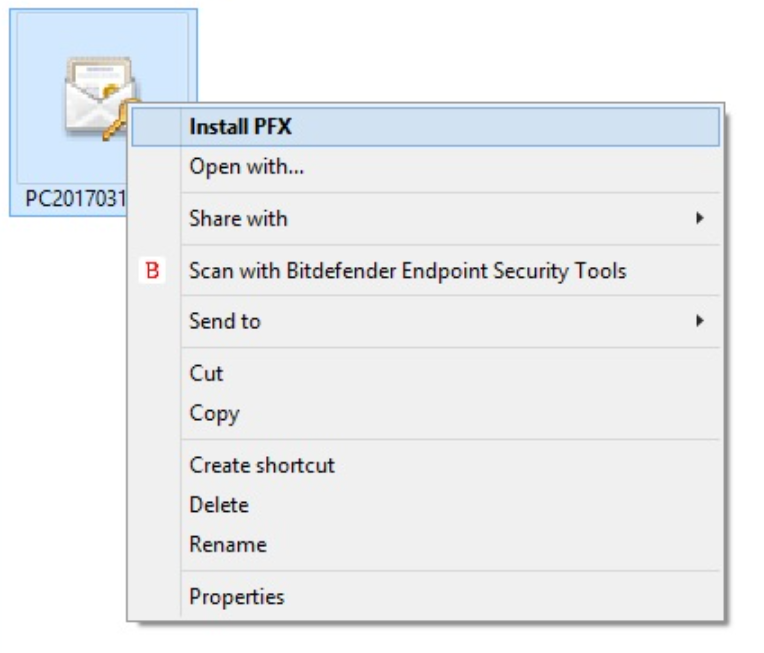
- You will now be guided through the Certificate Import Wizard. Click Next to begin the import process.
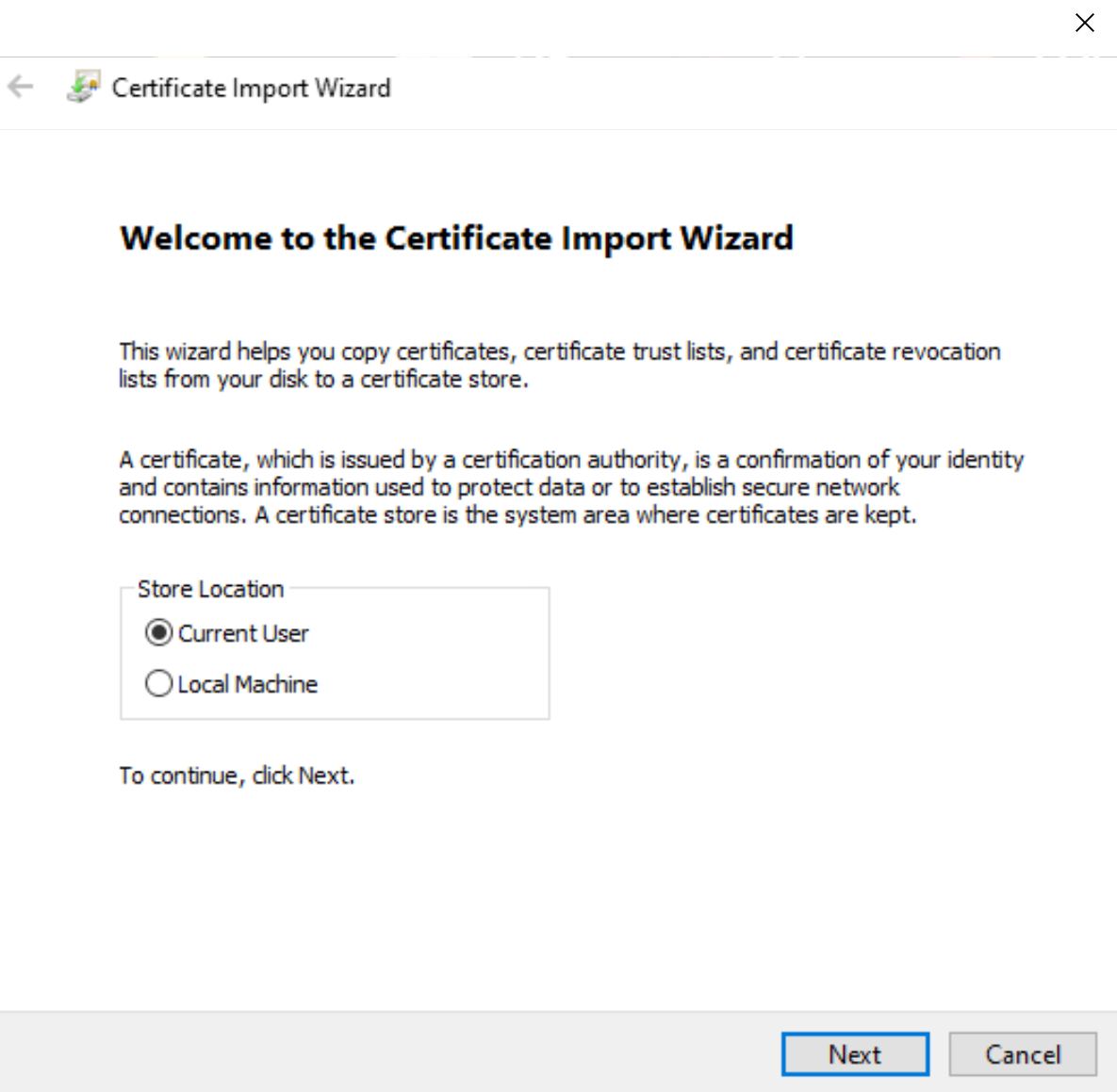
- The next screen prompts you to select the file you want to import. The correct file should be automatically pulled in, but you can browse for another file if needed. Click Next when you have the appropriate file selected.
- Enter the private key password. This is the password that was created when you downloaded the certificate. Check the following options:
- Mark this key as exportable - this will allow you to export the private key from the certificate.
- Include all extended properties - this will carry over all the certificate details during import.
- Click Next.
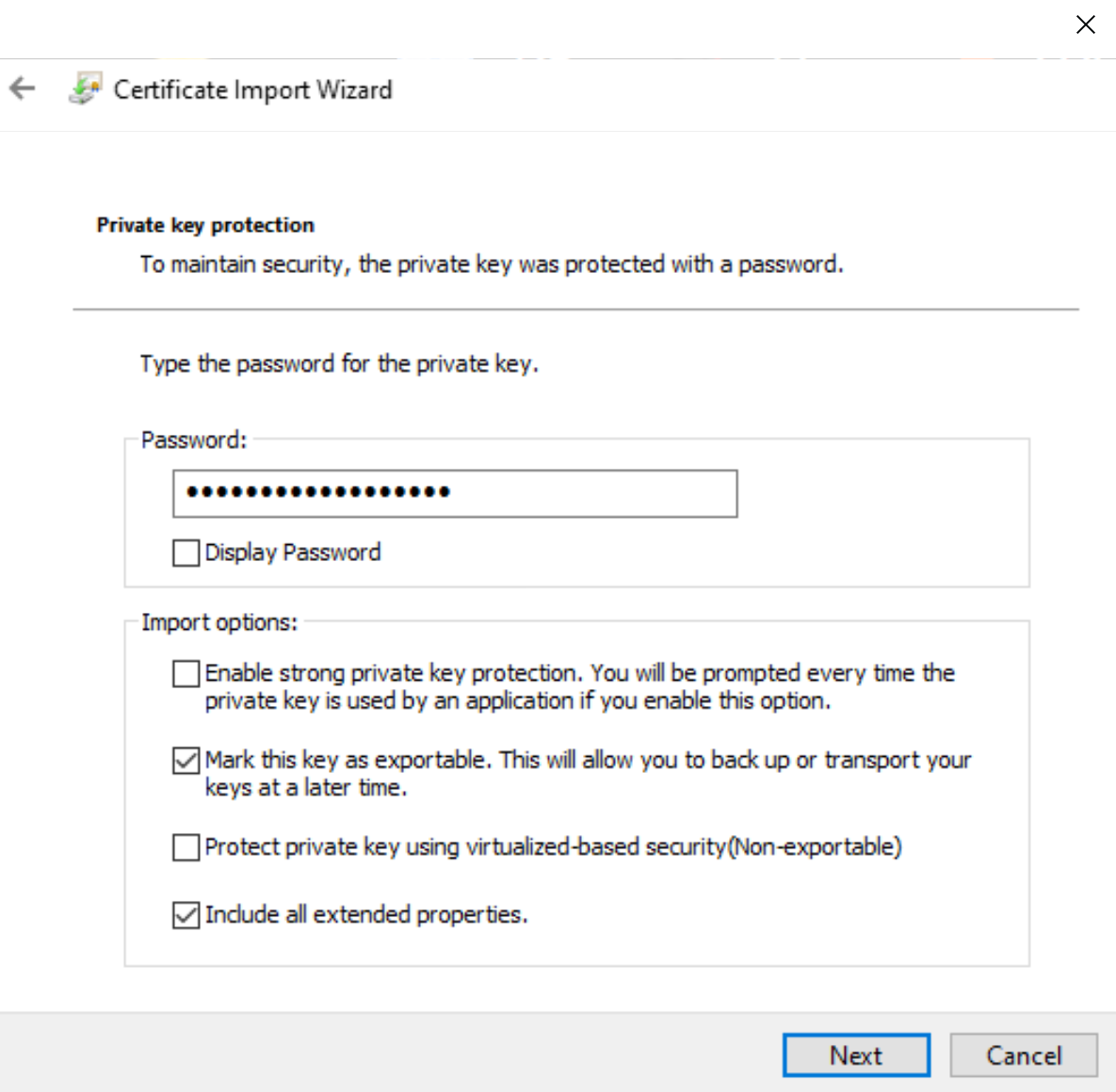
- Let the Certificate Import Wizard determine the best place for the installation. Note: In some instances, the certificate may not install under Personal. If this is the case then manually select the second option when rerunning the installation.
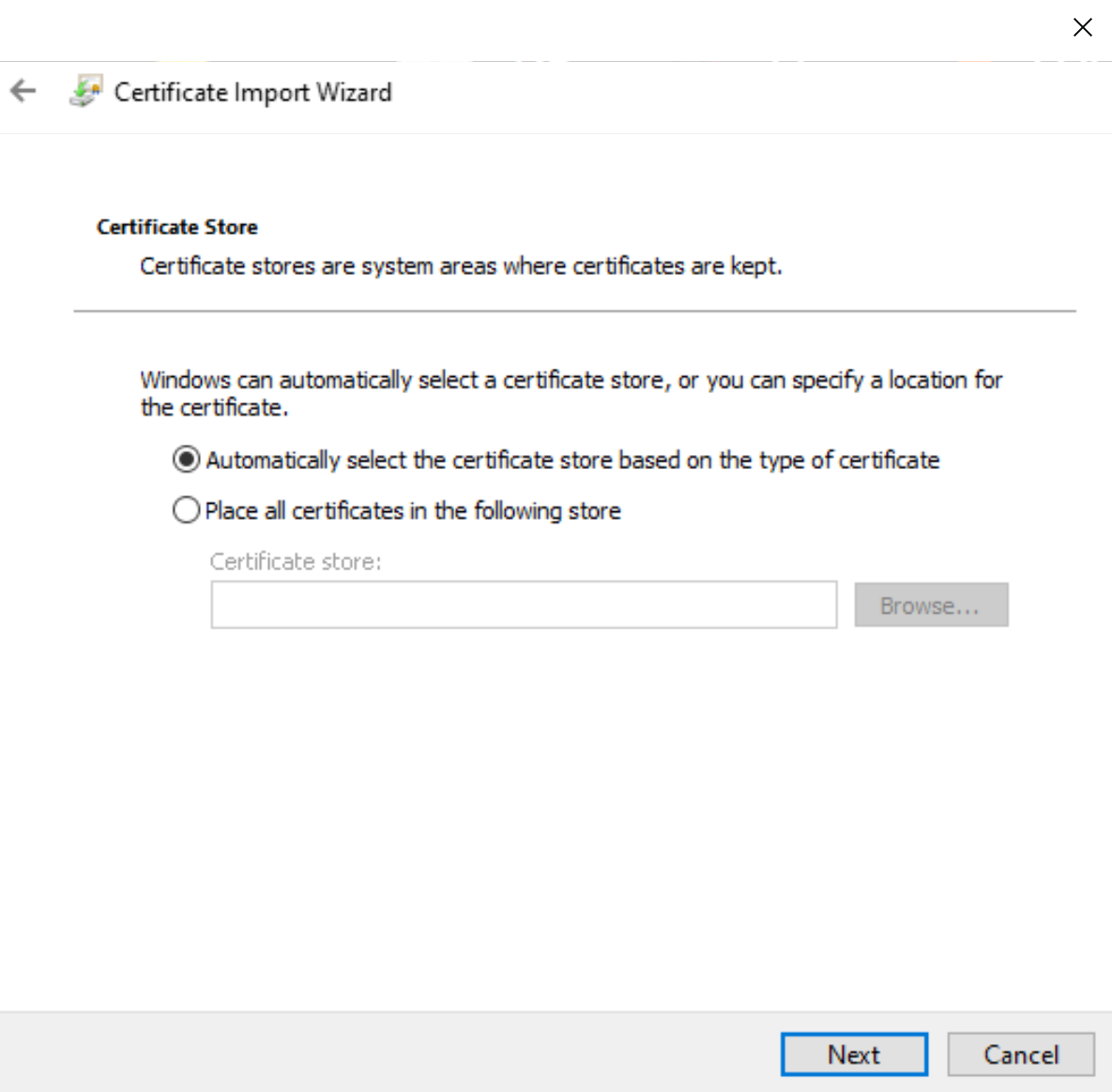
- Click Next. Click Finish.
- Your certificate is successfully installed.
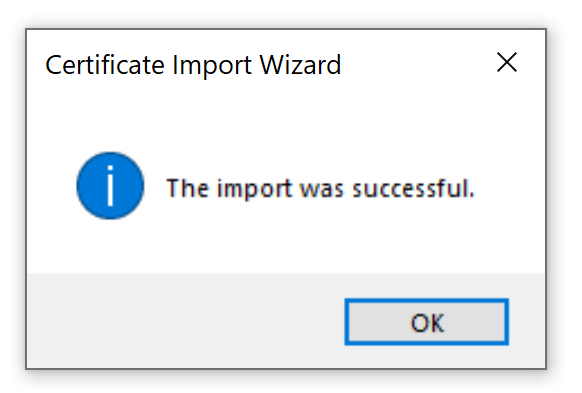
Now that you have successfully located and installed your certificate follow instructions for installing on your desired platform, email client, etc. Below are direct links to the more popular options:

