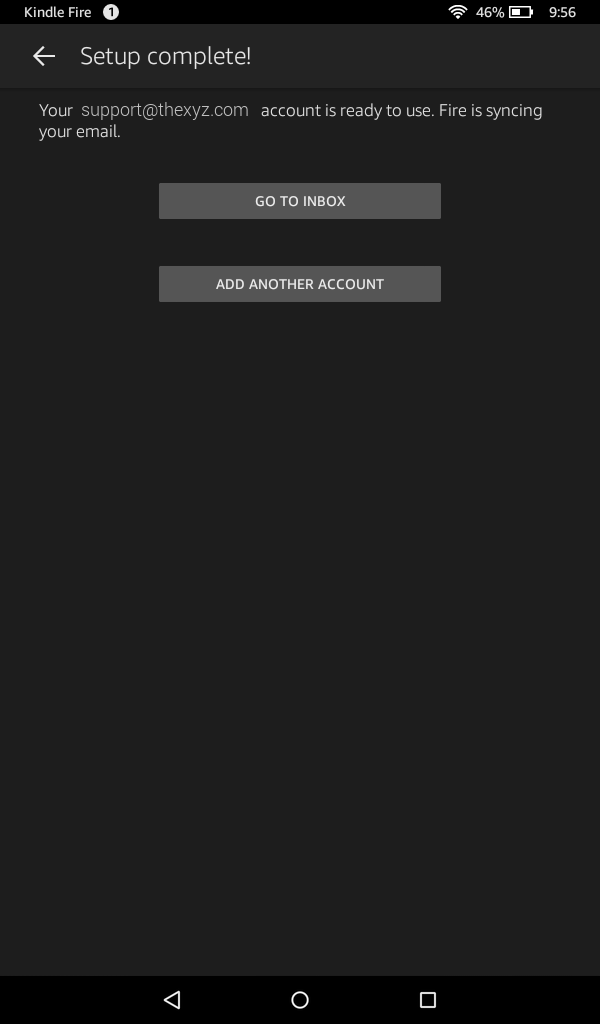This guide is for setting up your Amazon Kindle with IMAP email. If you have upgraded to MobileSync, please see the Kindle MobileSync setup guide for instructions. This article supposes you don't have any accounts setup.
- From the Home menu, open the Email app
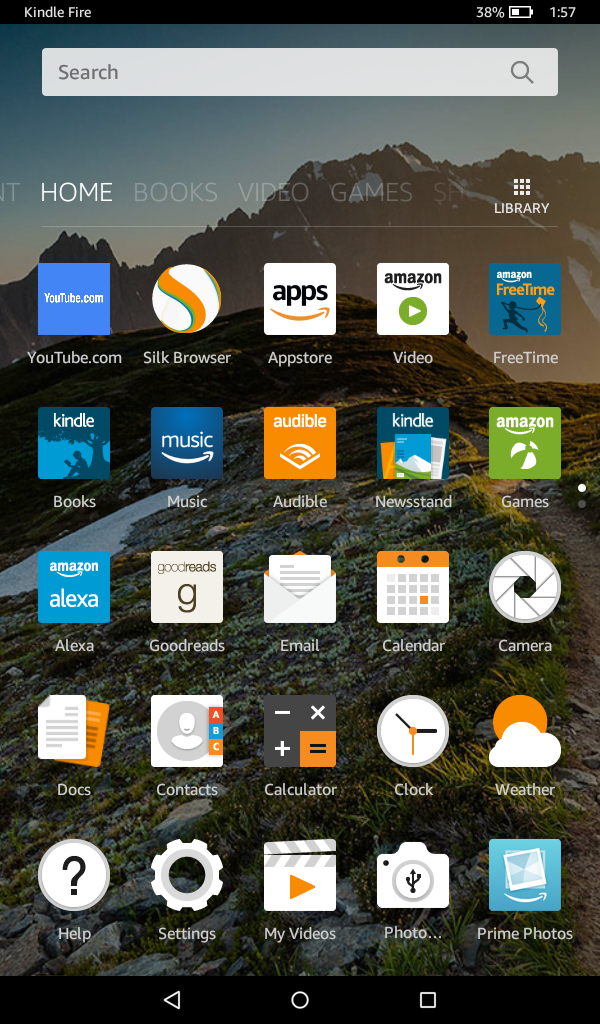
- Enter your email address: Your email address
- Tap Manual Setup
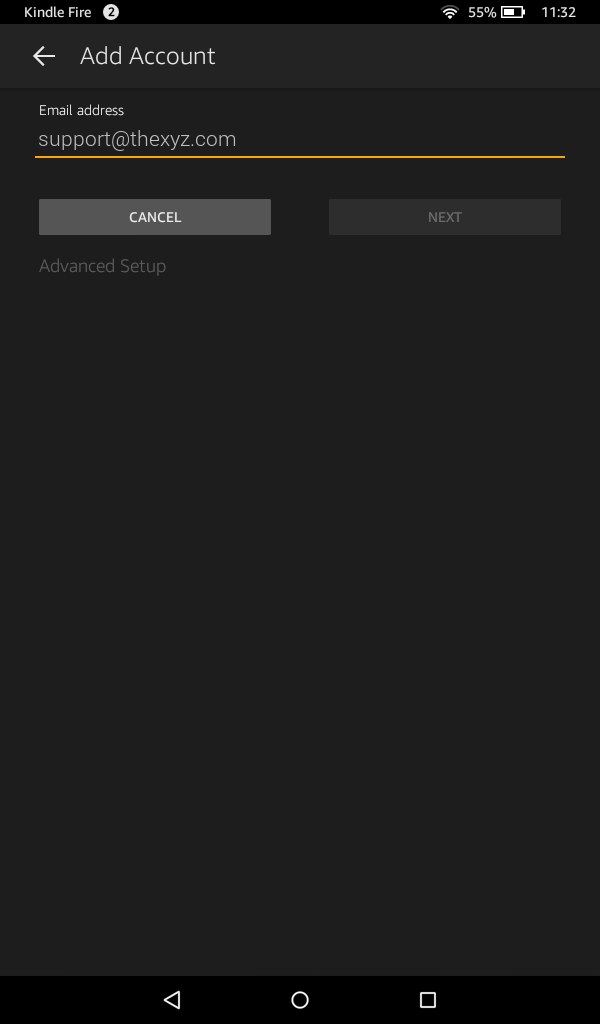
- Select IMAP
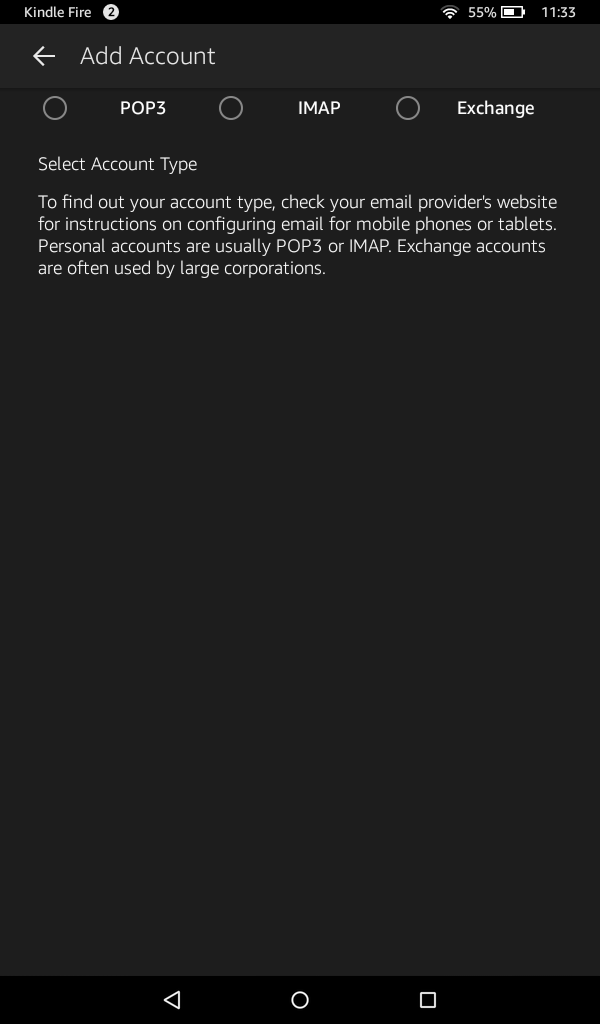
- Enter the following information
IMAP server: secure.emailsrvr.com
Use secure connection SSL: checked
Username: Your email address
Password: Your password
SMTP Server: secure.emailsrvr.com
Use secure connection SSL: checked
Use same credentials for Incoming and Outgoing servers: checked
- Enter the following information
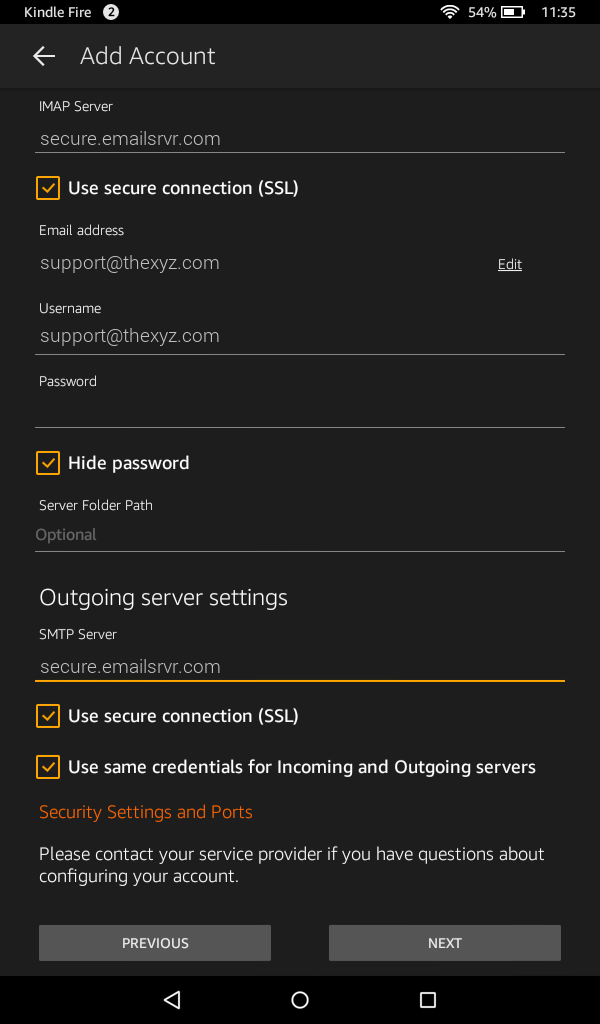
- Tap Server Settings and Ports
- Enter the following information
Incoming Security Settings
Use secure connection SSL: checked
Port: 993
Outgoing Security Settings
Use secure connection SSL: checked
Port: 465
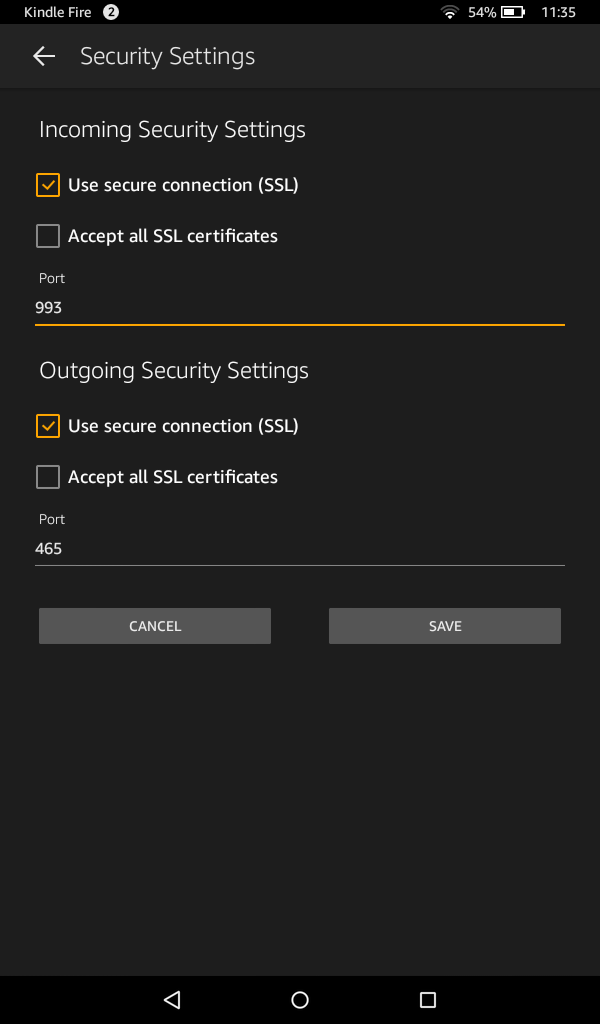
- Tap Save
- Tap Next
- You're all set! Tap Go to Inbox to be taken to the inbox. It may take a few minutes for the email to populate, depending on the amount of data.