This article will assist you with setting up a fresh install or new profile of Thunderbird.
- Open Thunderbird.
- When Thunderbird opens, you will see the Set Up Your Existing Email Address window pop up.
- In the Set Up Your Existing Email Address window, input the following information before hitting Configure manually
Your name: your name
Email Address: yourmailbox@thexyz.com
Password: Your mailbox password
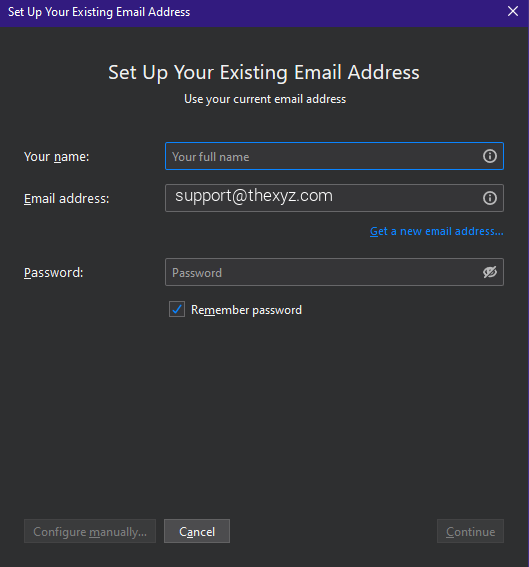
- After hitting Configure manually enter these fields before selecting Done:
Username: yourmailbox@thexyz.com
Protocol: IMAP
Incoming Server: secure.emailsrvr.com
Incoming Port: 993
Outgoing Server: secure.emailsrvr.com
Outgoing Port: 465 or 587
Authentication: Normal Password
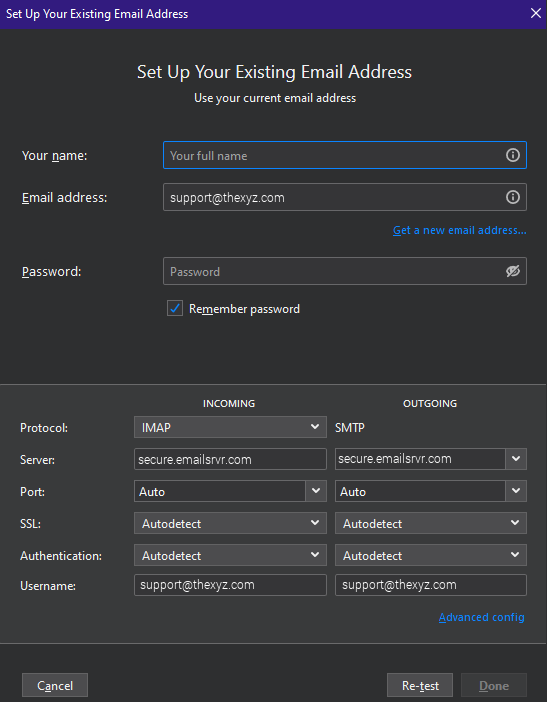
- Congratulations! You have now set up Thunderbird to work with your Mailbox. Please wait 15 minutes before troubleshooting to allow for mail to download.

