Prerequisites
Before you begin, ensure you have the following:
- A WHMCS installation.
- A Sendy account and API key.
- A license key from Thexyz for the WHMCS Sendy Integration Add-on.
Step 1: Download the Add-on
- Purchase the WHMCS Sendy Integration Add-on from Thexyz.
- Download the .zip file containing the add-on package.
Step 2: Upload the Add-on Files
- Unzip the downloaded file to your local computer.
- Using an FTP client or your web hosting file manager, upload the unzipped files to your WHMCS directory:
- Navigate to the
modules/addons/directory within your WHMCS installation. - Upload the entire
sendy_subscriptionfolder to this directory.
- Navigate to the
Step 3: Activate the Add-on in WHMCS
- Log in to your WHMCS admin area.
- Go to Setup > Addon Modules.
- Locate the
Sendy Subscriptionmodule in the list. - Click the Activate button next to it.
- Click the Configure button to set up the module.
Step 4: Configure the Add-on
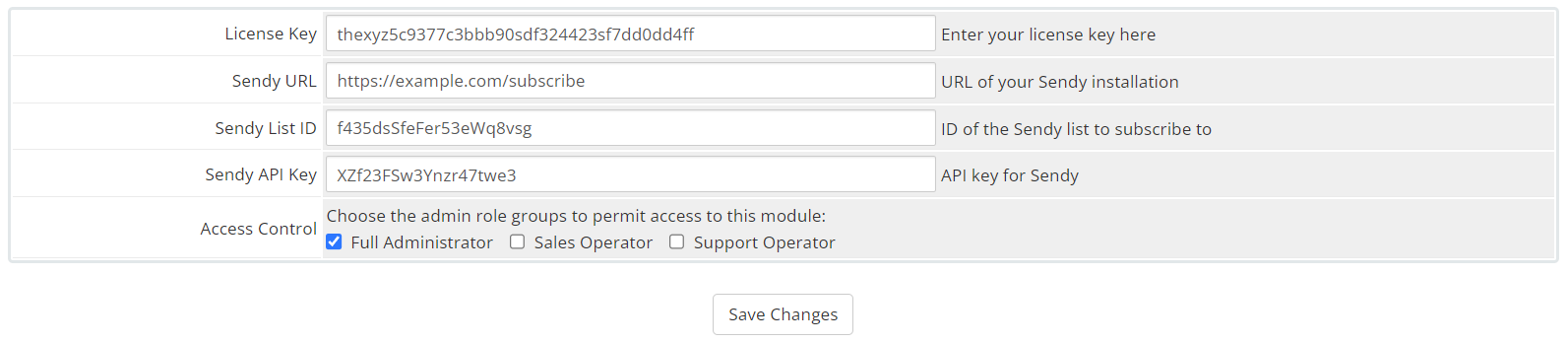
- In the configuration screen, fill in the required fields:
- License Key: Enter the license key you received from Thexyz.
- Sendy URL: Enter the URL of your Sendy installation (e.g.,
https://example.com/subscribe). - Sendy List ID: Enter the ID of the Sendy list where you want to subscribe your WHMCS clients.
- Sendy API Key: Enter the API key from your Sendy account.
- Click Save Changes to apply the configuration.
Step 5: Verify the Add-on Installation
- After saving the changes, navigate back to Setup > Addon Modules.
- You should see the
Sendy Subscriptionmodule listed as active. - Click Output to verify that the module is working. You should see a message indicating that the module is activated.
Step 6: Test the Integration
- Add a new client in your WHMCS system or wait for a new client to sign up.
- Check your Sendy list to ensure that the new client has been subscribed automatically.
Troubleshooting
If you encounter any issues during installation or configuration:
- Ensure that all files were uploaded to the correct directory.
- Verify that the license key, Sendy URL, List ID, and API key are entered correctly.
- Contact Thexyz support for further assistance.
Additional Information
- Support: Comprehensive support is available via email, phone, or live chat. Additionally, the extensive knowledge base and community forum can provide self-service support.
- Updates: The add-on is regularly updated to ensure compatibility with the latest WHMCS and Sendy releases.

