This article will assist you in setting up your Blackberry OS 10 device with your Hosted Email mailbox.
- From the home menu, select the "Settings" icon.
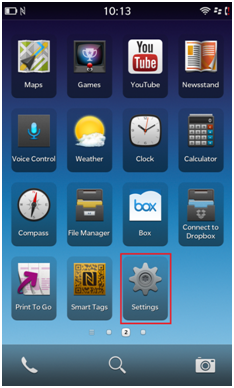
- Select "Accounts".
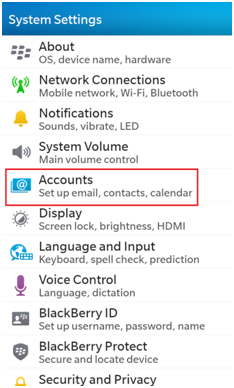
- Select "Advanced".
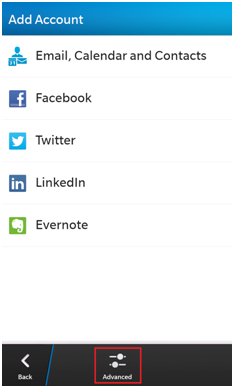
- Select "IMAP".
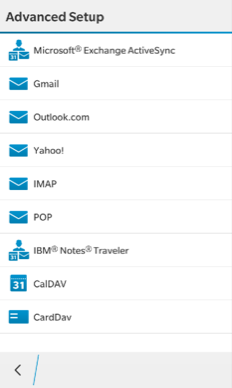
- Enter the following details:
- "Description": Hosted Email Mailbox
- "Your Name": Your name
- "Username": Your email address
- "Email Address": Your email address
- "Password": Your mailbox password
- "Server Address": secure.emailsrvr.com
- "Port": 993
- "IMAP Path Prefix": /
- "SMTP Username": Your email address
- "SMTP Password": Your mailbox password
- "SMTP Server Address": secure.emailsrvr.com
- "SMTP Port": 465
- "SMTP Encryption": SSL
- Enter the following details:

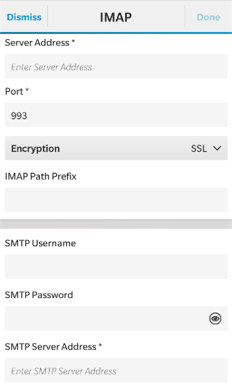
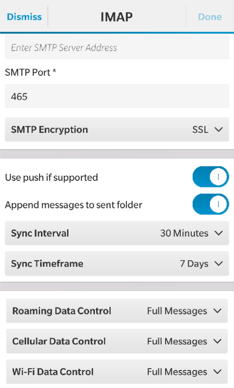
- Select "Done" in the upper right corner. Your device will then begin validating the settings.
- Once validation is complete. You should see your email account listed.
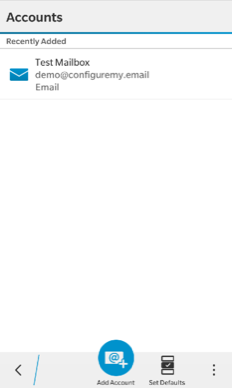
- Go back to your home screen. Swipe up from the bottom, then to the right. Select your mailbox to view your email.
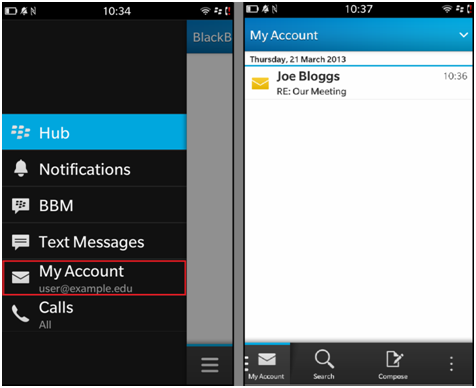
- That's it! Your Blackberry device should now be connected to your mailbox.
If you would instead like to setup your BlackBerry with MobileSync, we have a guide for that here.

