We have an easy way to send group emails without having to risk people's privacy and security of using Google groups and group emails in Gmail. A Group List enables someone to communicate with groups of people using a single email address. Group lists are commonly used by departments in an organization, project teams, or if there is a need to reach all employees at a company. For example, suppose that you have a billing team you want to group together - bob@domain.com, amy@domain.com, and scott@domain.com. You can create a contact group list for the team so that they can communicate new upcoming billing updates within the team, at billing@domain.com. All you have to do is send a message to the group list email and all recipients will receive the message.
There is no limit to the number of internal addresses (addresses within your domain) and a limit of 250 additional members outside of the domain. This way you can also add people with a Gmail account or create a mailing list in Gmail. Follow the steps below to create and send a group email to select group of email accounts.
Group Lists are only available to users with a custom domain name.
To create a group email list, log into Thexyz Email Admin Control Panel.
In the Email Hosting section, click Group Lists.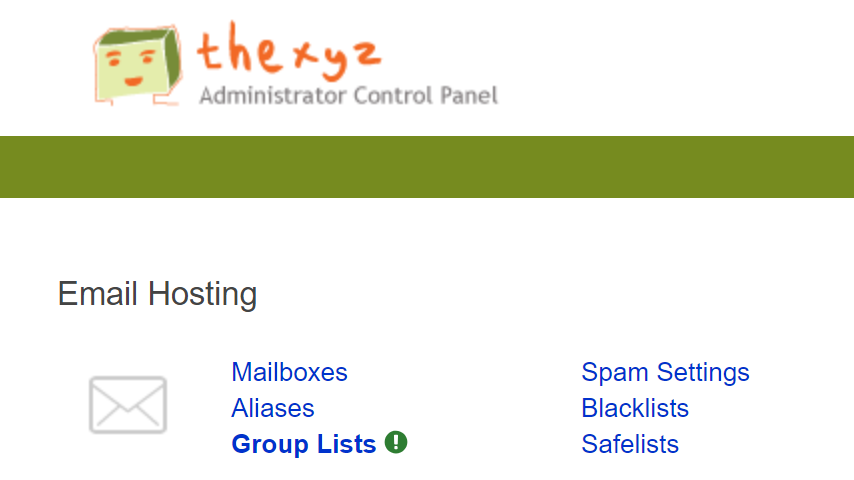
On this page, you can either import a Group List from an excel file (download template here) or click Add Group List to create a distribution list from new group members.
To import Google contacts, Outlook contacts, or select contacts from an address book, export the email list as a CSV so that it may be imported to our system.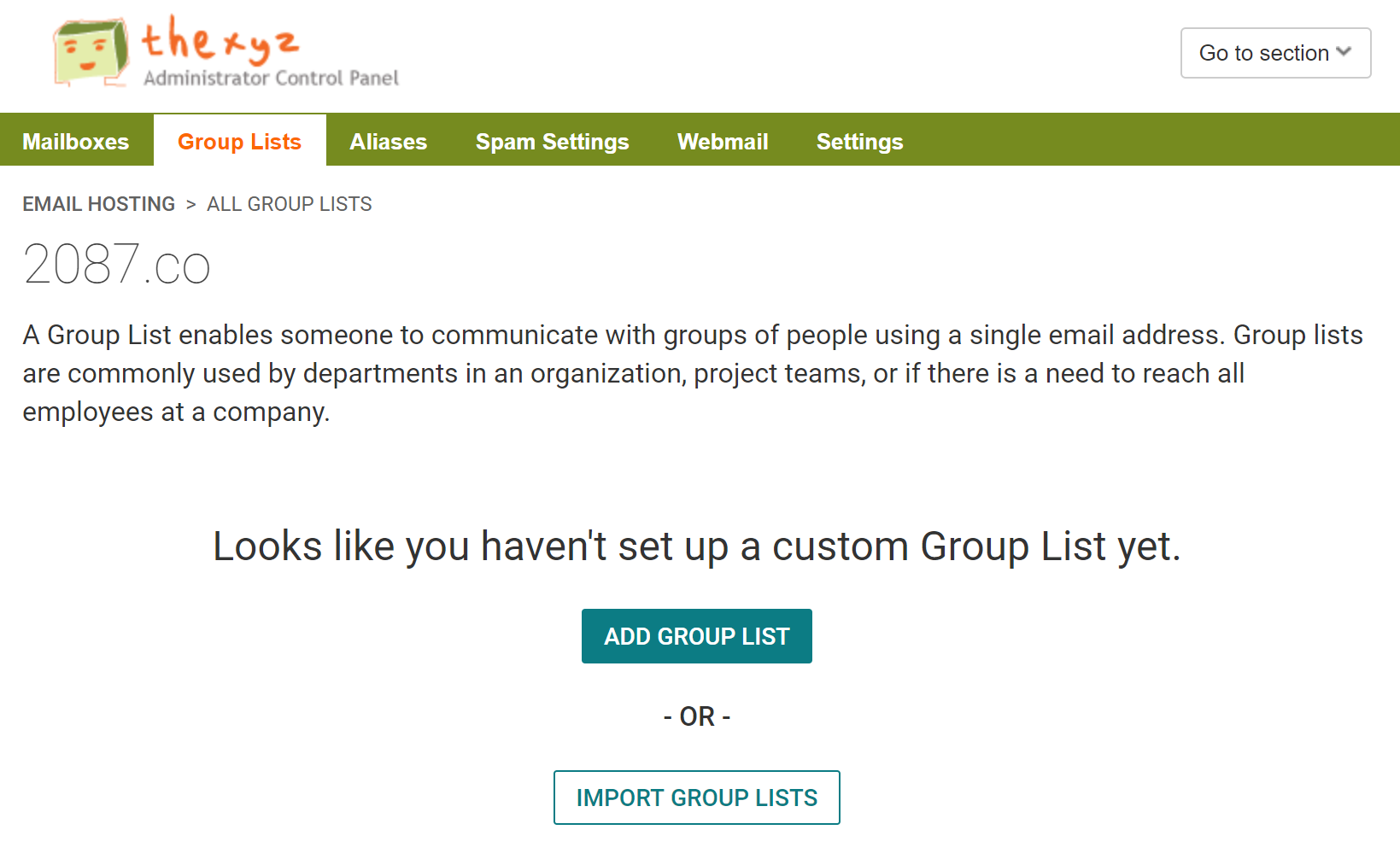
In the box type a Display Name for your reference and create the Email Address for your group contact list, enter a Subject Prefix will be added to the subject of each message sent via the email address list.
Then select a list type based on if you are making this for an announcement (replies go only to sender) or a discussion group list (replies go to the whole group on the contacts page). Simply check the box to choose. You can choose to send notifications which means only admin or predefined users can send notifications and replies go to the person who sent the original email to the group list. Or you can make it a discussion Group List so everyone can reply.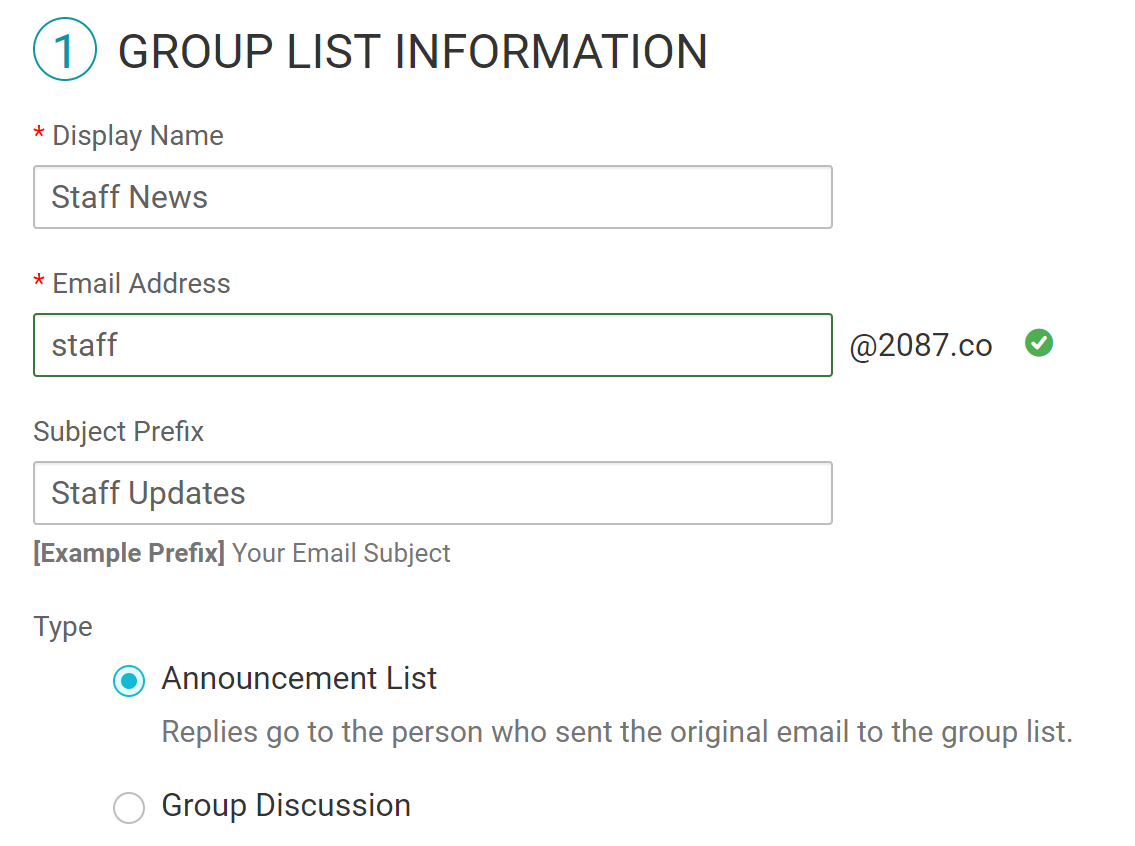
Select the contacts you want to add as recipients to include in the Group List. You can also add recipients to your mailing list outside your domain, such as a Gmail account to deliver messages to a Gmail inbox. See the below example on how to add a contact to a Group List, select members, and drag a member into the contact group window.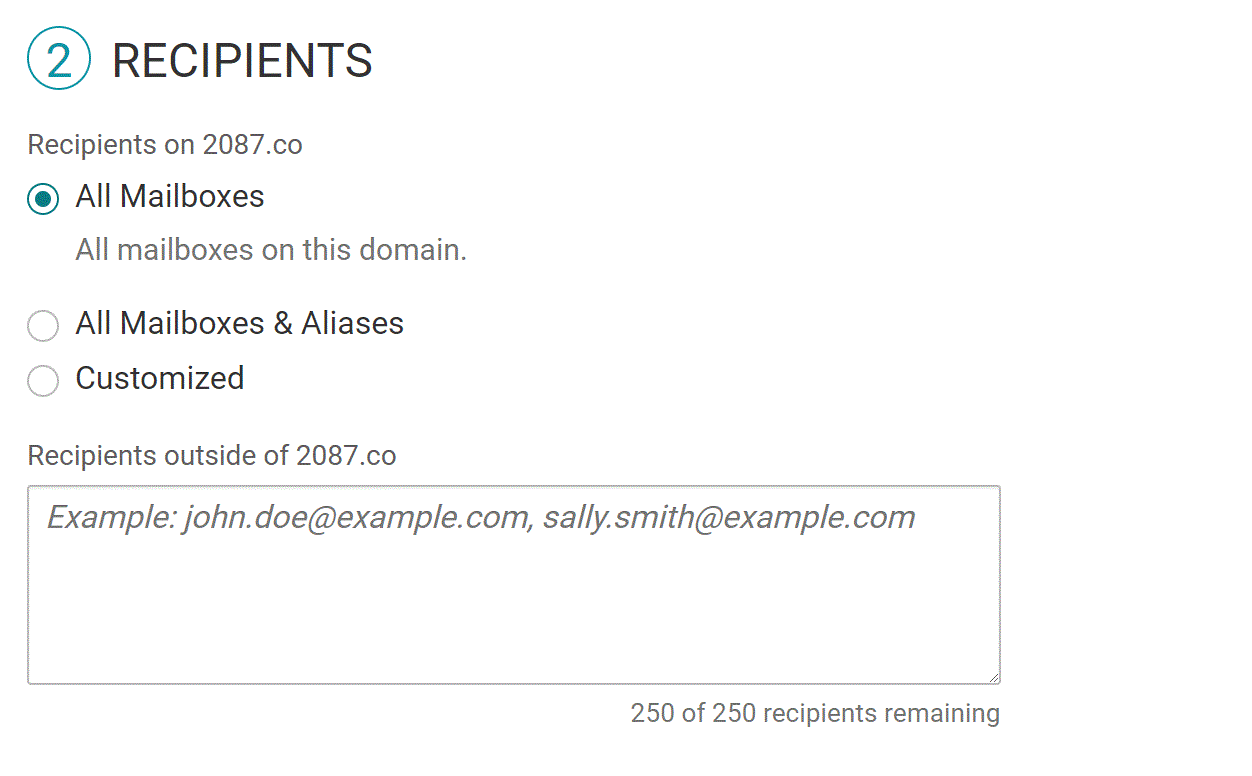
Select the mail addresses who will be authorized to send an email to this Group List.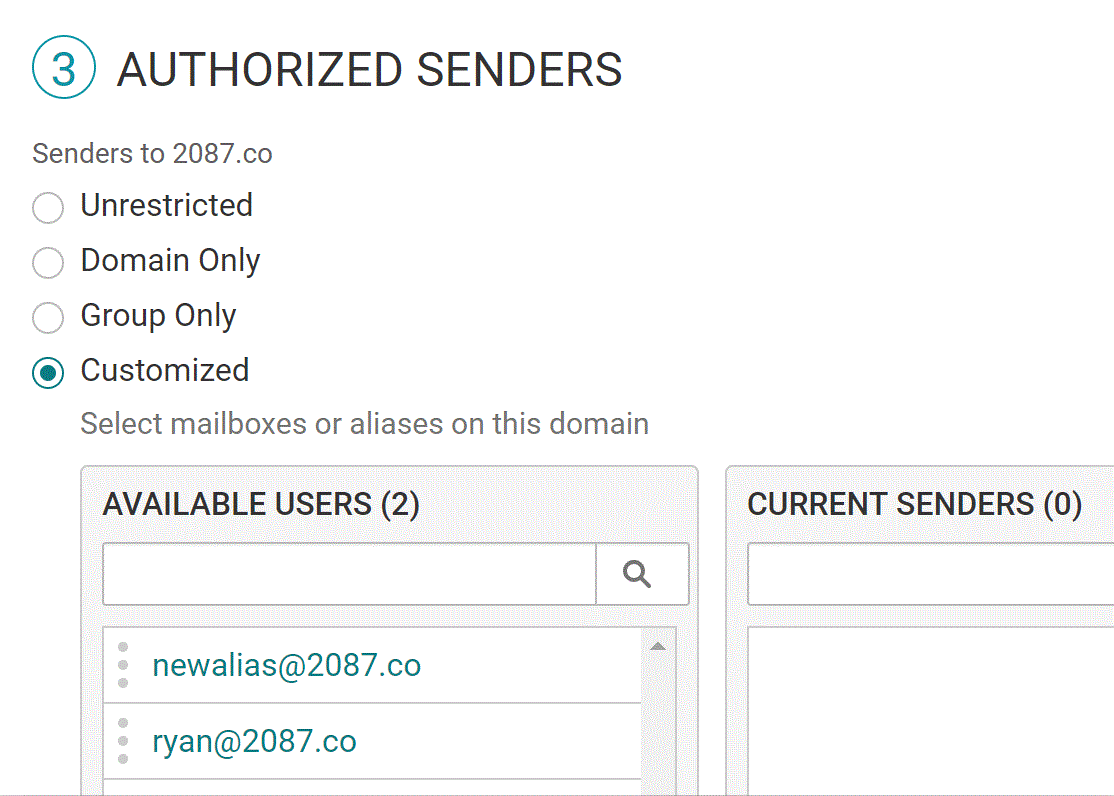
Click create to save or Create Group List and you're all done.
Now that your Group List has been created you can easily send email messages to your group simply by sending an email to the Group List address or create a mailing list for another purpose.

