From the apps menu, tap the Settings app.
On the top navigation bar, tap General Tap on Accounts & Sync
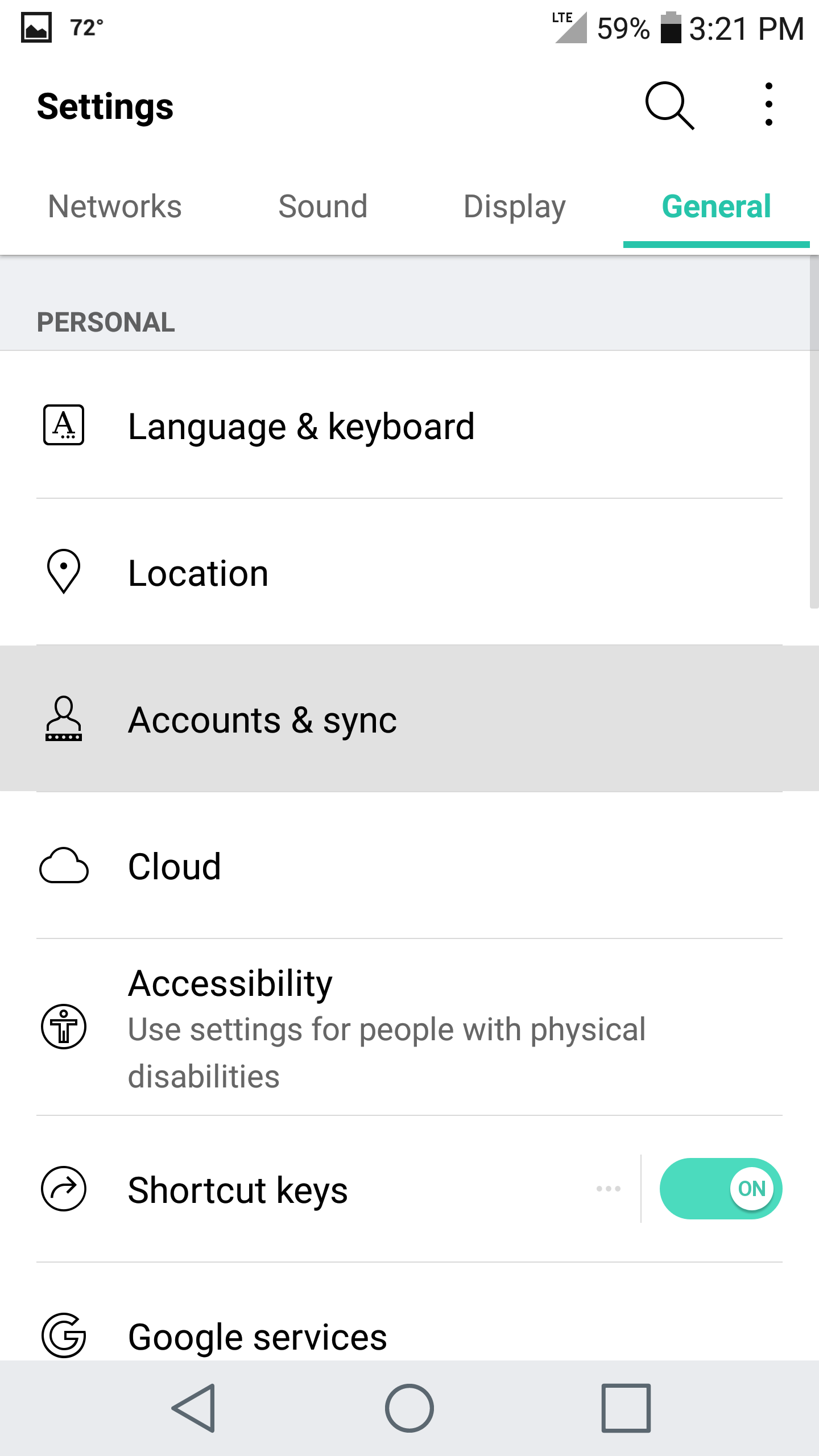
Tap Add Account near the bottom
Tap Email
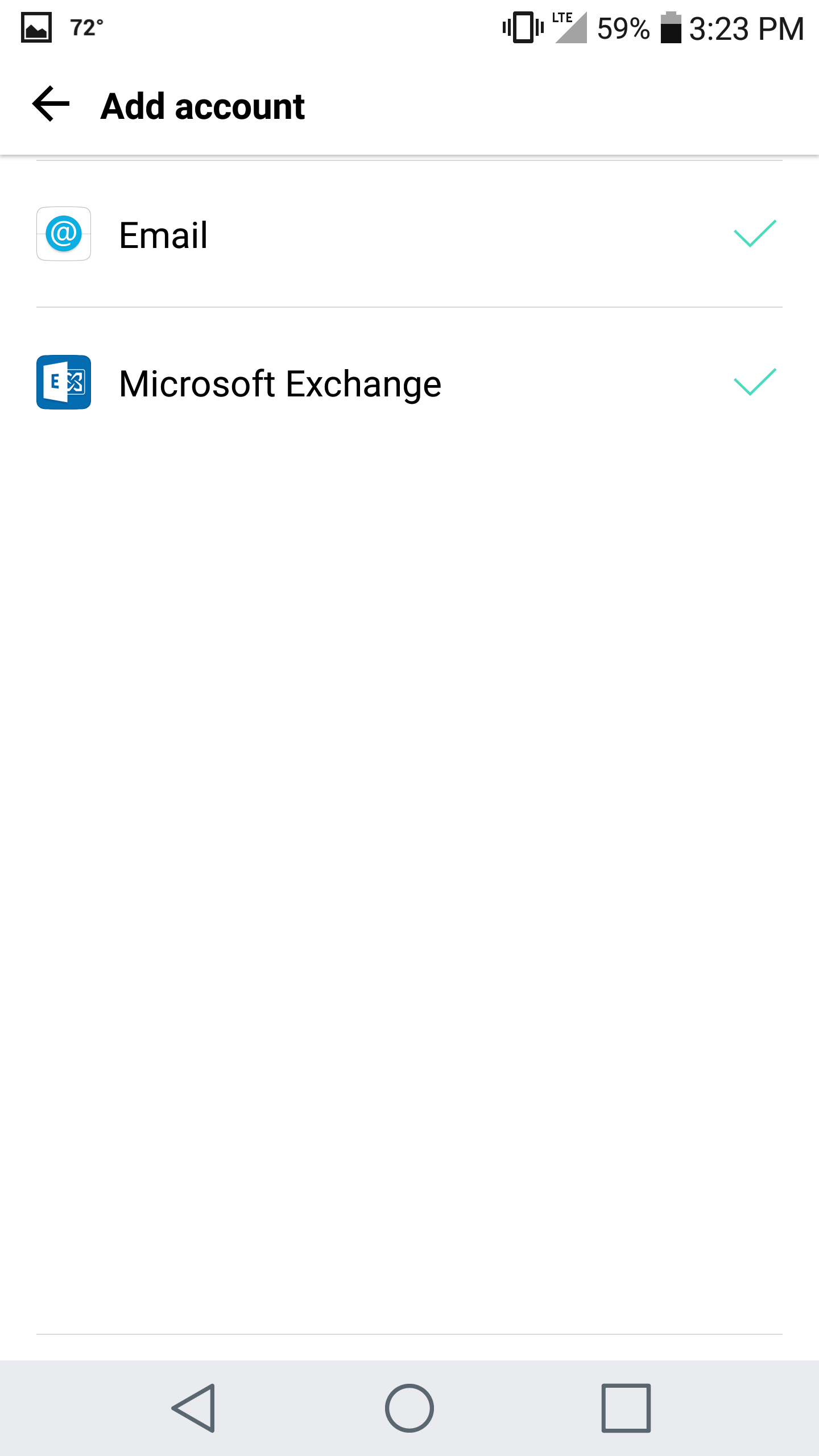
Enter the following details:
Email Address: Your email address
Password: Your password
Tap Manual Setup
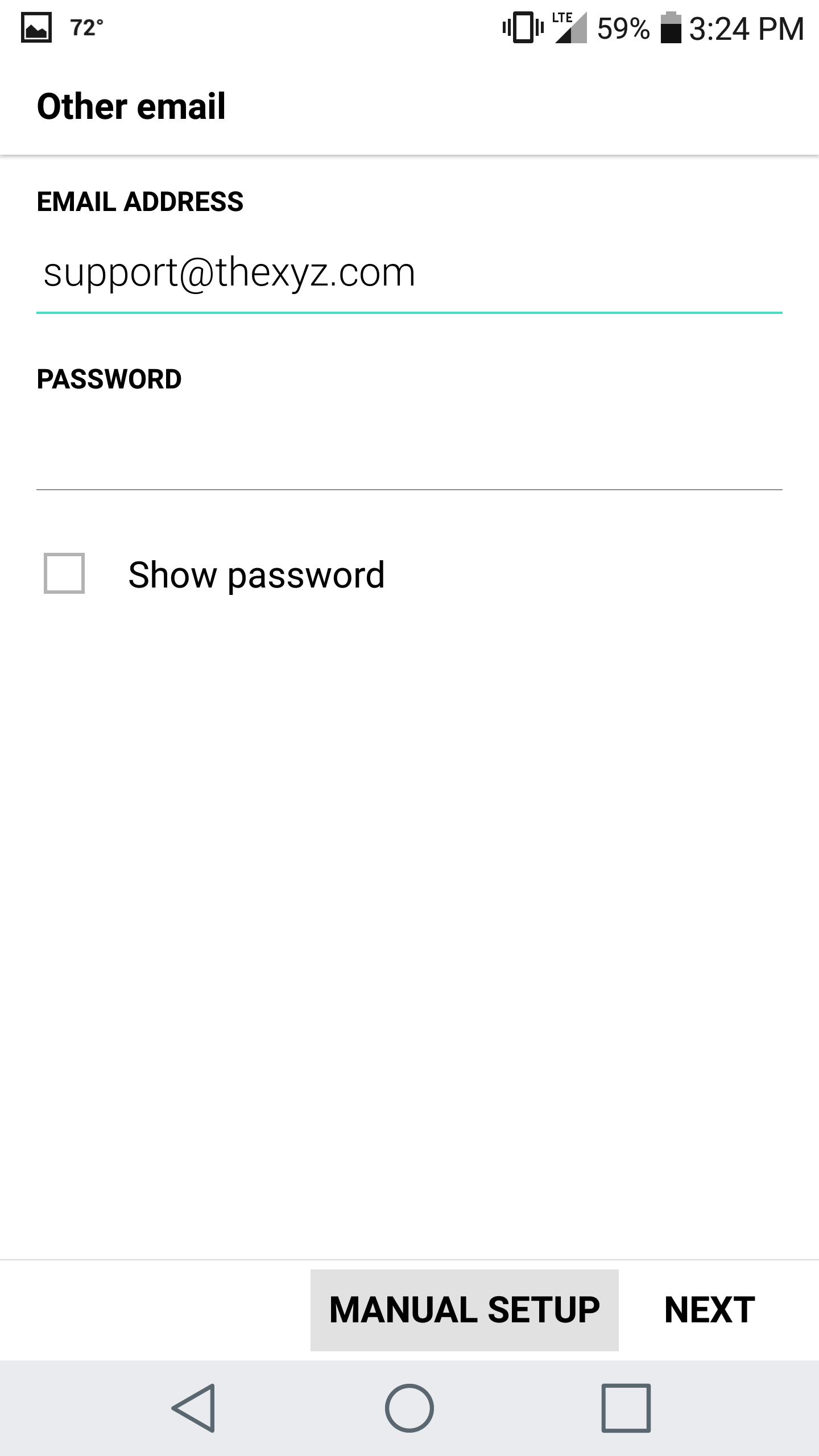
Enter the following details:
IMAP Server: secure.emailsrvr.com
Security Type: SSL
Port Number: 993
Email Address: Your email address
Password: Your password
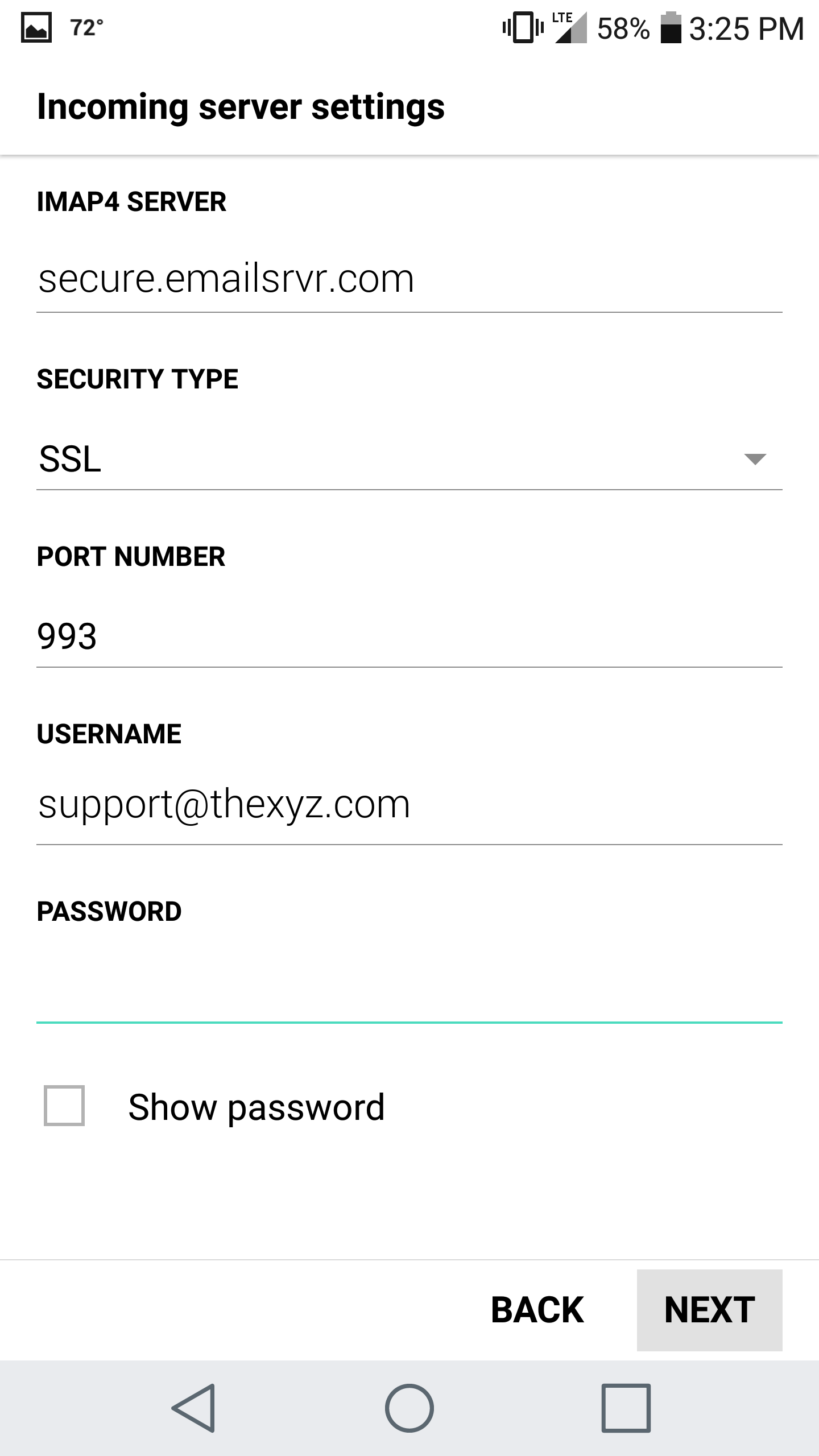
Tap Next
Enter the following details:
SMTP Server: secure.emailsrvr.com
Security Type: SSL
Port Number: 465
Sign in required: Enabled
Email Address: Your email address
Password: Your password
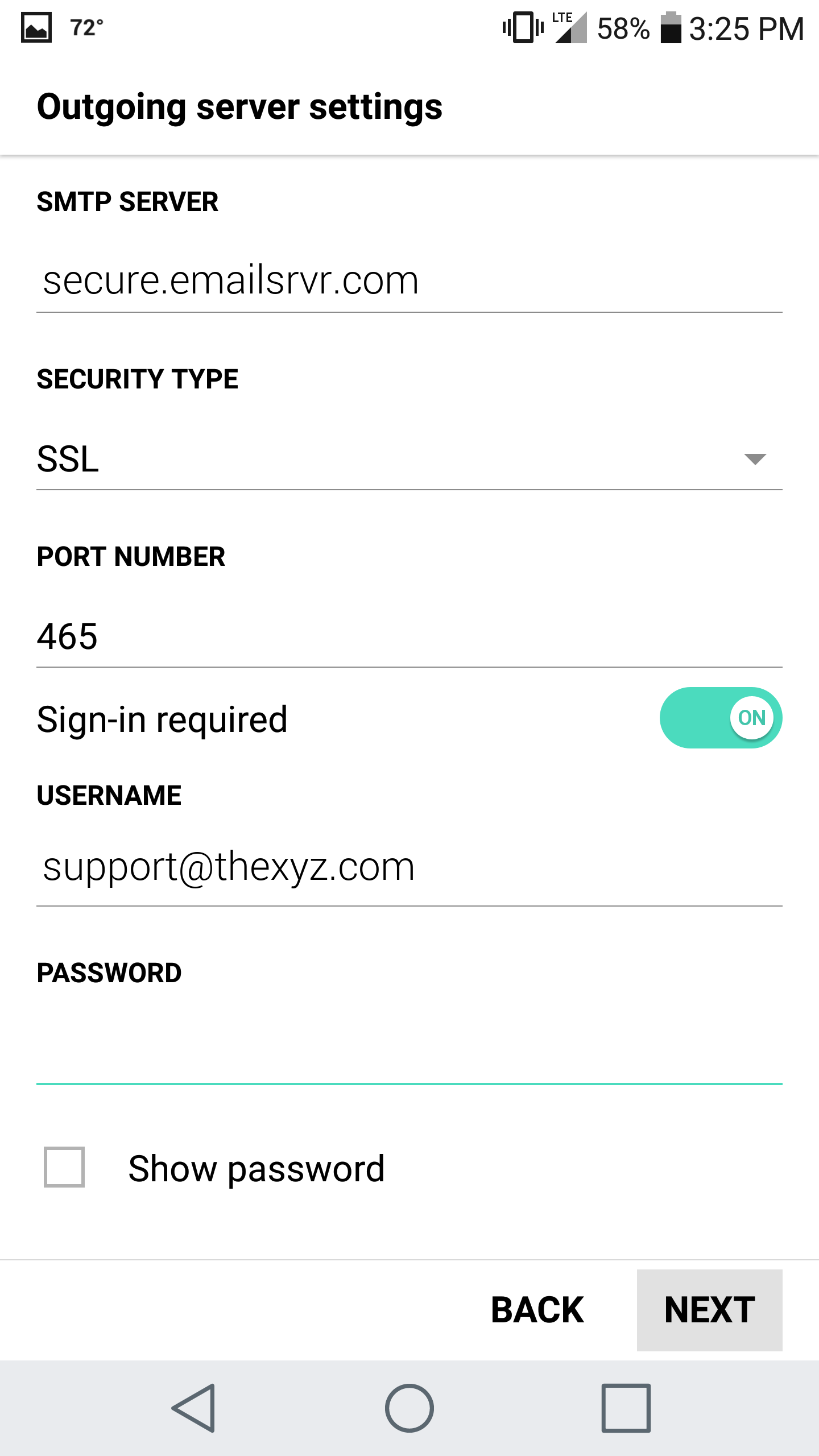
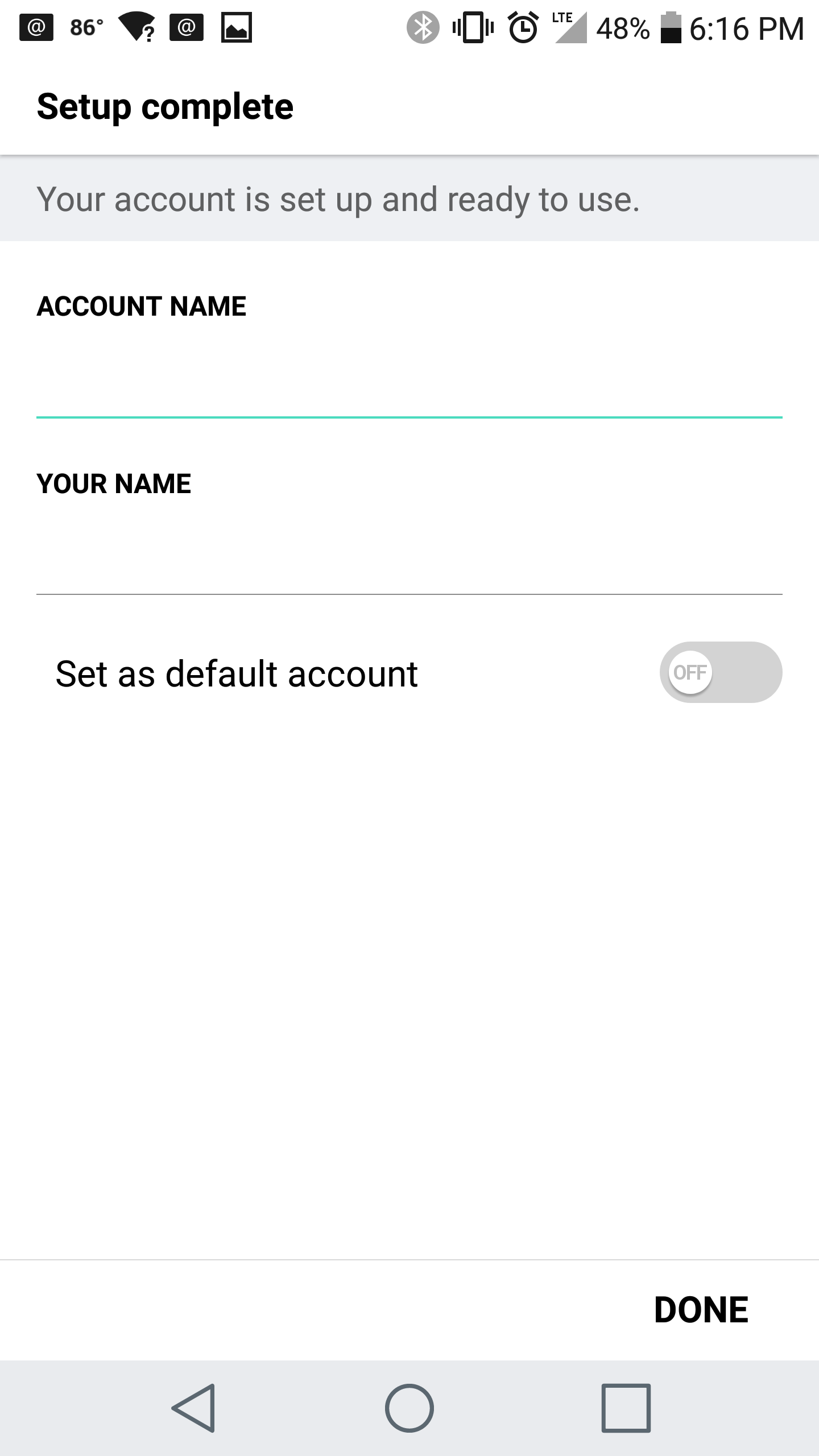
You are all set! Go back to the main menu, open the Email app and your messages should start syncing. Please give it a few minutes to download data before troubleshooting.

