The email headers can be used to look into details about an email message source. It is also helpful when reporting phishing emails. You can view full message headers in Microsoft Outlook 2019, Outlook 2016, and Outlook 2013 following the below steps. If you using Webmail, please see viewing email headers in Webmail.
Select the message or open the email message you wish to view the headers for and double-click the email message to display it in its own full window. You can also click the message once and select open, to open the email and see message options.
Once the message is open in its own Outlook window, select File tab or click File > then click view “Properties“ to view full headers.
The Properties window is displayed in the dialog box. Select view the message header in the “Internet headers” field at the bottom of the window. You can then copy the headers in plain text to view message details or submit them to a header analyzer.
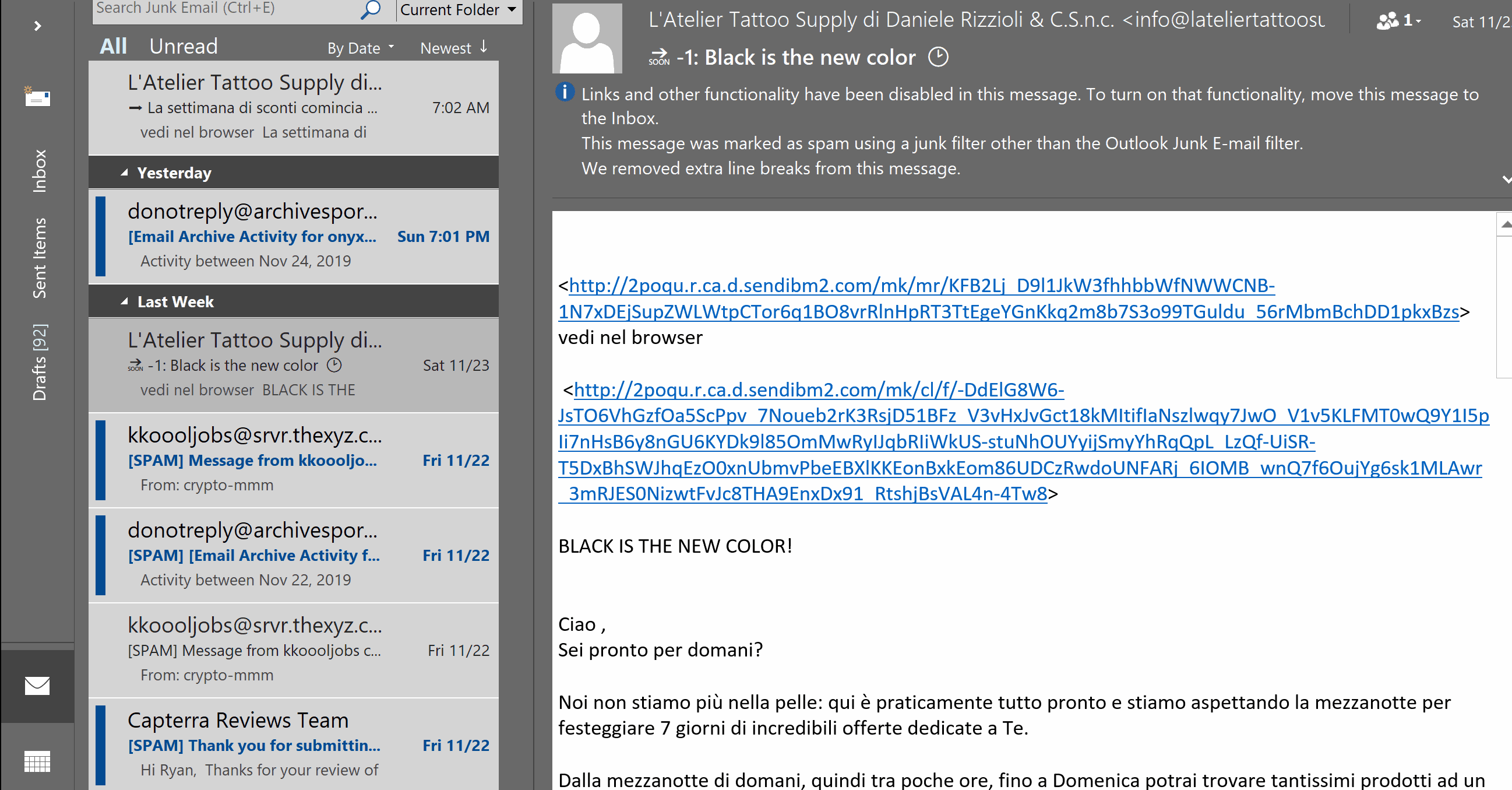
If you need to send this information to the technical support team, please copy and paste the full Internet Headers from the headers box via the message tab.

