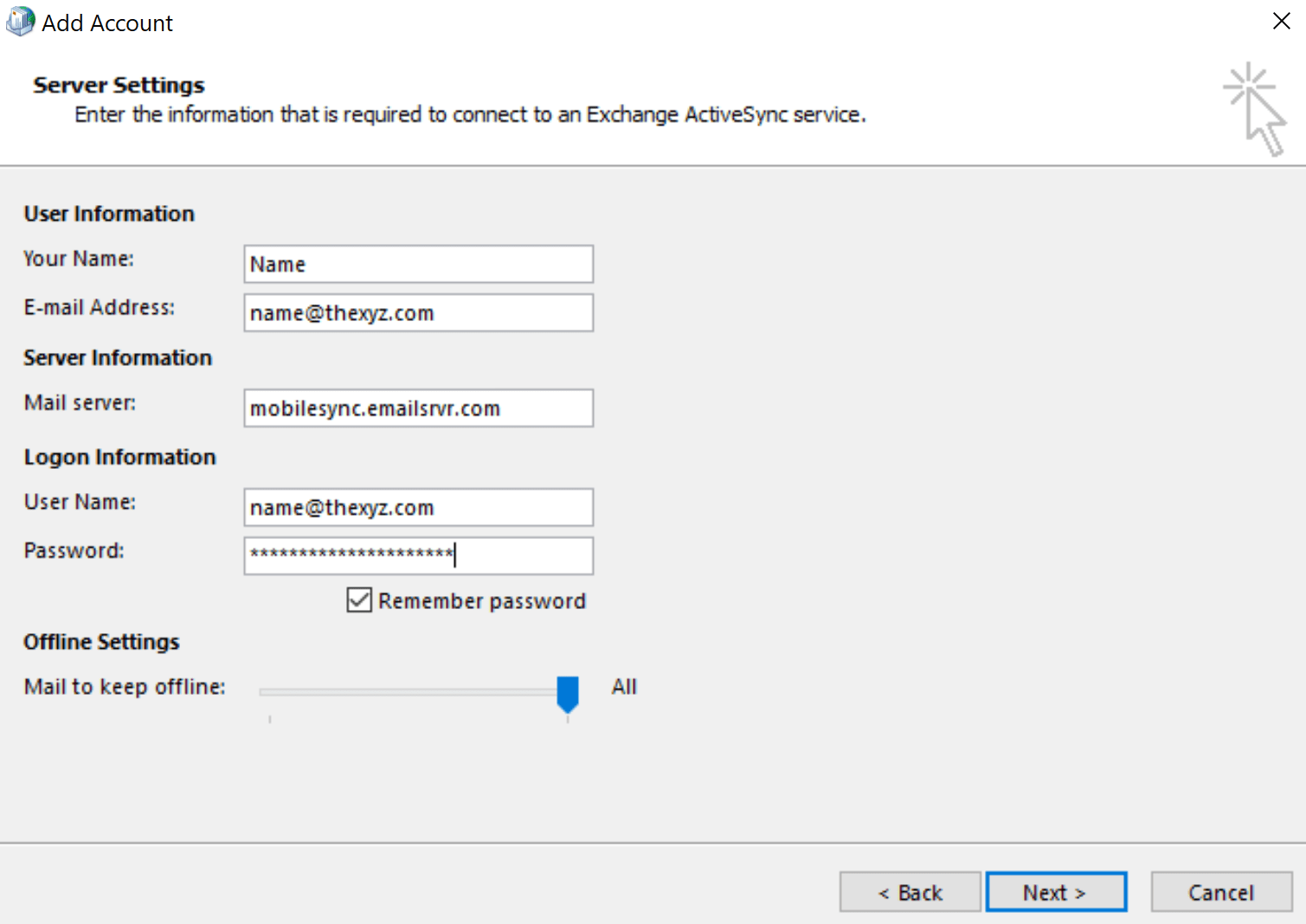This article guides you through the setup of an Exchange ActiveSync account hosted with Thexyz, using Outlook 2016. Unlike earlier versions of Outlook, Outlook 2016 does not support automatic discovery for accounts that use ActiveSync, this is a limitation that has been imposed by Microsoft. If you are looking to set up Outlook 2013, please refer to the Outlook 2013 ActiveSync guide.
Click the Start button and type in control panel in the bottom search bar.

This opens the Control Panel, click User Accounts and then select Mail to open the Email Account Configuration window.

Click the Email accounts button (Setup email accounts and directories)

Select New to add a new account to the list of existing accounts. Select Manual Setup or additional server types. Then click the Next button.

Select to connect via Outlook.com or Exchange ActiveSync compatible service.
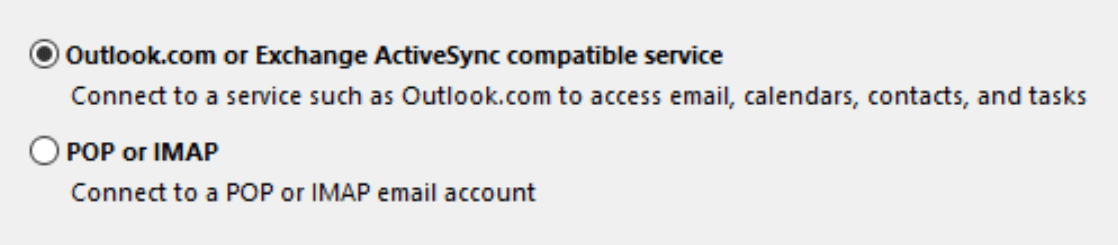
Now enter the valid connection information for the account.