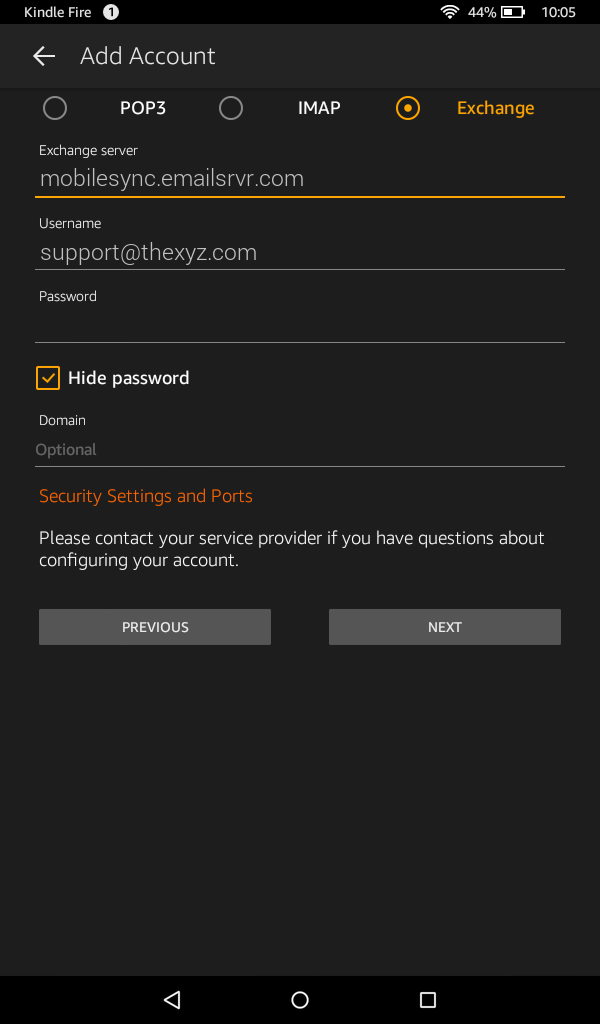If you already have an account setup and want to add an additional account, click here for instructions. This article supposes you don't have any accounts setup.
- From the Home menu, open the Email app.
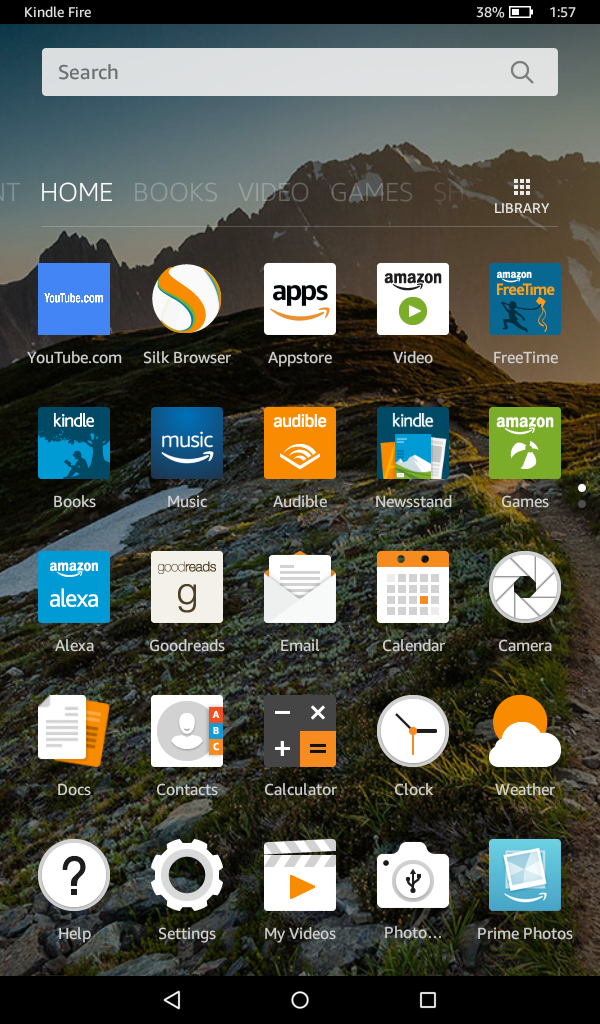
- Enter your email address: Your email address
- Tap Next
- Enter your email address: Your email address
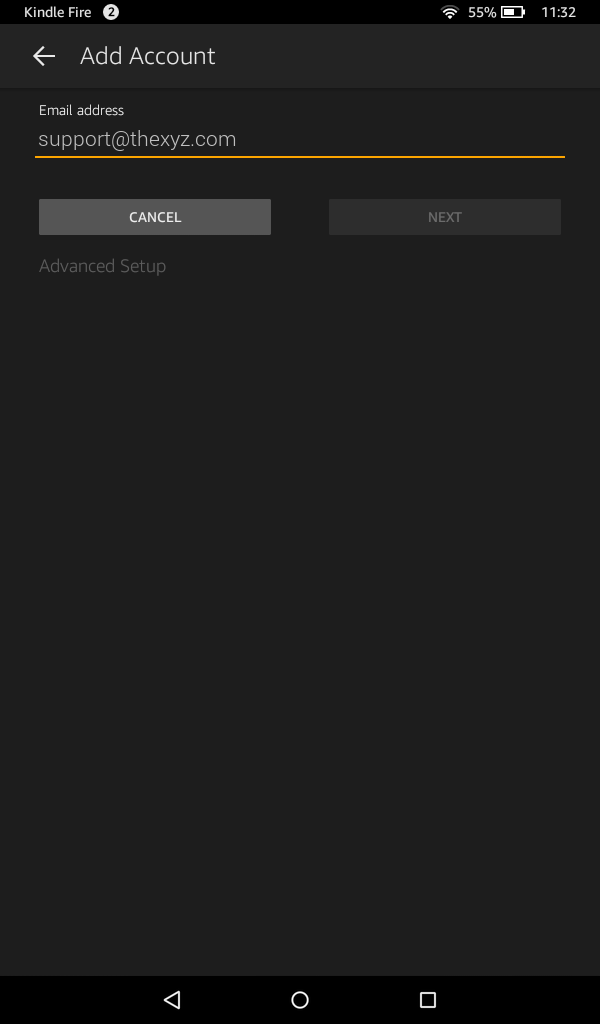
- Enter your password
- Tap Next
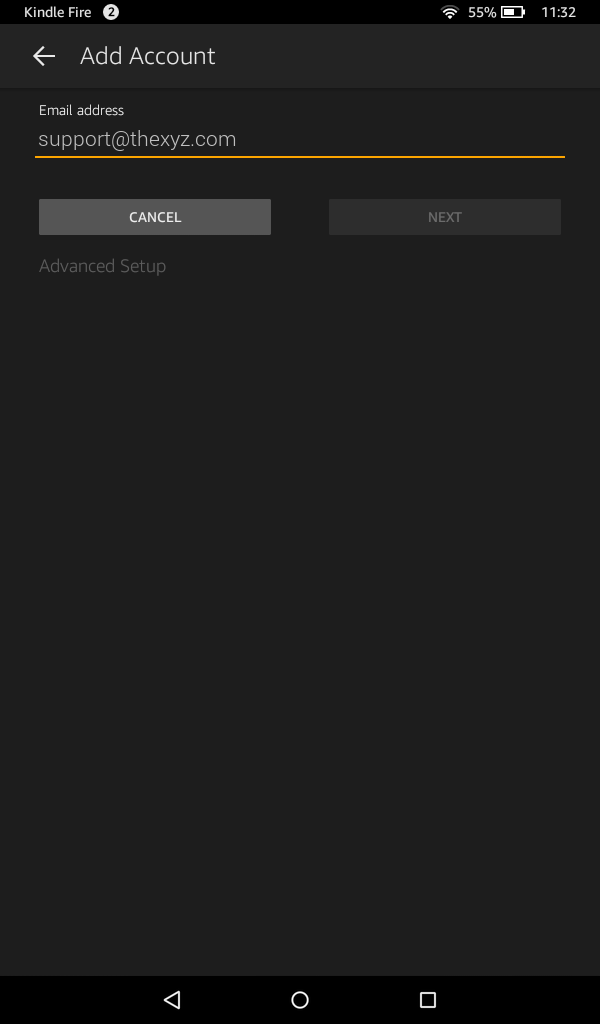
- If prompted, tap OK
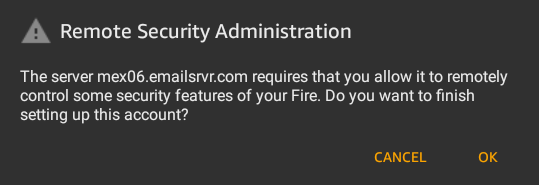
- If prompted for these settings, enter the following information
Exchange server: mobilesync.emailsrvr.com
Username: Your email address
Password: Your password
Domain: *leave blank*
- If prompted for these settings, enter the following information
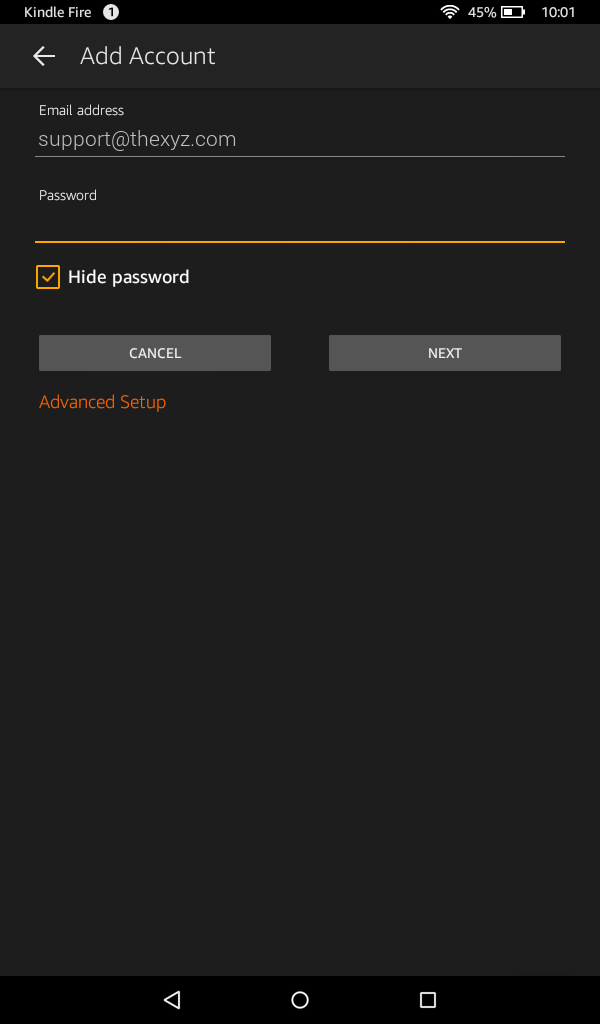
- Tap Activate on the Activate device administrator screen
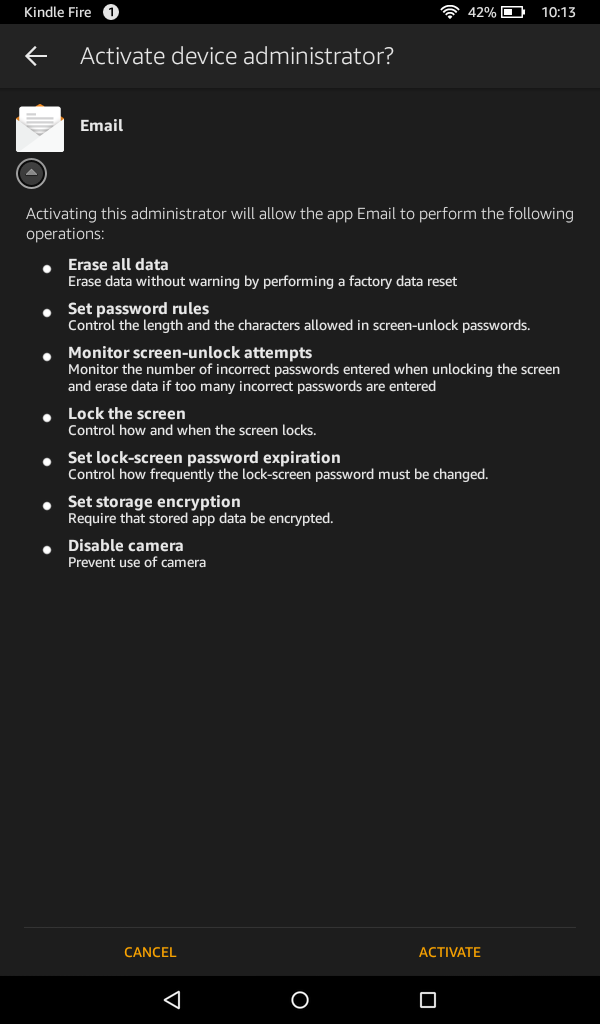
- You're all set! Tap Go to Inbox to be taken to the inbox. It may take a few minutes for the email to populate, depending on the amount of data.