- Launch the Settings app on your OnePlus device.
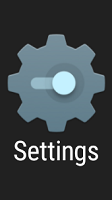
- Once you launch the app, tap on Accounts.
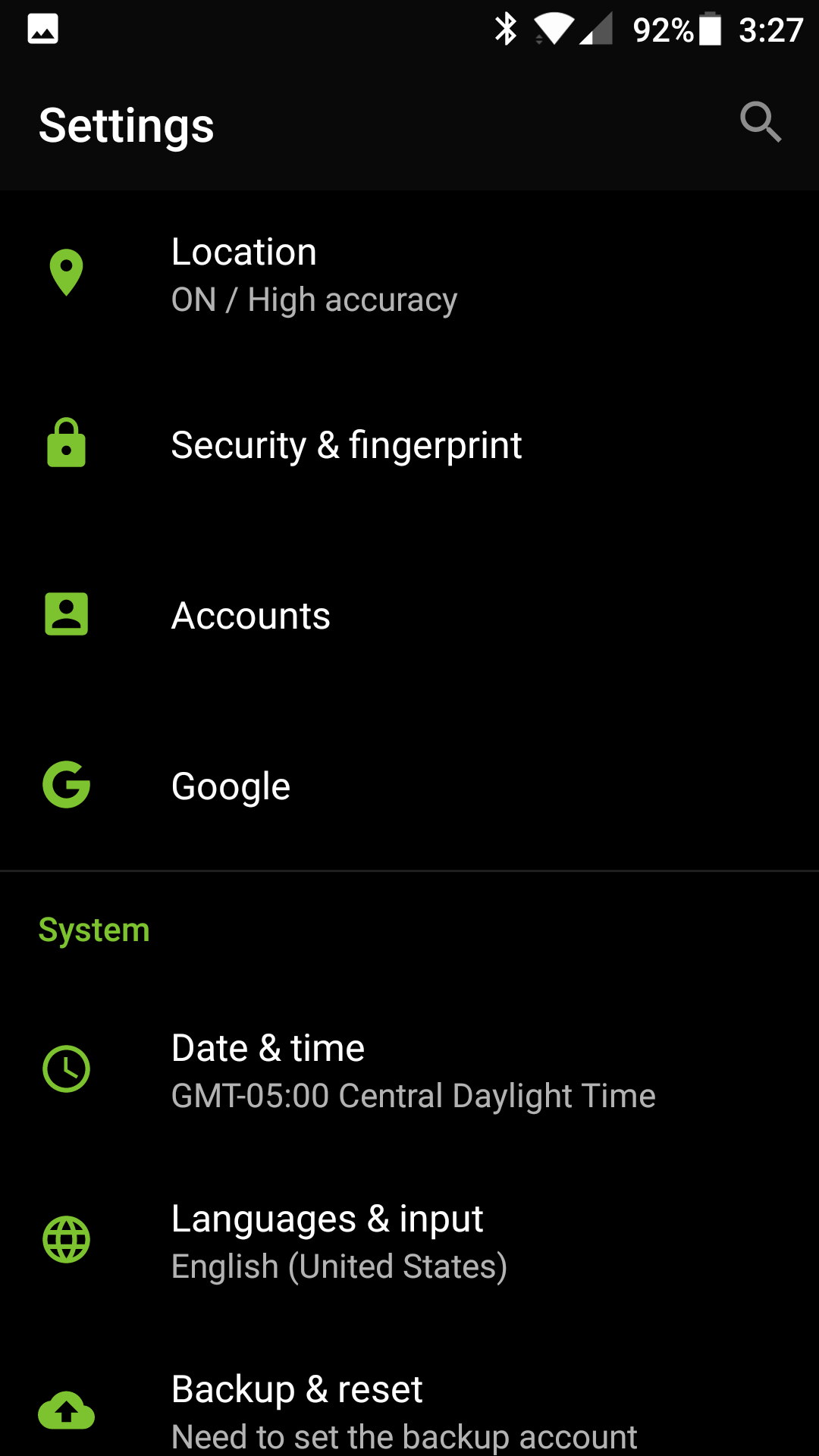
- Select Exchange as the Account Type
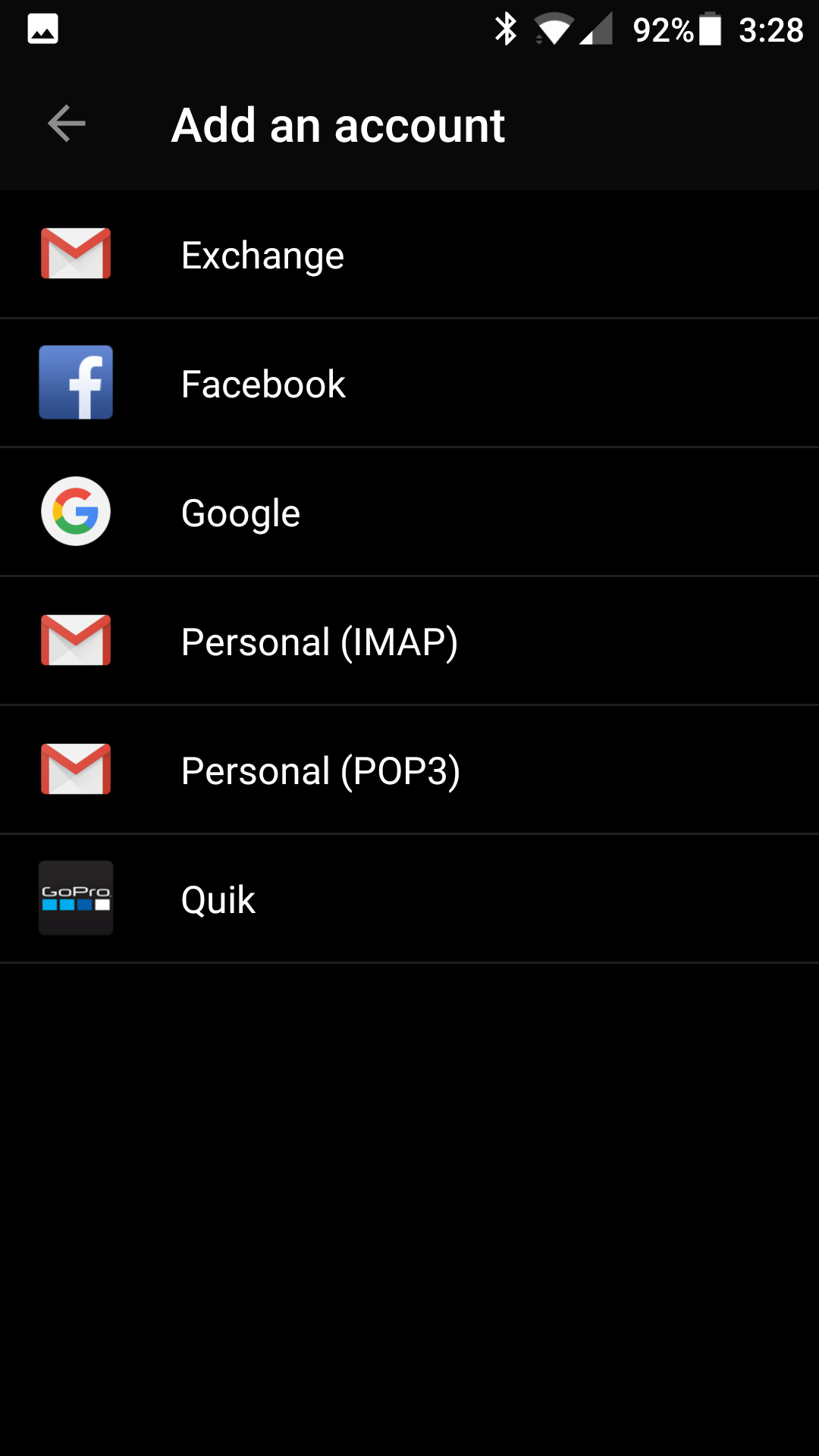
- Enter your email address: Your email address
- Tap Manual Setup
- Enter your email address: Your email address
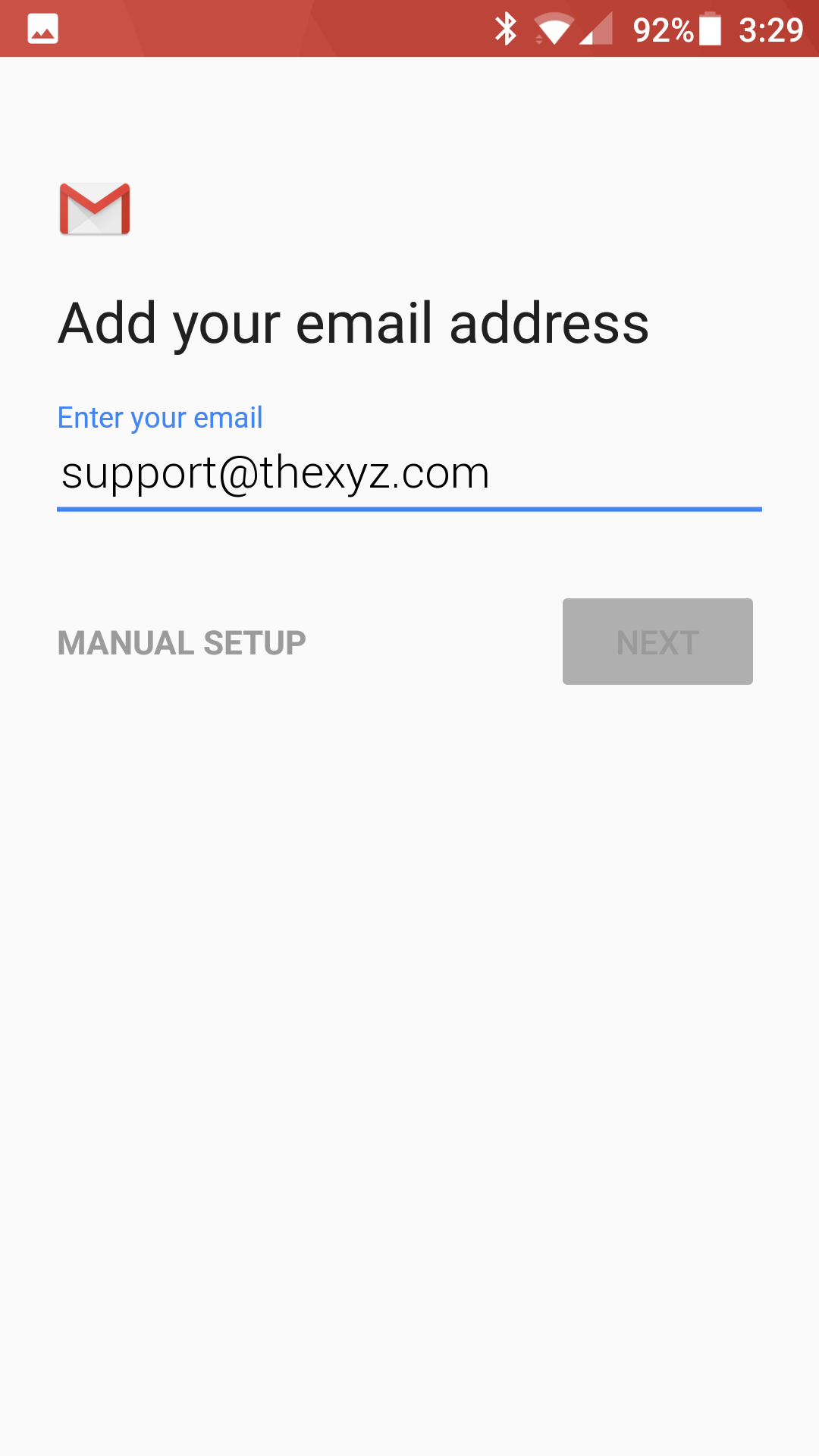
- On the account type chooser, select Exchange
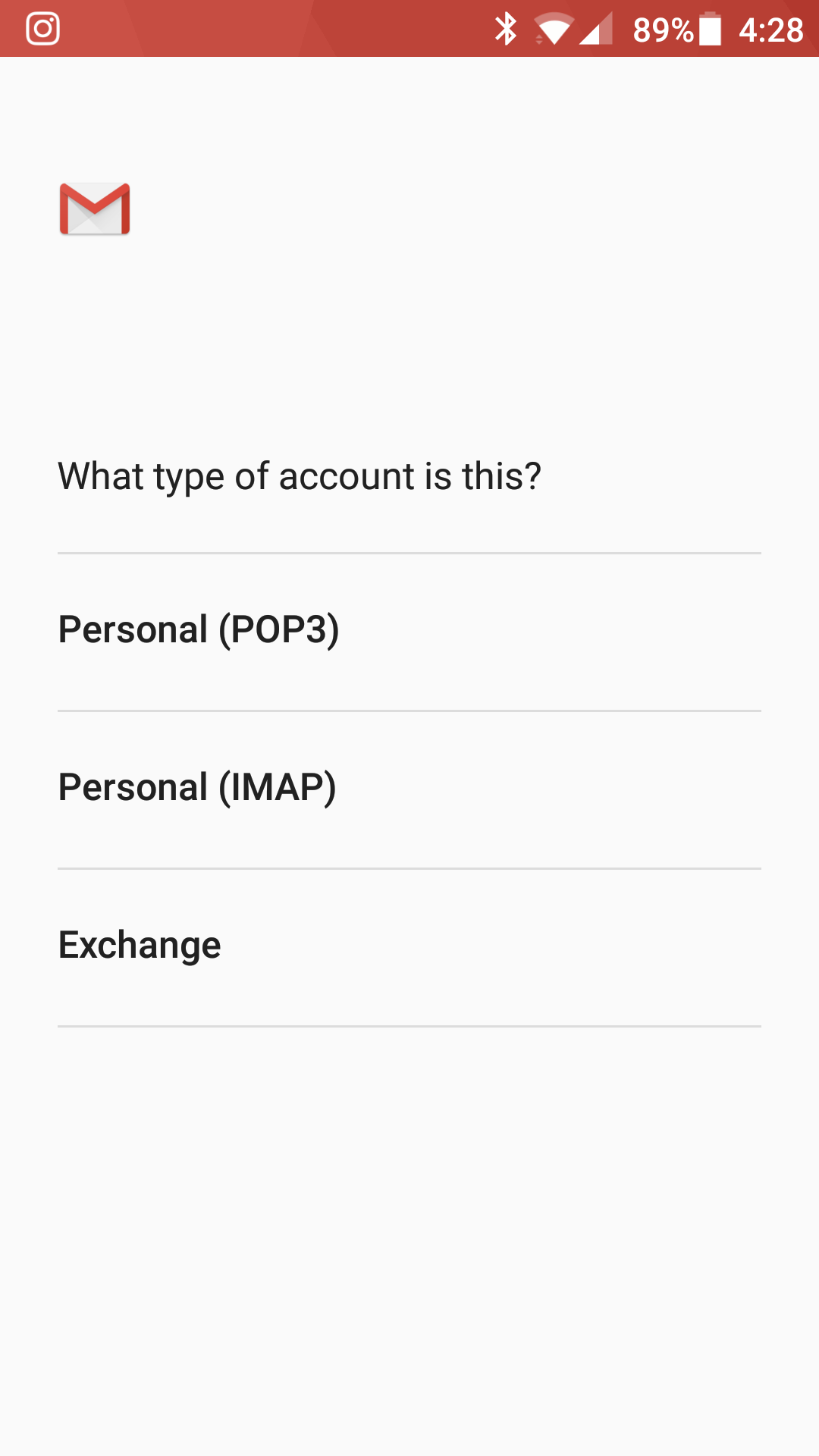
- Enter the following settings:
Domain\username: Your email address
Password: Your mailbox password
Server: mobilesync.emailsrvr.com
Port: 443
Security Type: SSL/TLS
- Enter the following settings:
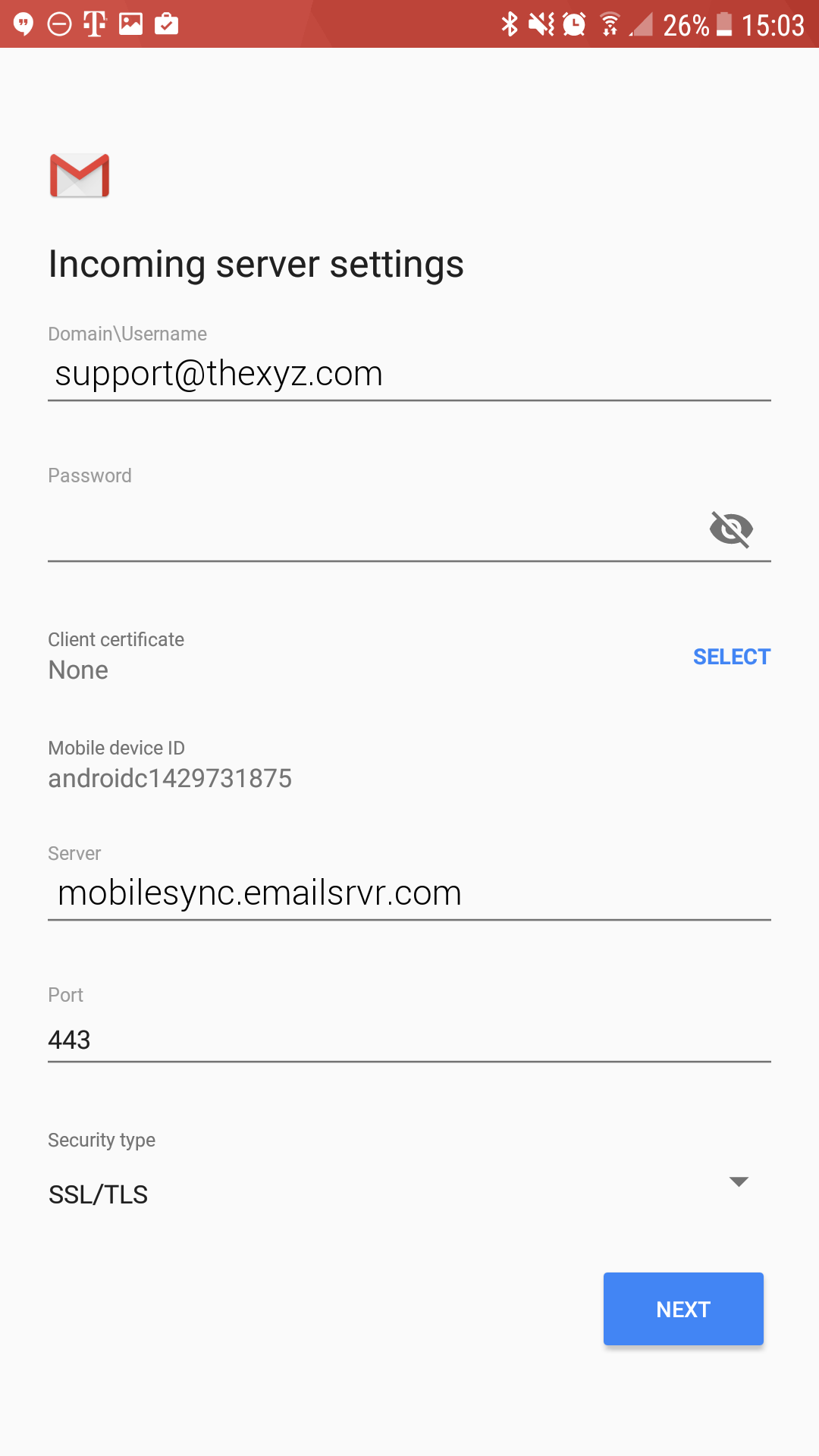
- Tap Next
- If prompted with this message, click OK
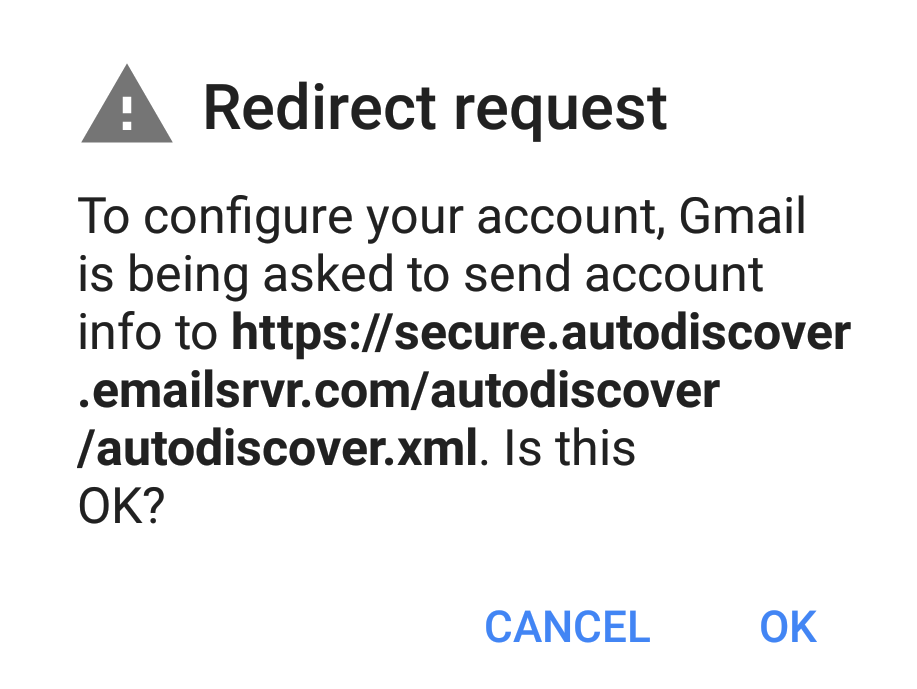
- Tap Next
- You will be prompted to Activate device administator, tap on Activate at the bottom of the screen

- Type your name to finish, and tap Next
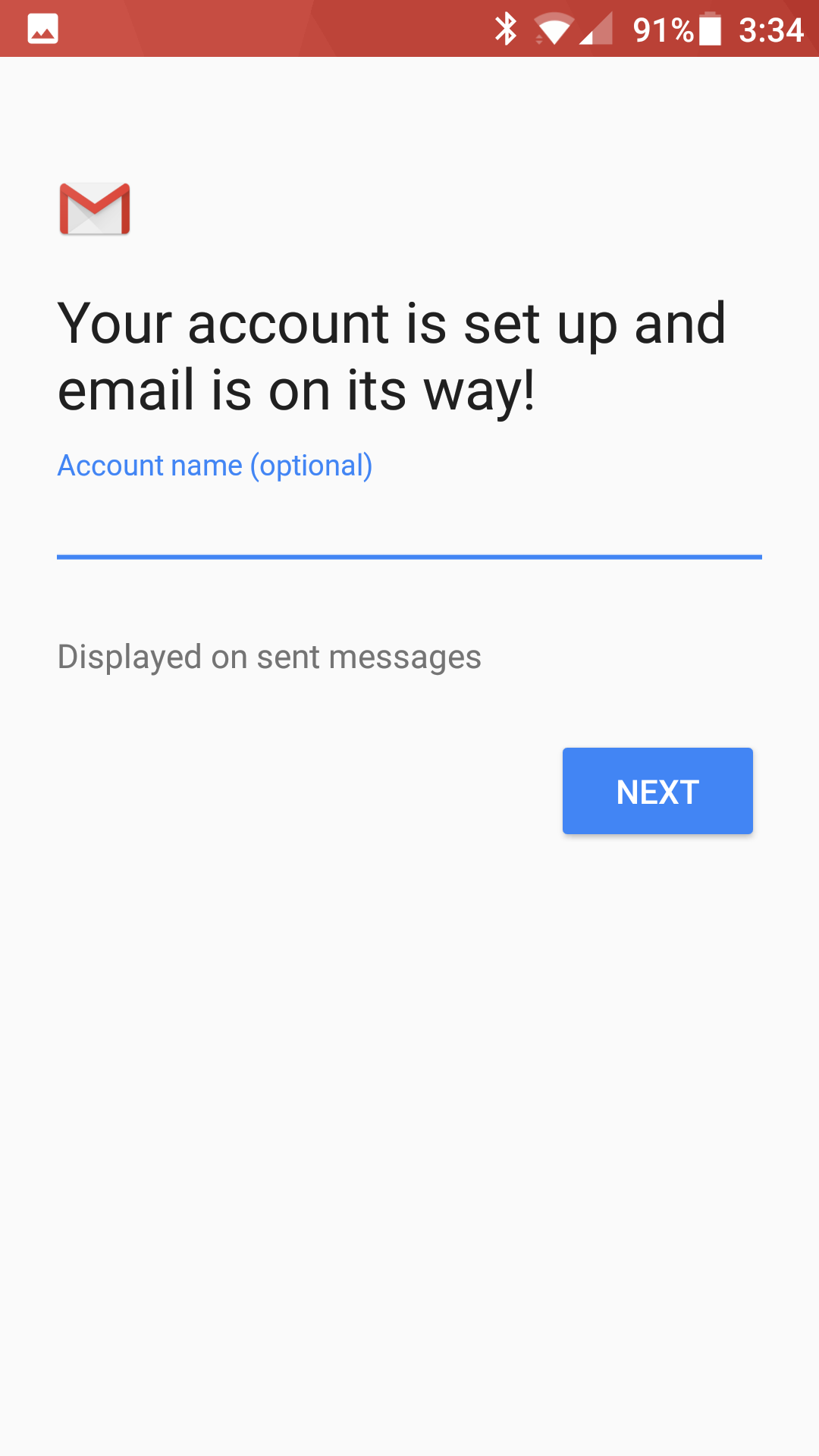
- You are all set! Go back to the main menu, open the Gmail app and your messages should start syncing. Please give it a few minutes to download data before troubleshooting.

