With your premium email account at Thexyz you can create multiple signatures and have each email signature automatically appear when composing or forwarding an email. The signature can be created in both plain text or HTML so you can add images and links to your signature also. The first thing you’ll want to do is log in to your Webmail account by going to: https://webmail.thexyz.com
Then at the top right of the page, click the hamburger icon: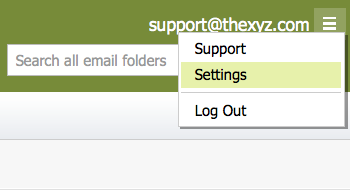
Select the Composing Email, tab over on the left side, and then select the Signatures tab. Next, select the Add New Signature button. 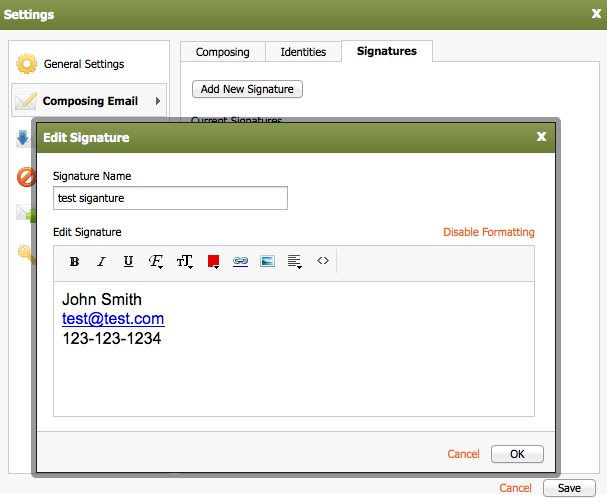
In the Add New Signature window you can Edit Signature text as desired. You can use Plain Text, HTML, or rich text with the with the formatting options available in the editor (e.g., bold, italics, colored text).
After you've saved your signature options, select Identities, double-click on your email address and enter the following information in the spaces provided. When you're finished, select OK.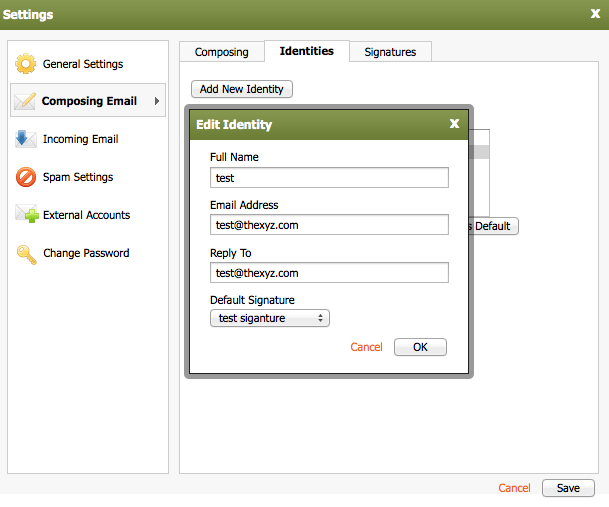
To ensure your default identity is correct, click once on the identity as it appears in the Current Identities box, select the Set as Default button, and then click the Save button.
Note: When composing an email, you can change identities by clicking the From drop-down menu in Webmail, which will appear at the bottom of the Compose Email window.

