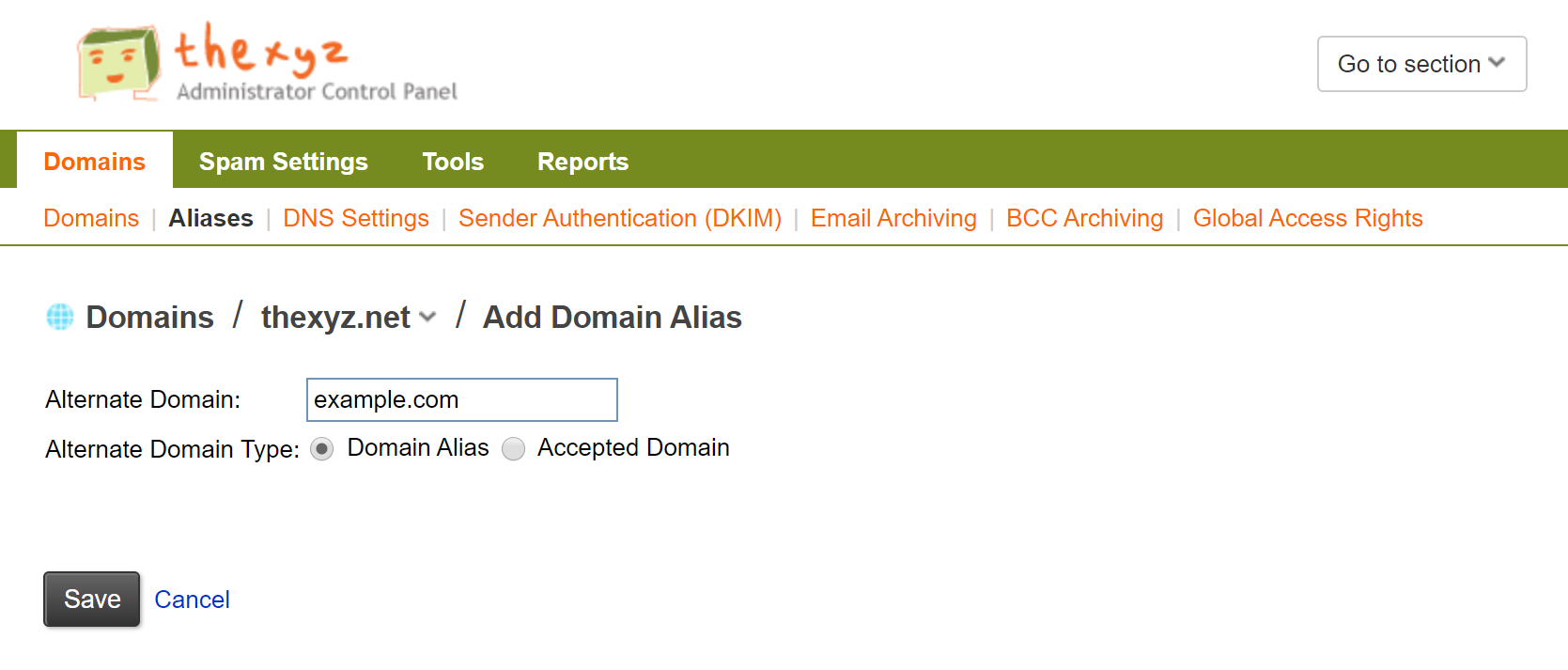Email administrators can create domain aliases for their existing domains in the email administrators portal. If you are a direct customer, however, and you want to create a domain alias, please contact Thexyz support team. Direct customers can still view the aliases that have been set by going to step 2 in the following procedure.
Domain aliases and accepted domains
You might want to create a domain alias if, for example, your company owns several domains (for example, companydomain.com, companydomain.biz, and companydomain.us), and you want to direct all incoming email to the company’s primary domain. If you assign companydomain.biz and companydomain.us as domain aliases, the email that is sent to mailboxes at the aliases will be automatically redirected to a mailbox on the primary domain, companydomain.com.
Warning: You must own the domain that you plan to use as a domain alias or accepted domain. The MX records must also point to Thexyz for mail to be delivered to your mailboxes. See this guide for pointing your domain to Thexyz mail servers.
Domain alias or accepted domain?
The type of email hosting service that you use determines the relevant terminology (“domain alias” versus “accepted domain”) and functionality (such as how email is redirected):
Domain alias - If you are using Thexyz email hosting you will create a domain alias. Email sent to the domain alias is automatically directed to the corresponding mailbox in the original domain. For example, if companydomain.biz is a domain alias for companydomain.com, when someone sends an email to bob@companydomain.biz it is automatically redirected to bob@companydomain.com.
Accepted domain - If you are a Microsoft Exchange customer, you create an accepted domain. Email sent to the accepted domain can be automatically directed to any mailbox that you specify.
Add a domain alias or accepted domain (Email Admins Only)
Log in to the Email Administrators Control Panel.
From the Go to section menu, select Domains.
In the Manage section, click Domain Aliases.
If you have multiple domains, select the appropriate domain name. Or, to change domains, click change domain.
Click Add Alias.
In the Alternate Domain box, enter the full domain name that you want to assign as a domain alias or accepted domain.
In the Alternate Domain Type area, select Domain Alias or Accepted Domain. To learn more, see the preceding section in this article.
If you selected the Exchange option, Accepted Domain, select the Create alternate addresses for the existing recipient's check box to automatically generate the new domain addresses for your current Exchange mailboxes.
Click Save.
If you do not have email admin access, then a domain alias can still be added. Please contact support with a request to add a domain alias and we can set this up for you.