This article will assist you with setting up Outlook 2011, using IMAP, for your Premium Email account.
Warning: Outlook 2011 is no longer a supported mail client.
Please upgrade your version of Outlook and see How to set up Thexyz email on Outlook 2016 with IMAP for MAC.
- Launch Outlook, if it's not already open.
- From the upper menu, select Outlook -> Preferences
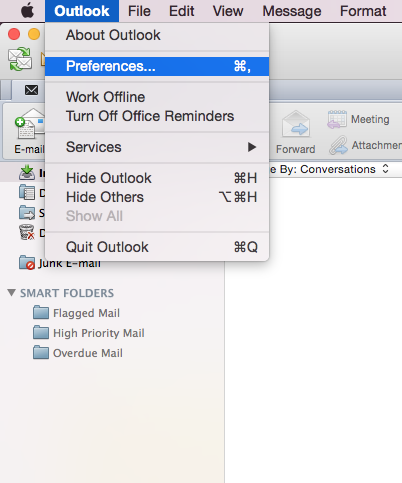
- In the next prompt, select Accounts
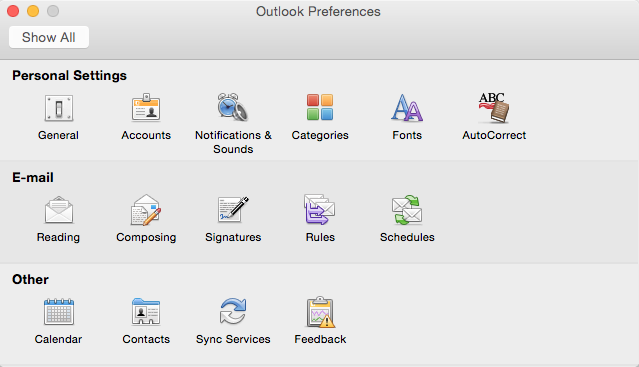
- Within the Accounts dialog, select Other Email
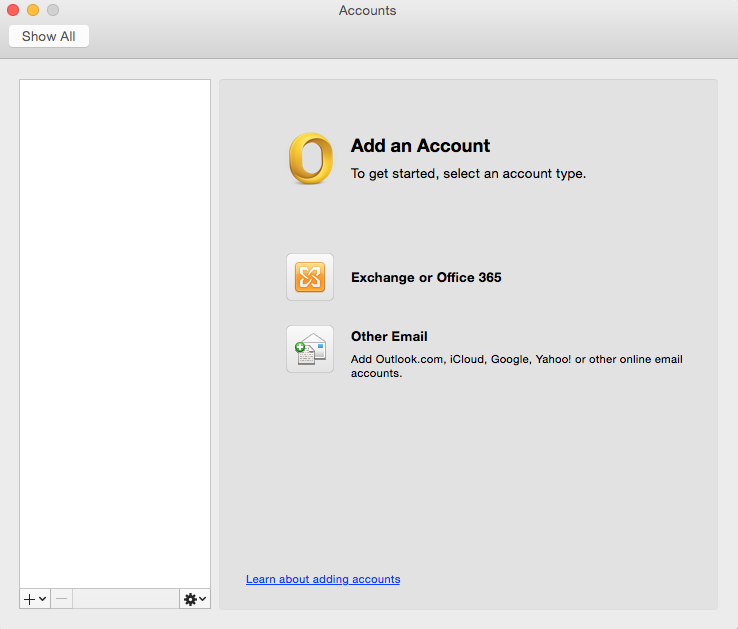
- The pop up dialog will require the following:
Email Address: Your email address
Password: Enter your mailbox password.
User name: Your email address
Type: IMAP
Incoming Server: secure.emailsrvr.com
Override default port: Checked
Use SSL to connect (recommended): Checked
Incoming Server Port: 993
Outgoing Server: secure.emailsrvr.com
Override default port: Checked
Use SSL to connect (recommended): Checked
Outgoing Server Port: 465
- The pop up dialog will require the following:
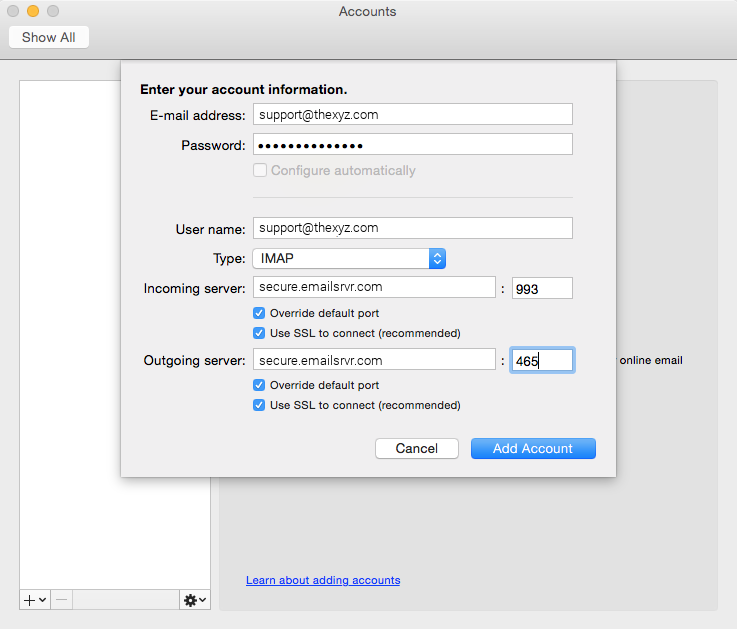
- Select Add Account
- Within the Accounts dialog. Select More Options under the Outgoing server section
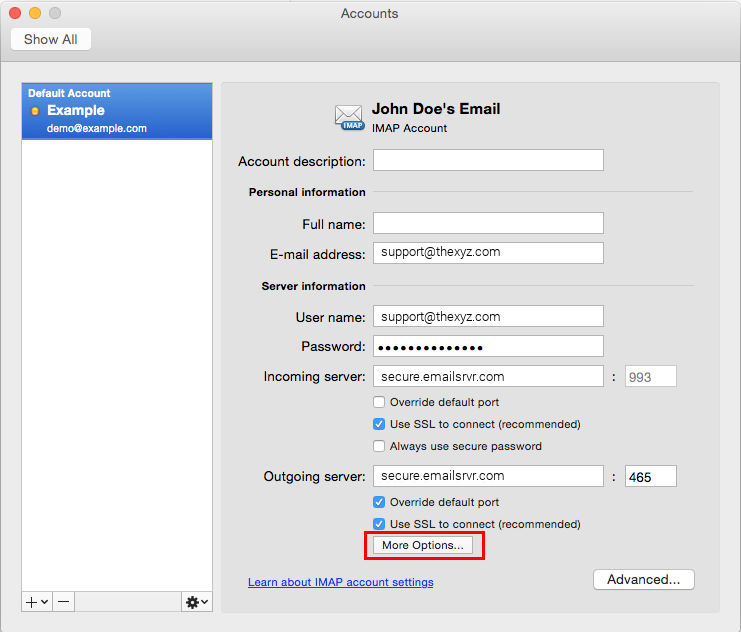
- Within the dialog, ensure the following:
Authentication: Use Incoming Server Info
Unqualified Domain: Leave Blank
- Within the dialog, ensure the following:
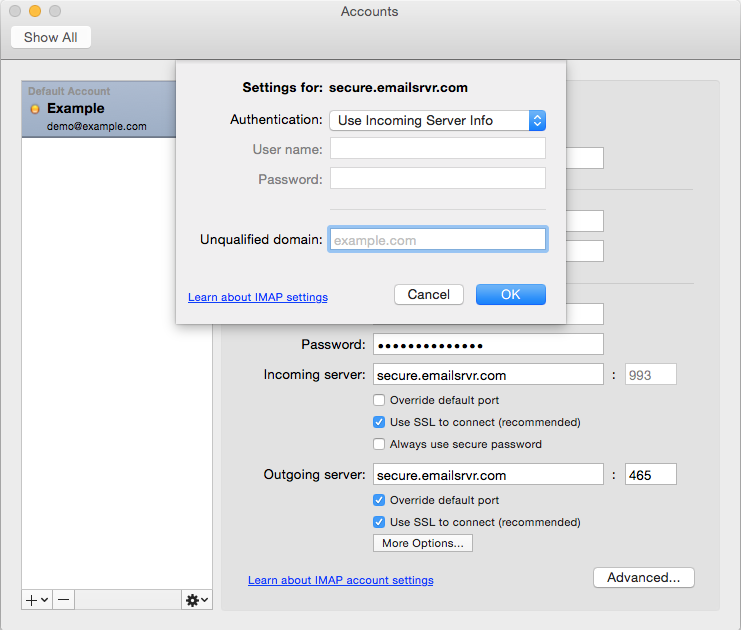
- Click OK
- Close the Accounts window.
- Click Send/Receive. Your email should begin syncing with the server. Please allow up to 15 minutes before troubleshooting.

