Having trouble receiving emails? Here's a step-by-step guide to diagnose and fix issues using the SpamExperts dashboard at quarantine.thexyz.com. We've also included some valuable insights to help boost your SEO.
1. Checking Incoming Logs on SpamExperts:
- Visit quarantine.thexyz.com and log in.
- Navigate to Dashboard > Incoming > Logs.
- Set your desired filter time period and click the blue search icon to display results.
- This list showcases all emails processed by SpamExperts during your selected time.
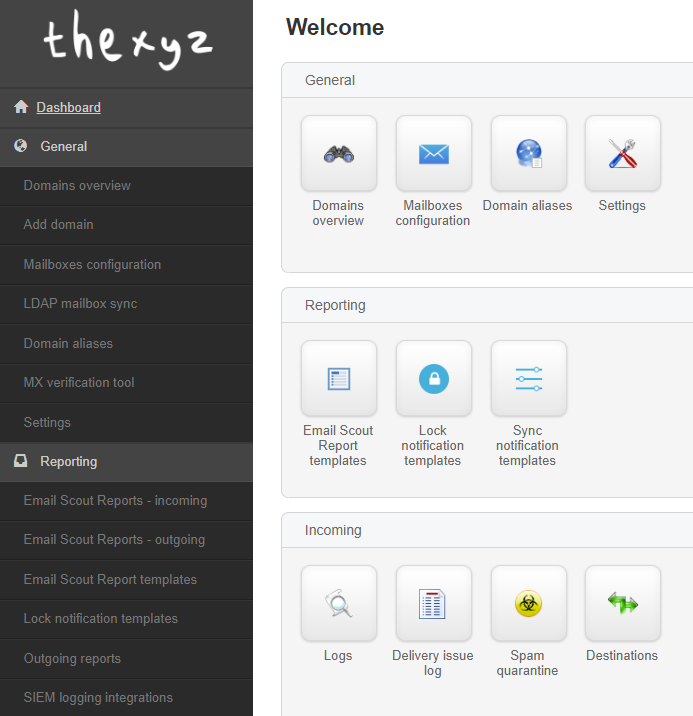
Key Things to Note:
- Confirm the email in question is listed. If not, review the MX record setup or verify with the sender if the email was dispatched correctly.
- Key columns to note:
- Main Class: Reflects the email's category. Examples: not-spam, spam, unsure.
- Status: Highlights the action taken by SpamExperts. Here's what they mean:
- Delivered: Email was sent to the destination server.
- Rejected: Email was declined and not delivered.
- Quarantined: Email was set aside for review on the Incoming Spam Quarantine page.
Tip: For detailed guidance on handling rejected and quarantined emails, consult the SpamExperts documentation.
2. Addressing Non-Receipt of Delivered Emails:
If an email is marked "delivered" but wasn't received, consider these:
-
Third-Party Spam Filters: Ensure other spam filters, particularly on your destination mail server, are deactivated. For cPanel users:
- Turn off Apache SpamAssassin™ via cPanel > Email > Spam Filters. Make sure the toggle for Apache SpamAssassin is set to "Off".
-
cPanel Email Recipient Validation: Sometimes, recipient validation may interfere with SpamExperts. To rectify:
- Access the Exim Configuration Manager in the WHM control panel.
- Turn off the "Email Recipient Validation" setting.
-
Disable Recipient Callout:
- If an email is sent to a non-existent recipient on your destination server, it's often declined.
- To manage this, the server first verifies if the destination server acknowledges the recipient email.
- Toggle off the recipient callout via Domain Level Control Panel > General > Mailboxes Configuration on SpamPanel.

