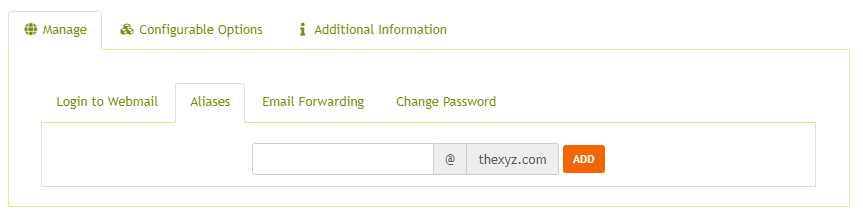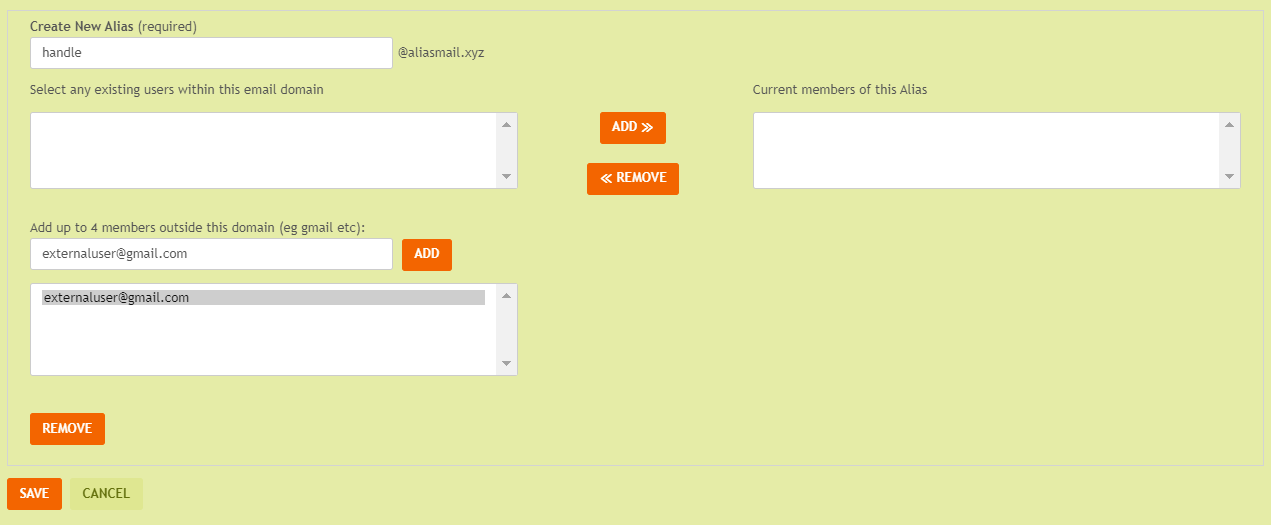Aliases are a great way to create an alternate name for an existing mailbox and mask your real email address. For example, David likes to go by Dave and would like to receive emails to both david@domain.com, for business partners, and dave@domain.com, for friends and family, without checking two different accounts. When you create an alias, you are creating an email address that points to an actual email mailbox or mailboxes. Aliases are great for creating a quick temporary email address to receive email on or a disposable email address to protect your real email address with an alternate address that basically just forwards to your existing personal email address. An alias is an additional email address that automatically forwards mail to an existing mailbox. With our email services at Thexyz, you can create unlimited email aliases, this can help you organize your inbox and protect your email ID from abuse.
This article explains how to create an email alias that forwards to another mailbox or multiple mailboxes within a domain. Email aliases are free to set up and can help you avoid paying for additional email addresses. However, aliases are primarily designed for receiving emails and have limited sending capabilities. You can only send emails through an alias if the email continuity feature is enabled. For a more convenient way to send and receive emails, consider deleting the alias and creating a full mailbox instead.
There are several methods to create an email alias. Please follow the guide that corresponds to your level of access.
- Add a single email alias through the client area
- Add a single email alias through the client area (custom domains only)
- Add a single email alias through the email admin CP (custom domains only)
- Add multiple email aliases through the email admin CP (custom domains only)
Add a single email alias through the client area
This is how you will create an email alias if you are not using a custom domain for email. If you are using a custom domain name, please scroll down to see appropriate directions.
You will first need to log in to the Client Area: https://www.thexyz.com/account/login
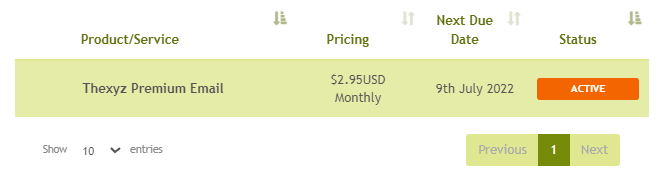
- Once logged in, click Services to see a list of your active services and locate your email hosting service.
- Once you have clicked on the service you wish to manage, scroll down and in the lower menu, click Aliases.
- Enter the handle in front of the "@" and then click Add to create your alias.
Add a single email alias through the client area (custom domains only)
You will first need to log in to the Client Area: https://www.thexyz.com/account/login
- Once logged in, click Services to see a list of your active services and locate your email hosting service.
- Once you have clicked on the service you wish to manage, scroll down and in the lower menu, click Aliases.
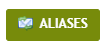
- Click the Add Alias button to create an alias email address.
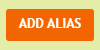
- Enter a unique alias name in the Create New Alias box.
- Select the address(es) you want to associate with the alias, and then click the Add button.
Add a single email alias through the email admin CP (custom domains only)
You will first need to log in to the email admin Control Panel: https://admin.thexyz.com
- On the Control Panel Main page, locate Email Hosting | Email Accounts. Click the Manage Aliases link.
- Click the Add Alias button to create an alias email address.
- Enter a unique alias name in the Create New Alias box.
- Select the address(es) you want to associate with the alias, and then click the Add button.
- You can send email from this alias to up to 50 total email addresses, four of which can be outside of your domain, such as gmail accounts.
- Click the Save button.
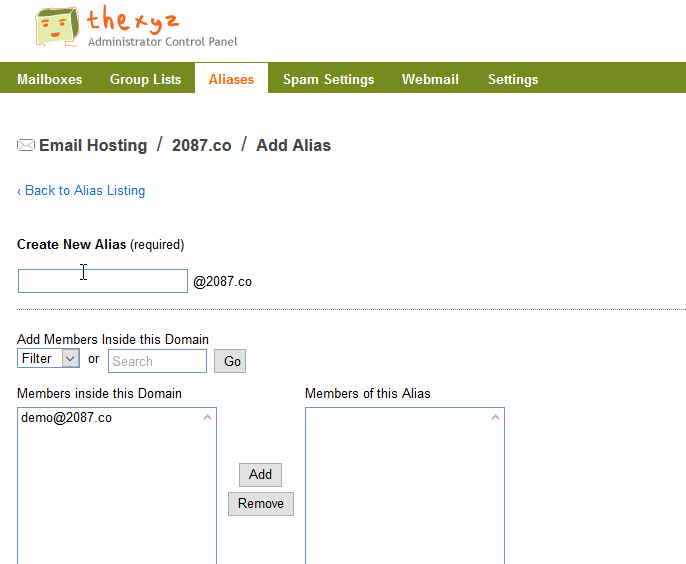
Add multiple email aliases through the email admin CP (custom domains only)
You can create email aliases in bulk at up to 500 at a time by importing a CSV file of the alias addresses you wish to create.
- In the Thexyz Email Administrators Control Panel, click Aliases.
- On the Aliases page, click Add Multiple Aliases.
- Create a CSV or Excel file that contains the information detailed in the Data Format section of the Import Aliases page. You can download a template here.
- In the Import File section, click Choose file, locate and select the CSV or Excel file that you created, and click Open.
- On the Import Aliases page, click Import. Any errors that occur are detailed in the import summary, which is displayed after the import is complete.
You can download a spreadsheet example template here.
Adding aliases to a non-custom domain
It is also possible to add an email alias if you don't have a custom domain name for your email. People that use one of our domains as their primary email address for personal emails can also make use of auto-aliases. Evert alias added with one of Thexyz domains will an auto-alias email automatically added. If you wish to add a new email alias, you can do so by filling out this form and clicking create the alias. Any additional email aliases can also use auto-aliases.