This article will assist you with setting up Outlook 2016 for Mac with your Hosted Exchange mailbox.
-
- Launch Outlook 2016 for Mac
NOTE: If you do not have any accounts setup on Outlook 2016 for Mac, skip to Step 5
-
- Select Preferences from the Outlook menu.
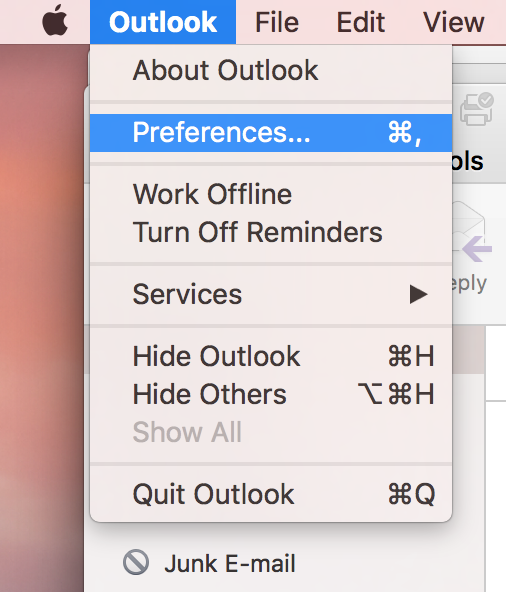
-
- Select Accounts
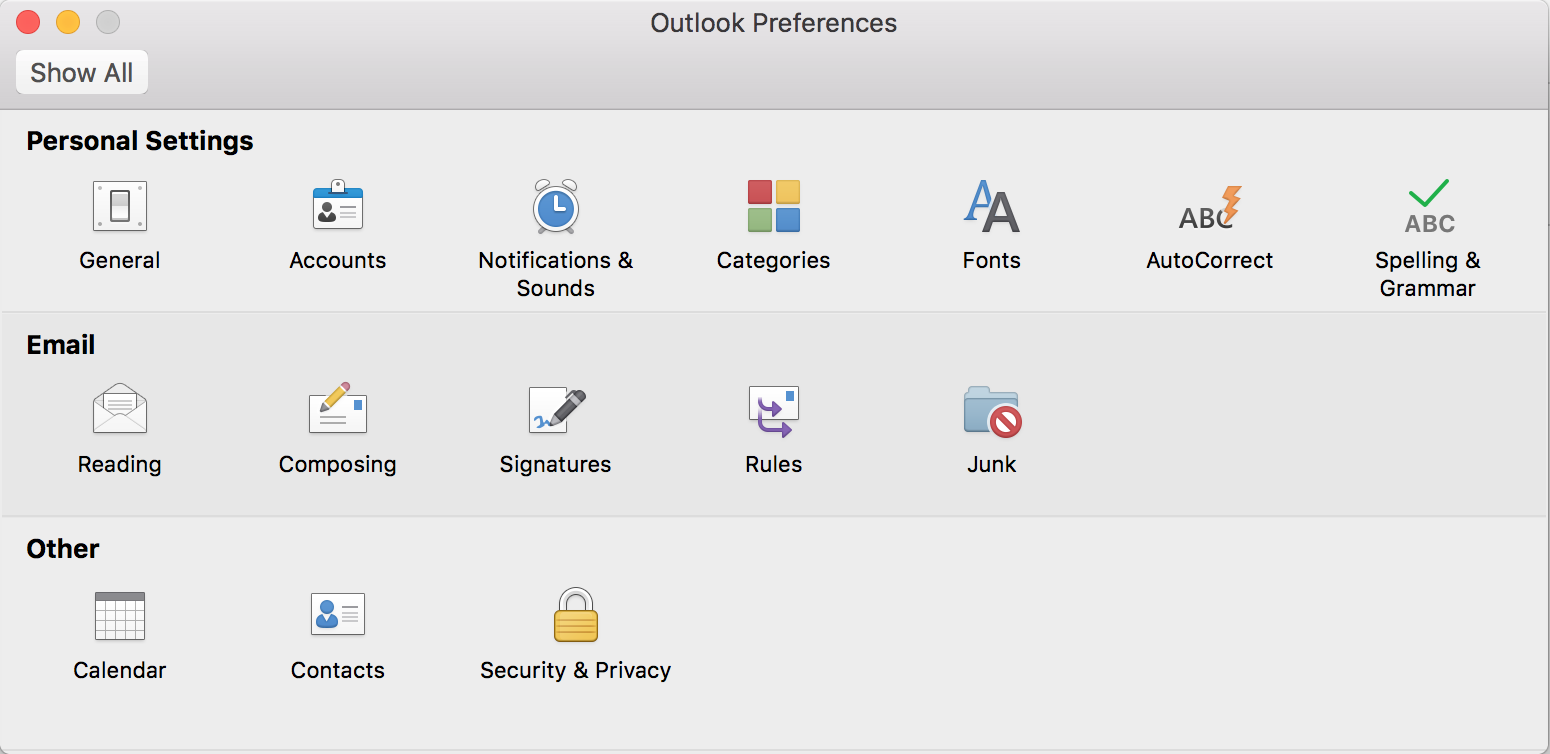
-
- Select Add Email Account
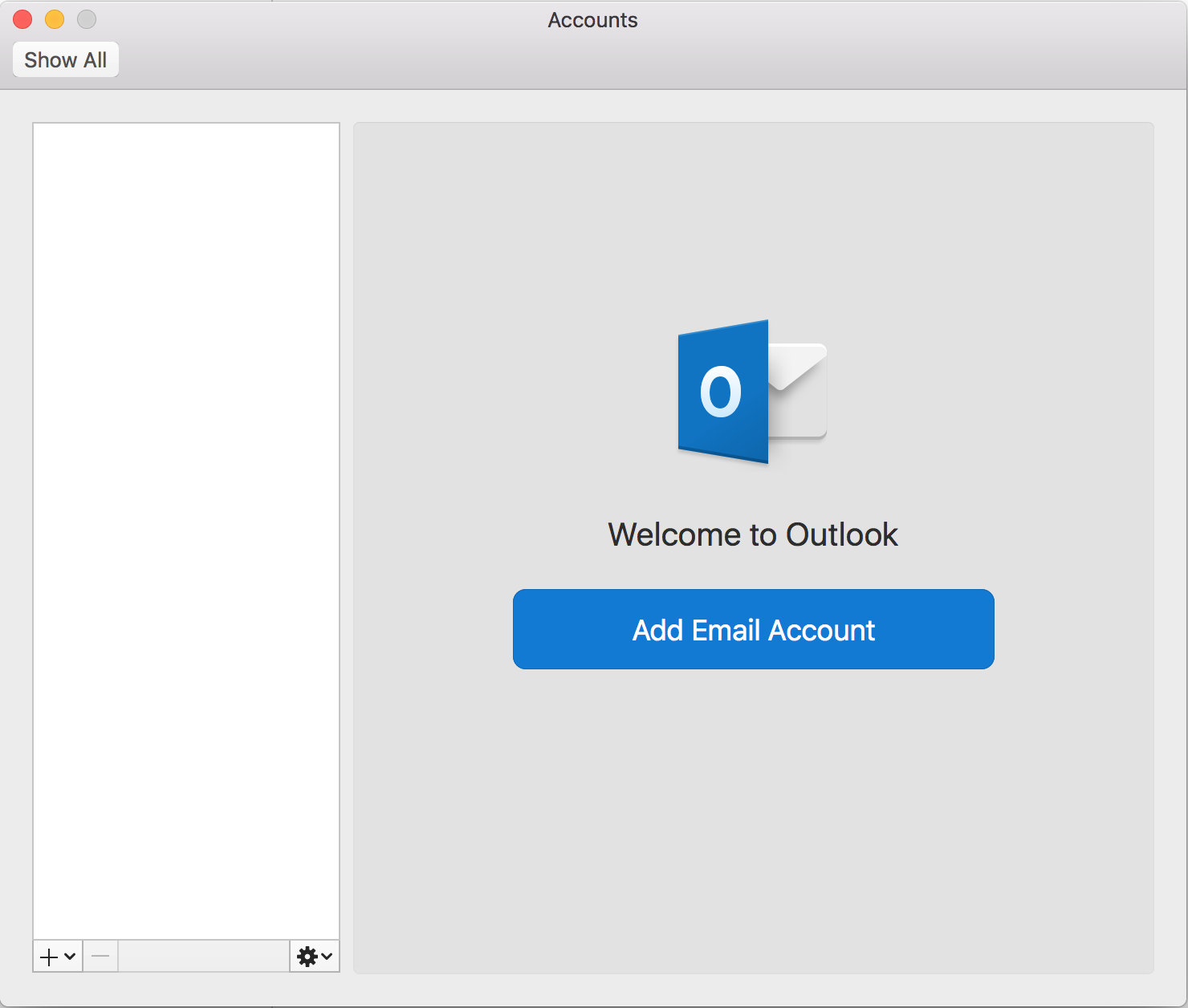
-
- Enter your email address.
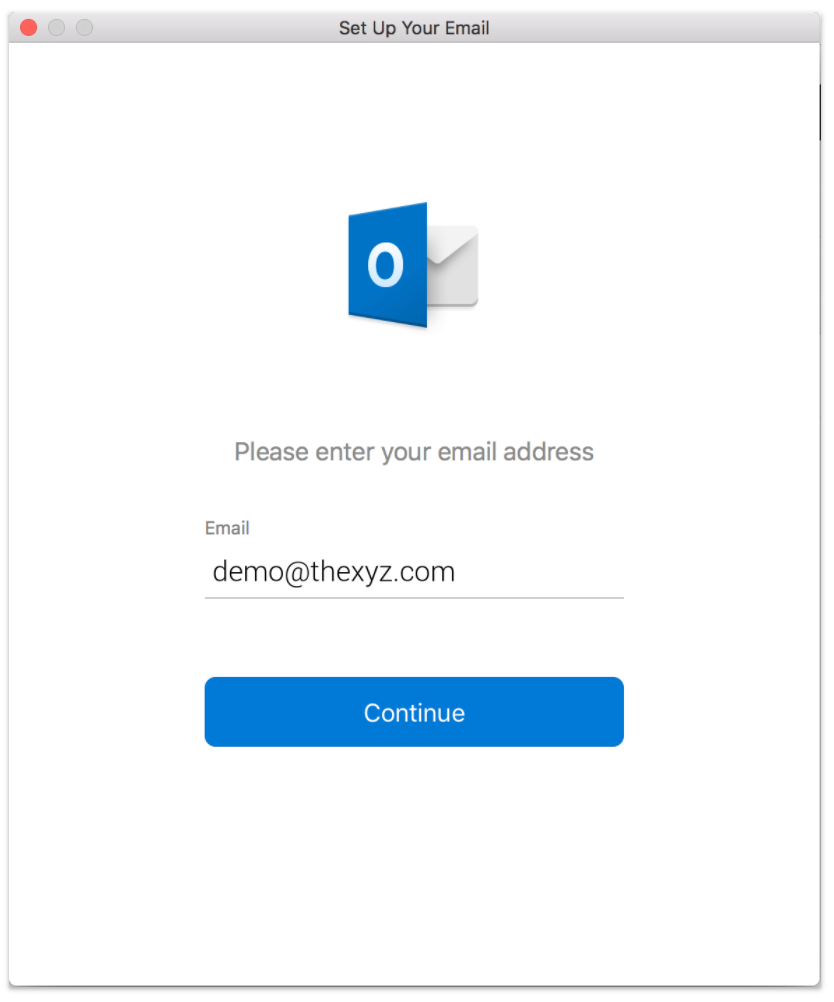
-
- Enter the following details:
- Method: Username and Password
- Email address: Your full email address
- DOMAIN\username or Email: Your full email address
- Password: Your mailbox password
- Server (optional): Leave blank
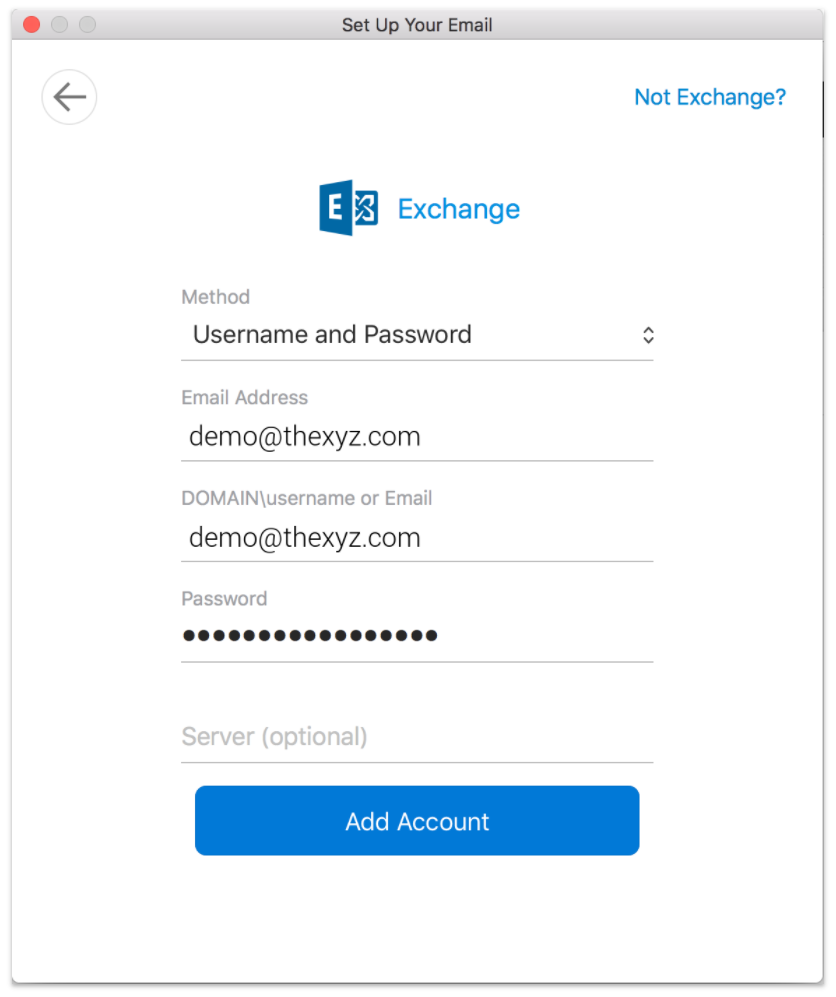
-
- Click Add Account.If prompted with the below dialog, check Always use my response for this server and click Allow. It may pop up more than once.
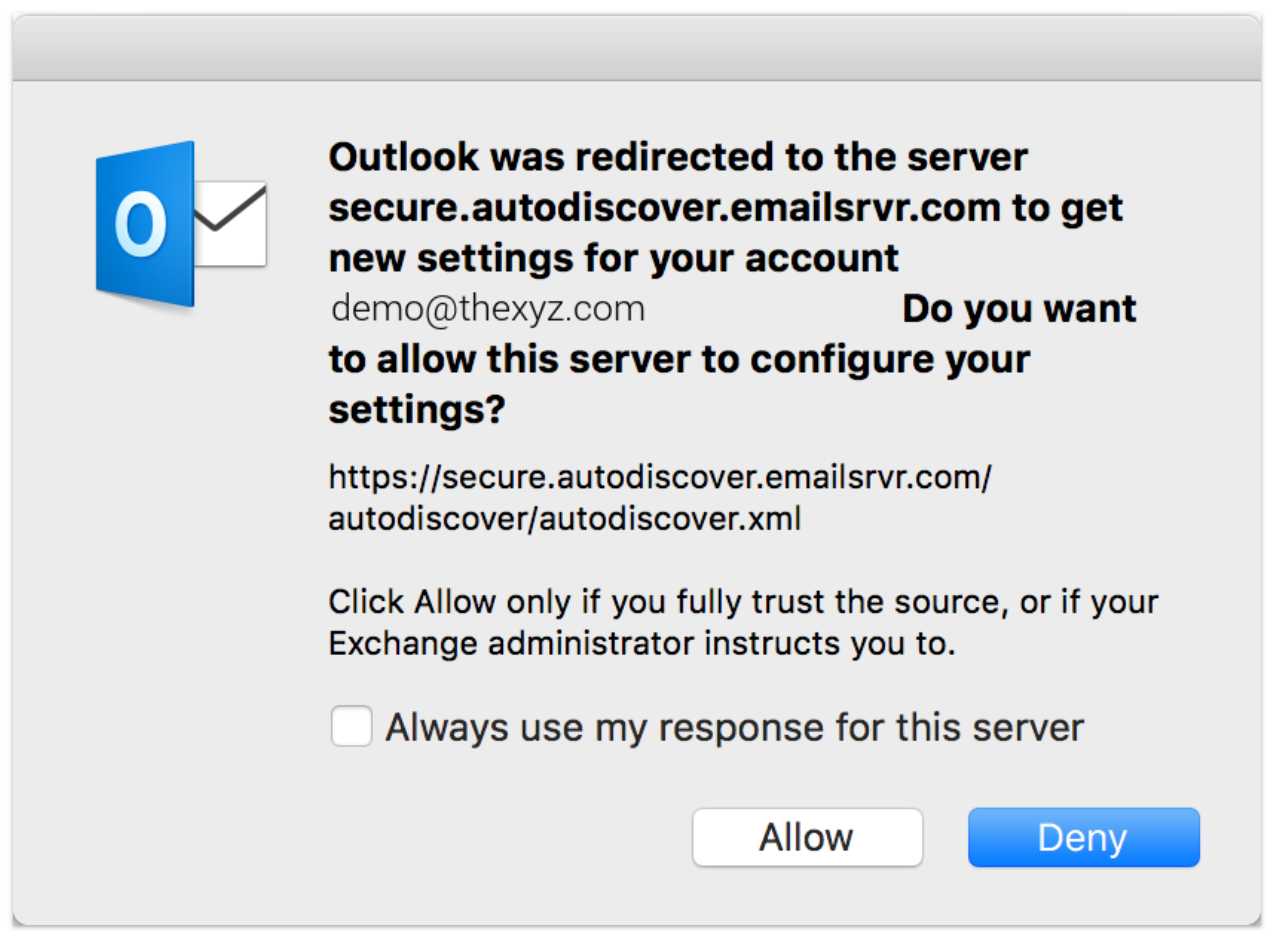
-
- Click Done

- You're done! You should see the main Outlook window and your email should begin downloading shortly. Please allow 15 minutes for email to download before troubleshooting.

